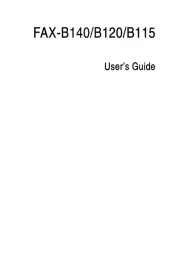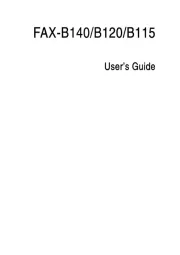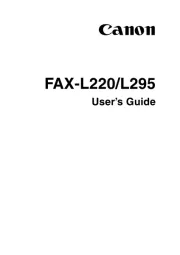Brother MFC-L2885DW Manual
Læs gratis den danske manual til Brother MFC-L2885DW (2 sider) i kategorien Faxmaskine. Denne vejledning er vurderet som hjælpsom af 36 personer og har en gennemsnitlig bedømmelse på 4.6 stjerner ud af 18.5 anmeldelser.
Har du et spørgsmål om Brother MFC-L2885DW, eller vil du spørge andre brugere om produktet?
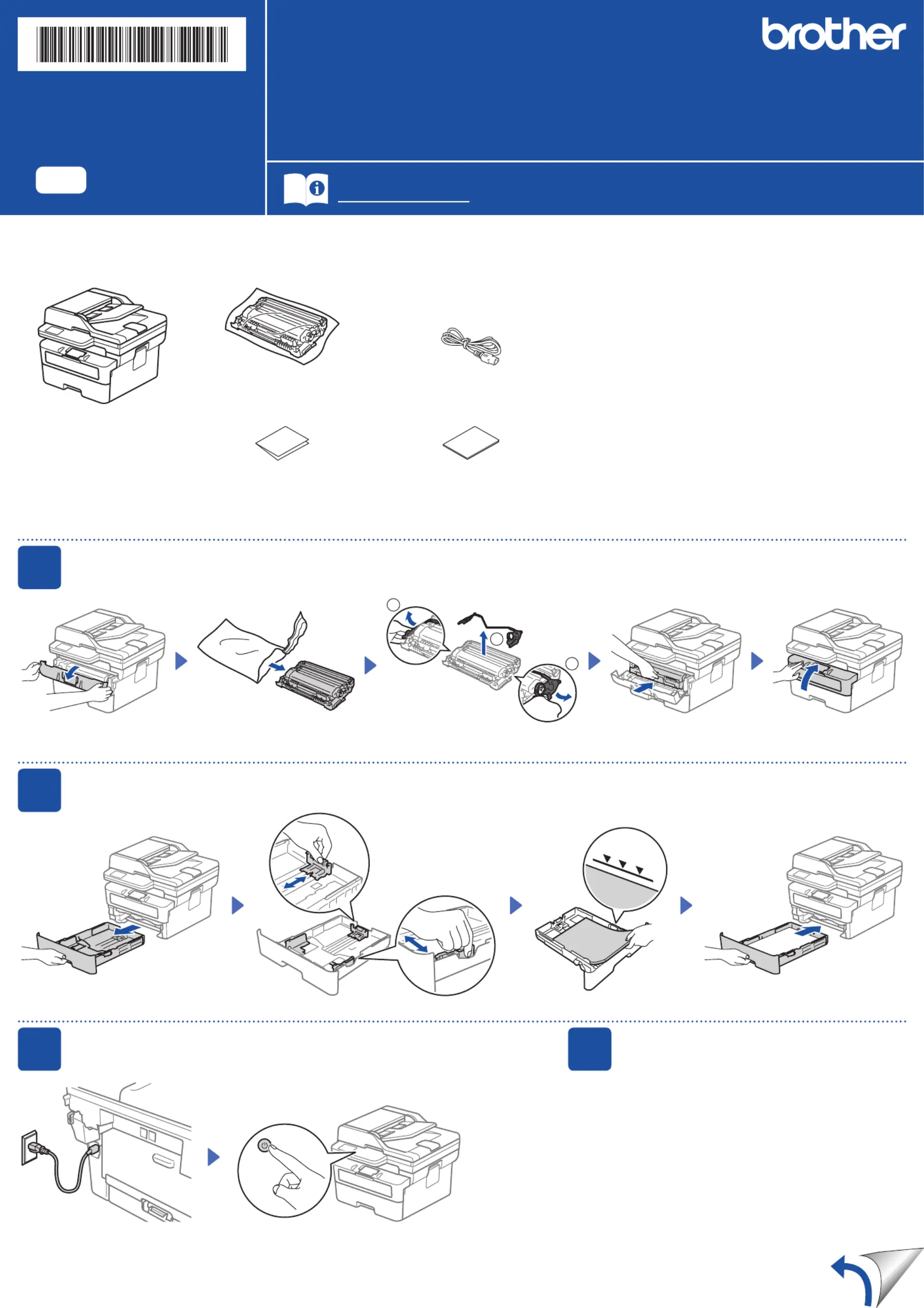
Produkt Specifikationer
| Mærke: | Brother |
| Kategori: | Faxmaskine |
| Model: | MFC-L2885DW |
Har du brug for hjælp?
Hvis du har brug for hjælp til Brother MFC-L2885DW stil et spørgsmål nedenfor, og andre brugere vil svare dig
Faxmaskine Brother Manualer
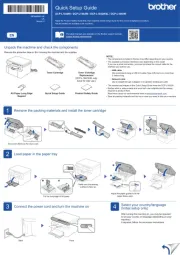
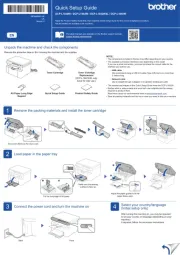
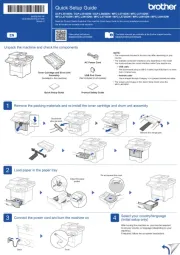
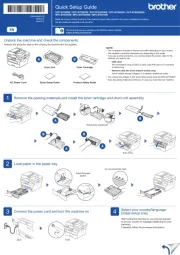
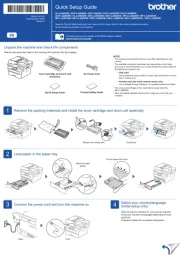
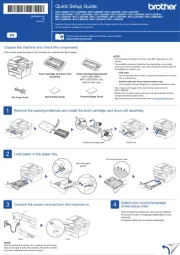
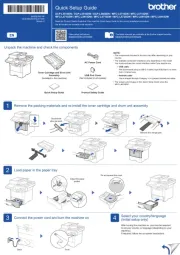
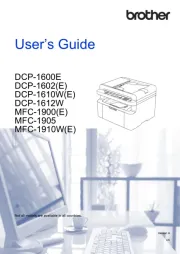
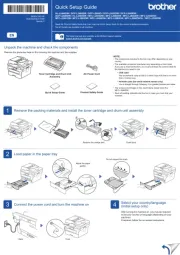
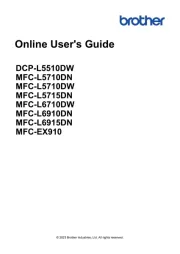
Faxmaskine Manualer
- Xerox
- Samsung
- Panasonic
- Ricoh
- Welltech
- Konica-Minolta
- Kyocera
- Philips
- Acer
- KPN
- Canon
- Sharp
- Olivetti
- OKI
- Toshiba
Nyeste Faxmaskine Manualer