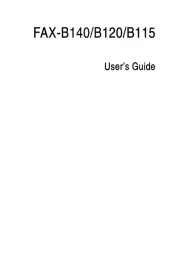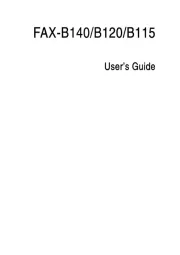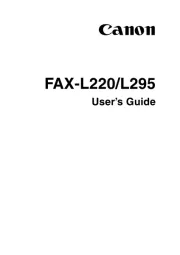Brother MFC-L6910DN Manual
Læs gratis den danske manual til Brother MFC-L6910DN (672 sider) i kategorien Faxmaskine. Denne vejledning er vurderet som hjælpsom af 27 personer og har en gennemsnitlig bedømmelse på 4.7 stjerner ud af 14 anmeldelser.
Har du et spørgsmål om Brother MFC-L6910DN, eller vil du spørge andre brugere om produktet?
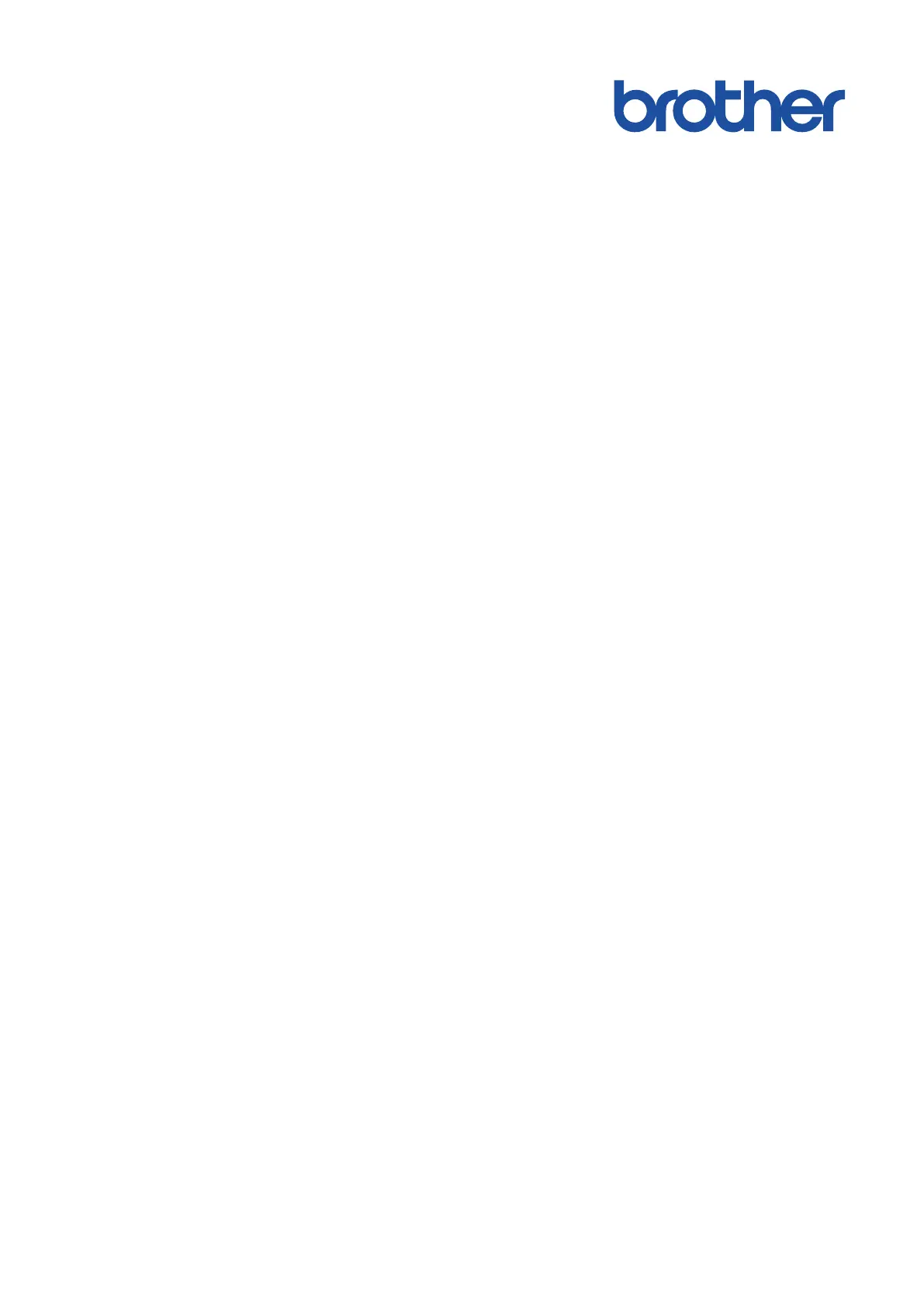
Produkt Specifikationer
| Mærke: | Brother |
| Kategori: | Faxmaskine |
| Model: | MFC-L6910DN |
| Vekselstrømsindgangsspænding: | 220 - 240 V |
| Vekselstrømsindgangsfrekvens: | 50/60 Hz |
| Bredde: | 495 mm |
| Dybde: | 495 mm |
| Højde: | 518 mm |
| Vægt: | 18100 g |
| Brugervejledning: | Ja |
| Produktfarve: | Hvid |
| Kontroltype: | Berøring |
| Indbygget skærm: | Ja |
| Pakkevægt: | 24200 g |
| Pakkedybde: | 580 mm |
| Pakkebredde: | 588 mm |
| Pakkehøjde: | 628 mm |
| Wi-Fi: | Ja |
| USB-port: | Ja |
| Ethernet LAN: | Ja |
| Wi-Fi-standarder: | 802.11a, 802.11b, 802.11g, Wi-Fi 4 (802.11n), Wi-Fi 5 (802.11ac) |
| Udskrivningsteknologi: | Laser |
| Maksimal opløsning: | 1200 x 1200 dpi |
| Udskrivningshastighed (sort, normal kvalitet, A4/amerikansk papirformat): | 50 sider pr. minut |
| Udskrivning: | Monoprint |
| Medietyper til papirbakke: | Bond paper, Envelopes, Labels, Letterhead, Plain paper, Recycled paper, Thick paper, Thicker paper, Thin paper |
| Maksimal ISO A-serie papirstørrelse: | A4 |
| ISO A-serie, størrelser (A0...A9): | A4, A5, A6 |
| Ikke-ISO udskriftsmedier størrelse: | Folio (media size), Legal (media size), Letter (media size) |
| Kuverter størrelser: | C5, Com-10, DL, Monarch |
| Medievægt på papirbakke: | 60 - 230 g/m² |
| Samlet antal inputbakker: | 1 |
| Samlet inputkapacitet: | 520 ark |
| Samlet outputkapacitet: | 250 ark |
| Scanner type: | ADF-scanner |
| Optisk scanningsopløsning: | 1200 x 1200 dpi |
| Scanning: | Mono scanning |
| Kopiering: | Monokopiering |
| Maksimal kopiopløsning: | 1200 x 600 dpi |
| Sikkerhedsalgoritmer: | 64-bit WEP, 128-bit WEP, APOP, EAP-FAST, EAP-TLS, EAP-TTLS, HTTPS, IPPS, PEAP, SMTP-AUTH, SNMPv3, SSL/TLS, WPA-AES, WPA-PSK, WPA-TKIP, WPA2-AES, WPA2-PSK |
| Markedspositionering: | Forretning |
| Direkte udskrivning: | Ja |
| Strømforbrug (slukket): | 0.7 W |
| Strømforbrug (kopiering): | 710 W |
| Maksimal driftscyklus: | 16000 sider pr. måned |
| Udskrivning af farver: | Sort |
| Fax: | Monofaxing |
| Intern hukommelse: | 2000 MB |
| Kabler inkluderet: | Vekselstrøm |
| Near Field Communication (NFC): | Ja |
| Modemhastighed: | 33.6 Kbit/s |
| Kabelteknologi: | 10/100/1000Base-T(X) |
| Duplex udskrivning: | Ja |
| Duplex udskrivningstilstand: | Automatisk |
| Brugerdefineret mediebredde: | 105 - 215.9 mm |
| Brugerdefineret medielængde: | 147.3 - 355.6 mm |
| Duplex-funktioner: | Copy, Fax, Print, Scan |
| Antal printpatroner: | 1 |
| Strømforbrug (udskrivning): | 430 W |
| Farve: | Ingen |
| Farveskærm: | Ja |
| Tid til første side (sort, normal): | 6.7 sek./side |
| Duplekskopiering: | Ja |
| Duplex scanning: | Ja |
| Dupleksfax: | Ja |
| Sidebeskrivelsessprog: | BR-Script 3, PCL 6 |
| Strømforbrug (dvale): | 31 W |
| Sikker udskrivning: | Ja |
| Universal-magasin kapacitet: | 100 ark |
| Multifunktionsbakke: | Ja |
| Energy Star-typisk elektricitetsforbrug (TEC): | 0.63 kWh/uge |
| Patron(er) inkluderet: | Ja |
| Scan til: | E-mail, E-mail Server, FTP, OCR, USB |
| Automatisk dokumentføder (ADF) indgangskapacitet: | 80 ark |
| JIS B-seriens størrelser (B0…B9): | B5 |
| Automatisk dokumentføder (ADF): | Ja |
| Maksimal kopieringsstørrelse: | A4 |
Har du brug for hjælp?
Hvis du har brug for hjælp til Brother MFC-L6910DN stil et spørgsmål nedenfor, og andre brugere vil svare dig
Faxmaskine Brother Manualer
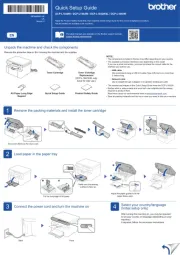
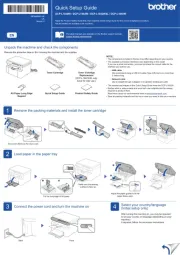
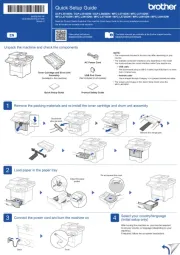
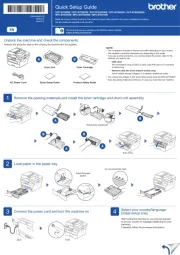
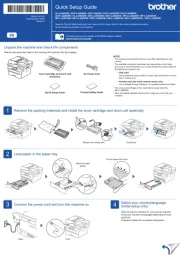
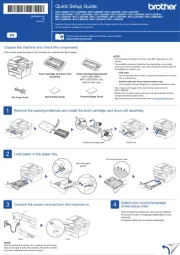
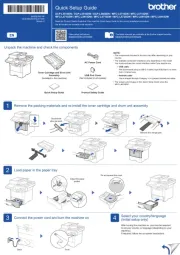
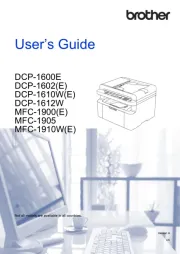
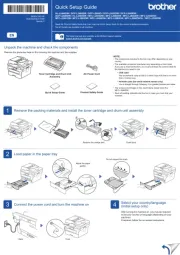
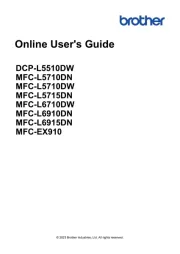
Faxmaskine Manualer
- Acer
- Xerox
- Toshiba
- CIMSUN
- Belgacom
- KPN
- Konica-Minolta
- OKI
- Ricoh
- Sagem
- Olivetti
- Sharp
- Samsung
- Sagemcom
- Welltech
Nyeste Faxmaskine Manualer