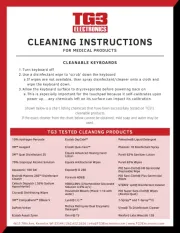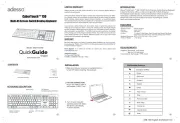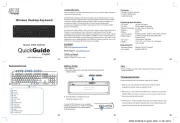K1280 Keyboard User s Guide
Welcome
Congratulations on selecting the K1280 Bluetooth Keyboard, it s super slim
size with 78 keys. Advanced patent on less noise and adopt
latex spring circle and scissor structure,This creative and easy-to-use
Bluetooth Keyboard will bring you the novel feeling of wireless
transmitting.
Overview
CAUTION: To use this product properly,
please read the user's guide before installation.
System Requirement
* IPAD or PC Compatible/Mac PC enable with Bluetooth wireless technology.
* Windows system with Bluetooth software installed (Windows XP)
* above, Windows vista, Toshiba stack, Widcomm BTW, or IVT Bluecoleil).
* Mac OS 10.2.8 or above with Bluetooth software installed.
Installation Guide
done the Bluetooth dongle installation procedure.
Step 1. Charging the battery When to charge Blue LED Blinking: Pairing or
Low in Battery Green LED
1 First-Time Use: Please charge at least 6 hours for the first time usage
and on: Charging
charge at least 2 hours when battery runs low 2 Blue LED Blinking: When the
2) Press the Discovery button on the bottom of the
blue LED starts blinking, it means the battery is nearly empty
keyboard for 2-5 seconds. The keyboard will be switched
How to charge
to the standby mode for pairing, the red light LED will
Plug the USB cable into your keyboard and computer by USB port
flash..
respectively and it starts charging. Keyboard can work uninterruptedly
during
charging.
3) Next Pairing Steps
A. Steps for matching WIDCOMM
Step 2. Pairing your Bluetooth Keyboard with your computer
Before pairing your Bluetooth Keyboard with your computer, you should read
1
.Double click the BTW icon in toolbar, select
Bluetooth and click "search for devices"
through the instructions that came with your Bluetooth hardware and
software for