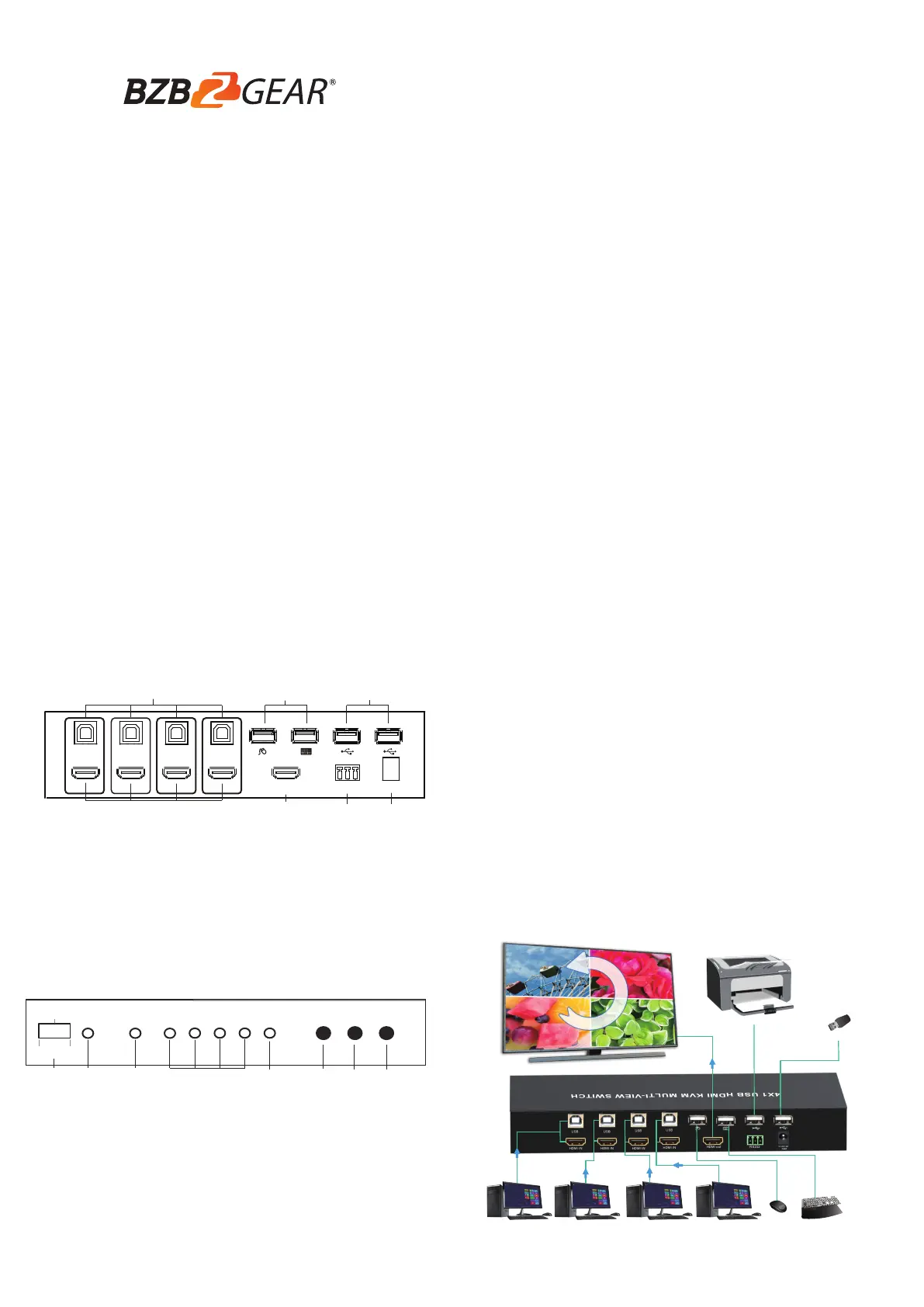BZBGear BG-MKVM41R Manual
| Mærke: | BZBGear |
| Kategori: | bryter |
| Model: | BG-MKVM41R |
Har du brug for hjælp?
Hvis du har brug for hjælp til BZBGear BG-MKVM41R stil et spørgsmål nedenfor, og andre brugere vil svare dig
bryter BZBGear Manualer
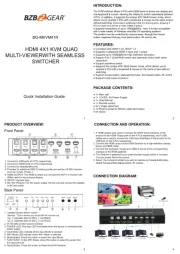
6 September 2025
bryter Manualer
- WyreStorm
- Atlona
- DVDO
- PureTools
- Crestron
- Grässlin
- Mikrotik
- Intellinet
- Renkforce
- DEHN
- Gewiss
- Longshine
- H-Tronic
- Digitus
- Motion
Nyeste bryter Manualer

16 December 2025

15 December 2025

11 December 2025

11 December 2025

11 December 2025

10 December 2025

10 December 2025

10 December 2025

9 December 2025

9 December 2025