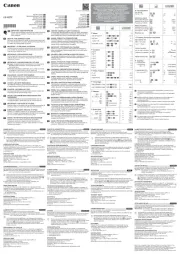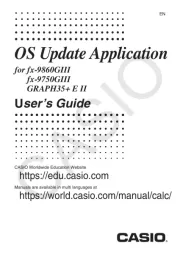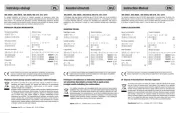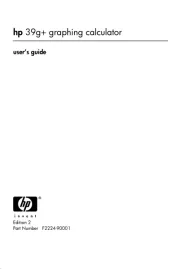Calculated Industries Ultra Measure Master Manual
Læs gratis den danske manual til Calculated Industries Ultra Measure Master (47 sider) i kategorien kalkulator. Denne vejledning er vurderet som hjælpsom af 23 personer og har en gennemsnitlig bedømmelse på 4.9 stjerner ud af 12 anmeldelser.
Har du et spørgsmål om Calculated Industries Ultra Measure Master, eller vil du spørge andre brugere om produktet?

Produkt Specifikationer
| Mærke: | Calculated Industries |
| Kategori: | kalkulator |
| Model: | Ultra Measure Master |
| Type: | Videnskabelig |
| Bredde: | 76 mm |
| Dybde: | 17 mm |
| Højde: | 145 mm |
| Vægt: | 117.7 g |
| Produktfarve: | Sølv |
| Kontroltype: | Knapper |
| Batterispænding: | 3 V |
| Skærmtype: | LCD |
| Formfaktor: | Lomme |
| Strømkilde: | Batteri |
| Batteritype: | CR2016 |
| Baggrundsbelysning: | Ingen |
| Skærmstørrelse (HxL) (britisk standard): | 0.73 x 2.56 " |
| Antal understøttede batterier: | 1 |
| Tekstlinjer: | - Linier |
| Skærmstørrelse (HxL): | 19 x 65 mm |
| Overdækning: | Ja |
| Cifre: | 11 cifre |
| Display vipning: | Ingen |
Har du brug for hjælp?
Hvis du har brug for hjælp til Calculated Industries Ultra Measure Master stil et spørgsmål nedenfor, og andre brugere vil svare dig
kalkulator Calculated Industries Manualer
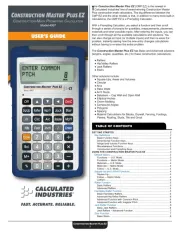
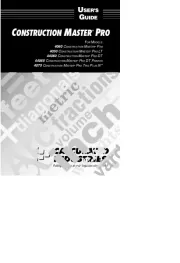








kalkulator Manualer
- Sanyo
- Genie
- Texas Instruments
- United Office
- Sigma
- Aurora
- Citizen
- Victor Technology
- Sharp
- Canon
- Rexel
- Lexibook
- Olympia
- GlobalTronics
- Tiger
Nyeste kalkulator Manualer