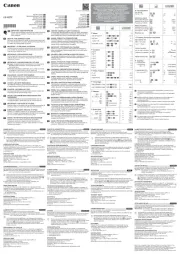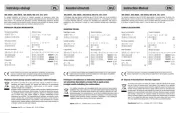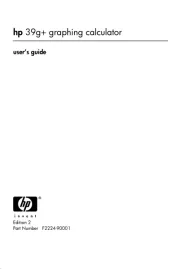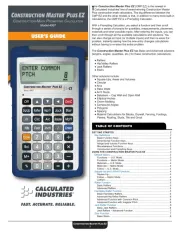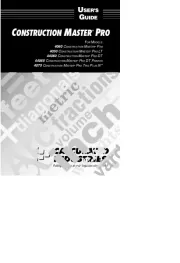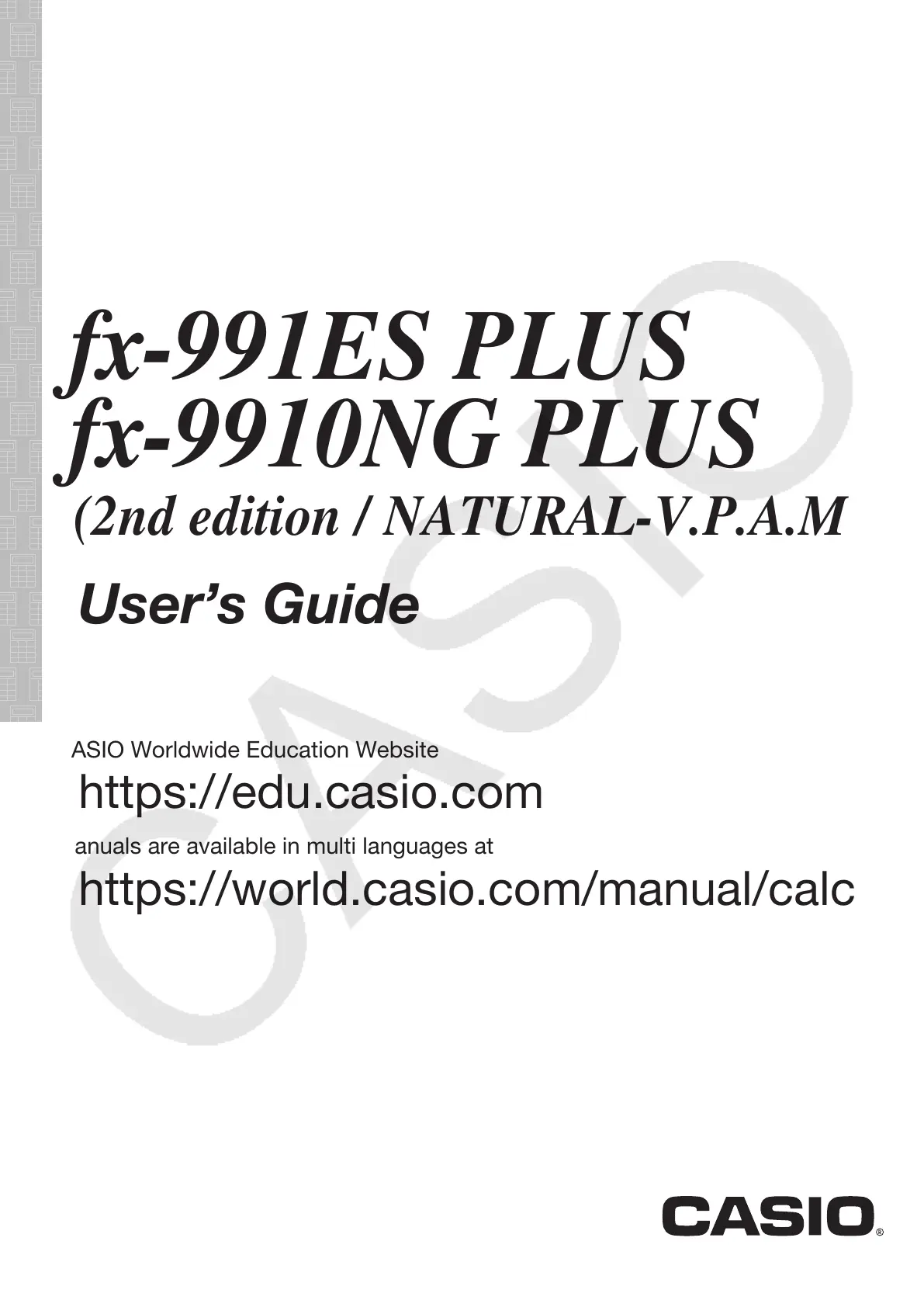Casio fx-570ES PLUS Manual
Læs gratis den danske manual til Casio fx-570ES PLUS (84 sider) i kategorien kalkulator. Denne vejledning er vurderet som hjælpsom af 27 personer og har en gennemsnitlig bedømmelse på 4.3 stjerner ud af 14 anmeldelser.
Har du et spørgsmål om Casio fx-570ES PLUS, eller vil du spørge andre brugere om produktet?
Produkt Specifikationer
| Mærke: | Casio |
| Kategori: | kalkulator |
| Model: | fx-570ES PLUS |
| Type: | Videnskabelig |
| Bredde: | 80 mm |
| Dybde: | 13.8 mm |
| Højde: | 162 mm |
| Vægt: | 100 g |
| Produktfarve: | Grå |
| Kontroltype: | Knapper |
| Skærmtype: | Dot matrix |
| Formfaktor: | Desktop |
| Strømkilde: | Batteri |
| Anden skærm: | Ingen |
| Batterilevetid (maks.): | 17000 t |
| Batteritype: | AAA |
| Baggrundsbelysning: | Ingen |
| Antal understøttede batterier: | 1 |
| Tekstlinjer: | - Linier |
| Cifre: | 15 cifre |
| Display vipning: | Ingen |
| Konvertering imellem: | Decimal, Fraction, Percent |
| Symbolsk notation: | Kvadratrod |
| Tilfældig tal/heltal generator: | Ja |
| Konverter vinkler fra grader til: | Gradian, Radian |
Har du brug for hjælp?
Hvis du har brug for hjælp til Casio fx-570ES PLUS stil et spørgsmål nedenfor, og andre brugere vil svare dig
kalkulator Casio Manualer



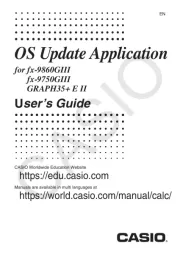






kalkulator Manualer
- Sharp
- Sencor
- Calculated Industries
- Sanyo
- Rexel
- Addimult
- HP
- Olivetti
- Victor Technology
- Sigma
- Q-CONNECT
- Ibico
- Tiger
- Aurora
- Olympia
Nyeste kalkulator Manualer