Cherry MultiBoard V2 G81-7043 Manual
Læs gratis den danske manual til Cherry MultiBoard V2 G81-7043 (14 sider) i kategorien Ikke kategoriseret. Denne vejledning er vurderet som hjælpsom af 5 personer og har en gennemsnitlig bedømmelse på 4.5 stjerner ud af 3 anmeldelser.
Har du et spørgsmål om Cherry MultiBoard V2 G81-7043, eller vil du spørge andre brugere om produktet?

Produkt Specifikationer
| Mærke: | Cherry |
| Kategori: | Ikke kategoriseret |
| Model: | MultiBoard V2 G81-7043 |
| Produktfarve: | Grå |
| Pakkevægt: | 2000 g |
| Opbevaringstemperatur (T-T): | -20 - 60 °C |
| Driftstemperatur (T-T): | 0 - 50 °C |
| Forbindelsesteknologi: | Ledningsført |
| Certificering: | cURus, c-tick, GOST-R, CE, FCC, VDE\n |
| Kabellængde: | 2.2 m |
| Enhedsgrænseflade: | USB |
| Tastatur dimensioner (BxDxH): | 405 x 220 x 64 mm |
| Tastatur vægt: | 1650 g |
| Mus inkluderet: | Ingen |
| Antal taster på tastatur: | 104 |
Har du brug for hjælp?
Hvis du har brug for hjælp til Cherry MultiBoard V2 G81-7043 stil et spørgsmål nedenfor, og andre brugere vil svare dig
Ikke kategoriseret Cherry Manualer


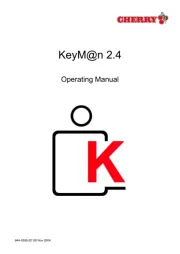
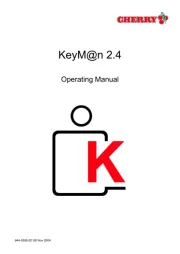


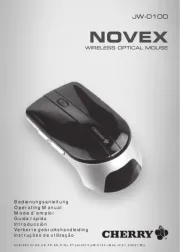
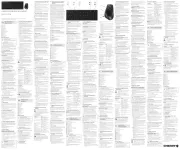

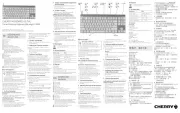
Ikke kategoriseret Manualer
- Hotpoint
- Jokari
- DQ
- Fluance
- Flavel
- NOCO
- Dacor
- Proline
- XFX
- Flaem
- Tandberg Data
- Controly
- Technics
- Genelec
- ACL
Nyeste Ikke kategoriseret Manualer









