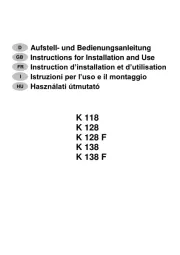Set DCS Privacy Codes
To select a DCS privacy code:
1. Mode/Power After selecting a channel, press the
button until the DCS icon appears and the small
numbers flash on the display (00 through 83).
2. Press using the or button Channel Up Channel Down
to select a DCS privacy code. You can hold the or Up
Down button for fast advance.
3. When DCS privacy code is displayed, choose one of
the following:
a. Mode/Power Press the button to enter the new
setting and proceed to other functions.
b. Talk Call/Lock Press the or button to enter the
new setting and return to mode.Standby
c. Do not press any buttons for 6 seconds to enter the
new settings and to return to mode.Standby
Set CTCSS Privacy Codes
To select a CTCSS privacy code:
1. Mode/PowerAfter selecting a channel, press the
button until the icon appears and the small CTCSS
numbers next to the channel number flash on
the display.
2. Press using the or button Channel Up Channel Down
to select a privacy code. You can hold the or Up
Down button for fast advance.
3. When your desired CTCSS privacy code is displayed,
choose one of the following:
a. Mode/Power Press the button to enter the new
setting and proceed to other functions.
b. Talk Call/Lock Press the or button to enter the
new setting and return to mode.Standby
c. Do not press any buttons for 6 seconds to enter the
new setting and return to mode.Standby
15
14
16
17
To turn maximum range extender on:
– Press and hold the button for at Max Range Hi/Lo
least two seconds until you hear audio from the
speaker which indicates the maximum range
extender is .on
To turn maximum range extender off:
– Press and release the button for 2 Max Range Hi/Lo
seconds or change channels.
Lock Function
The Lock Channel Up, Channel function locks the
Down, MEM/ESC, Scan, Volume Up, Volume Down
Weather and buttons to prevent Mode/Power
accidental operation.
To turn the lock on or off:
– Press and hold the button for three seconds.Call/Lock
A single beep sound is used to confirm your lock on
or off Lockrequest. When in mode,
the Lock icon will be displayed.
microTALK® Range
Your range will vary depending on terrain and conditions.
In flat, open country your radio will
operate at maximum range.
Buildings and foliage in the path of the
signal can reduce the range of the radio.
Dense foliage and hilly terrain will further
reduce the range of the radio.
On Channels 8 through 14, your radio
automatically switches to low power, which
will limit the range the radio can communicate.
Staying in touch with your family and friends is convenient
and easy when using your microTALK® radio. Some of the
many uses you will discover include:
Communicating with others while hiking, biking, and working; keeping track
of family and friends at a crowded public event; checking with travel
companions in another car; talking with neighbors; arranging meeting spots
with others while shopping at the mall.
Secure your microTALK® radio while on
the go.
Carrying your microTALK®
radio with you is easy
when using the belt clip or optional wrist strap.
The belt clip easily attaches to your belt, purse, or
backpack.
Owner’s Manual
Introduction
M ing Liak fe Easier an Sad fer
Operation
Using Your Radio
Customer Assistance
Product Service & Support
Belt Clip
Back itl LCD Disp yla
Printe Chid in na
P Noart . 814-AC6451-101
English
TWO-WAY R O L ADI MODE
ACXT645
Nothing Comes Clo to Cose a bra
®A-1 A-2 A-3 1 2
Caring for Your microTALK® Radio
Your microTALK® radio will give you years of trouble-free service
if cared for properly. Handle the radio gently. Keep the radio away from
dust. Never put the radio in water or in a damp place. Avoid exposure to
extreme temperatures.
Installing Batteries
To install or replace batteries:
1. Remove belt clip by releasing belt clip
latch and sliding clip up.
2. Using a flat head screw driver or edge of a coin
(a quarter may be used), remove the screw
securing the back battery panel.
3. Insert the supplied three AA rechargeable
batteries or non-rechargeable alkaline batteries.
Position batteries according to polarity markings.
4. Replace battery compartment cover, screw and
belt clip.
• Do not attempt to charge alkaline batteries.
• Do not mix old and new batteries.
• Do not mix alkaline, standard (carbon-zinc), or
rechargeable (Ni-Cd, Ni-MH, etc.) batteries.
To charge batteries in radio:
1. Check to see that the batteries have been
inserted properly.
2. Insert the cable into the charge jack located at
the top of the radio.
3. Plug the cable into USB-compatible power port.
Use only the supplied rechargeable batteries and charger for recharging
your Cobra microTALK® radio.
Cobra recommends your radio is turned off while being charged.
Non-rechargeable alkaline batteries can also be used in your radio.
3 4 5 6 78
Battery Low
Two nches cmI (5 )
fr M hom out
Battery Low
When battery power is low, the final bar in the
Battery Low icon will blink and an audible tone will
sound twice before the radio shuts off. Your batteries
should be replaced or recharged, if using
rechargeable batteries.
Auto Battery Save
If there are no transmissions within 10 seconds, the
radio will automatically switch to mode Battery Save
and the icon will flash in the display. Power Saver
This will not affect the radio’s ability to receive
incoming transmissions.
Communicating with Another Person
1. Talk Press and hold the button.
2. With the microphone about two inches (5 cm) from
your mouth, speak in a normal voice.
3. Talk Release the button when you are
finished talking and listen for a response.
You cannot receive incoming calls while
pressing the button.Talk
To Select a Channel
With the radio , select any of the 22 channels by on
pressing the or button. Channel Up Channel Down
Both radios must be tuned to the
same channel to communicate.
The radio will display flashing battery icon
while charging if the radio is on.
Both radios must be tuned to the
same channel to communicate.
See for frequencypage 17
allocations charts.
Listening for a Response
Release the button to receive incoming Talk
transmissions. Your microTALK
® radio is always in
Standby Talk Call mode while the or buttons are
not pressed.
To Adjust Volume
Press the or button.Volume Up Volume Down
A double beep sound is used to indicate the minimum
and maximum volume levels
(1 through 8).
Call Button
Press and release the button. Call
The other person will hear a two second call tone.
This tone is used only to establish voice
communications.
LED/S.O.S. Flashlight
Press and release the button below the LED ashlight
Talk button to use the LED flashlight located at the
bottom of the radio.
To activate S.O.S. function, press and hold the LED
ashlight button to turn on. Press and release to
turn off the flashlight or S.O.S. function.
Auto Squelch/Maximum Range
Your microTALK® radio will automatically shut weak transmissions and off
unwanted noise due to terrain, conditions or if you’ve reached your
Maximum Range limit.
You can temporarily turn auto squelch or turn maximum range off on
extender, allowing all signals to be received and extending the maximum
range of your radio.
See page 12 on how to select between
ten call tone settings.
Remember, you can achieve maximum
range by using maximum range extender.
See page 4 for details.
Set CTCSS Privacy Codes
Set DCS Privacy Codes
Set Vox On/Off
Set Vox Sensitivity
Set Call Tones 1-10
Set VibrAlert On/Off
Set Roger Beep On/Off
Set Key Tones On/Off
To successfully communicate using a privacy code, both
the sending and receiving radios must be tuned to the same
channel and to the same privacy code system (CTCSS or DCS)
and privacy code number. Each channel will remember the
last privacy code system and number you select.
The privacy code 00 is not a privacy code, but allows all
signals to be heard on a channel that is set to 00 on both
the CTCSS and DCS systems.
Mode Functions (continued on back side)
Maximum range may vary and is based on
unobstructed line-of-sight communication
under ideal conditions.
2
1
3
7
4
8
11
5
10 6
9
12
13
19
18
20
1. Antenna
2. External Speaker/
Microphone/ USB Charge Jack
3. ButtonMode/Power
4. ButtonCall/Lock
5. Buttons Channel Up/Down
6. Backlit LCD Display
7. Speaker/Microphone
8. ButtonsVolume Up/Down
9. ButtonLED Light
10. Push-to-Talk Button
11. Memory/Escape Button
12. Max Range Hi/Lo Button
13. Scan Button
14. Wrist Strap Connection
15. Belt Clip
16. Battery Compartment
17. Battery Door Screw
18. Rubberized Grips
19. LED Flashlight
20. Weather Button
1. Battery Level Indicator
2. Roger Beep Icon
3. VOX Icon
4. Weather Icon
5. Lock Icon
6. Hi/Low Power Icon
7. DCS/CTCSS Icons
8. Scan Icon
9. Memory Icon
10. Weather Alert Icon
11. DCS/CTCSS Privacy Code Numbers
12. Power Saver Icon
13. Channel Numbers
14. Receive/Transmit Icon
15. Memory Channel Number
16. VibrAlert® / Call Alert Icon
17. Key Tone Icon Turning on Your microTALK
® Radio
Press and hold the button until you hear Mode/Power
a series of audible tones indicating the radio is on.
Your microTALK® radio is now in mode, Standby
ready to receive transmissions. The radio is always in
Standby Talk, Call mode except when the or
Mode/Power buttons are pressed.
Quick Start
1. Mode/Power on Press and hold the button to turn your radio.
2. Channel Up Channel Down Press the or button to select
a channel.
3. Talk Press and hold the button while
speaking into the microphone.
4. Talk When finished talking, release the
button and listen for a response.
Both radios must be tuned to the same
channel/privacy code to communicate.
For charging microTALK® radio(s) in desktop charger:
1. Insert radio(s) into desktop charger as shown.
2. Insert the micro-USB cable into jack on back of charger.
3. Plug the cable into USB-compatible power port. For
pluggable equipment, the socket-outlet shall be
installed near the equipment and shall be easily
accessible.
If charging light is not , check position of radio. Radio should be upright. on
The charge indicator light will stay as long as the radio is in the charging on
well, and the light will go when the charging is complete.off
Note: To charge a single radio, you can bypass the desktop charger and
simply insert the micro-USB’s connector directly into the charge jack located
on the top of the radio.
The radio will display flashing battery icon while charging.
Cobra recommends your radio be turned while being charged.off
Non-rechargeable alkaline batteries can also be used in your radio.
Battery Save Mode
Operation
Mode Functions
If DCS is turned on at the channel
selected, the display will flash the
CTCSS icon and “OFF.” To switch from
DCS to CTCSS, press the Channel Up
or button while the displayChannel Down
is flashing “OFF.” The display will then
show the small numbers flashing and you
will then be able to proceed to step 2.
If CTCSS is turned at the channel selected, on
the display will flash the DCS icon and “OFF.”
To switch from CTCSS to DCS, press the
Channel Up Channel Down or button while
the display is flashing “OFF.” The display will
then show the small numbers flashing and
you will then be able to proceed to step 2.
Privacy Code
Remove Screw
Insert Batteries
Radi har er Jaco C g k
Remove Belt Clip
Channel Number
Listening
Volume Level
Lock Icon
Maximum Range
Reduced Range
Reduced Range
Privacy Code
Call Button
Lock Button
Volume Button
Mode/Power
Mode/Power
Light/Max Range
Talk Button
LED/S.O.S. Flashlight
Privacy Codes
Your microTALK® radio incorporates two advanced coded squelch systems
that can help to reduce interference from other users on any given channel.
CTCSS (Continuous Tone Coded Squelch System) provides 38 privacy codes
and DCS (Digitally Coded Squelch) provides 83 privacy codes. This provides
a total of 121 . Either system can be used on all channels, Privacy Codes
but both systems cannot be used on the same channel at the same time.
Scrolling Through the Mode Function
By scrolling through the function, you will be able to select or turn Mode on
preferred features of your microTALK
® radio. When scrolling through the
Mode function, your radio features will be displayed in the same
predetermined order:
Introduction
Product Features
Features
• 22 Channels
• 10 Channel
Weather Radio
• Weather Alert
• 121 Privacy Codes
(38 CTCSS codes/
83 DCS codes)
• Hands-Free Operation
(VOX)
• VibrAlert® Silent Paging
• Scan
Channels, privacy codes
• Backlit LCD Display
• LED Flashlight
• Call Alert
Ten selectable tones
• Button Lock
• Speaker/
Microphone/
Charge Jack
• Roger Beep
Selectable On/Off
• Battery/Power Saver
• Keystroke Tones
• Battery Level Indicator
• Low Battery
Audible Alert
• Auto Squelch
• Maximum
Range Extender
• Belt Clip
Channel Button
Channel Button
Mode/Power
Mode/Power
Channel Button
©2022 Cobra Electronics Corporation
www.cobra.com
In this user’s guide, you should find all the information you need to operate
your microTALK® radio. If you require further assistance after reading this
guide, Cobra offers the following customer assistance services:
For Assistance In The U.S.A.
For any questions about operating or installing this new Cobra product, PLEASE
CONTACT COBRA FIRST… do not return this product to the retail store. The
contact information for Cobra will vary depending on the country in which you
purchased and uses the product. For the latest contact information, please go
to www.cobra.com/support or call 1-800-543-1608.
If your product should require factory service, please go to
www.cobra.com/support and follow the instructions.
1
2345
6
12
13
14
11
8
7
15
16
17
9
10