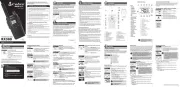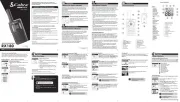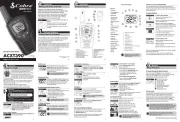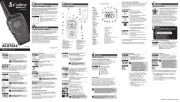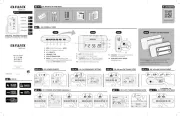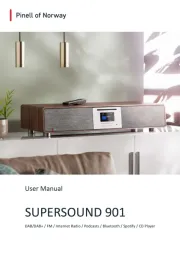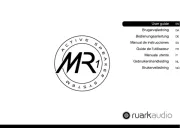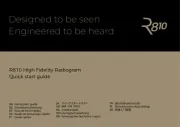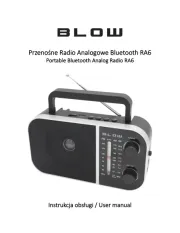WEATHER
W A R N I N G
W AT C H
A D V I S O R Y
IN
Meet Cobra’s Handheld Weather Radio.
Learn how to use the CWR200 to stay up to date on
extreme emergency related events.
Manual
Printed in China Part No. 480-928-P Version C
CWR200 Display
NOTE: This device complies with part 15 of FCC rules: Operation is subject to the following two
conditions: (1) This device may not cause harmful interference, and (2) This device must accept any
interference received including interference that may cause undesired operation.
CAUTION: Modications or parts not approved by Cobra Electronics Corporation may violate FCC
Rules and void authority to operate this equipment.
This device complies to Canadian Standard ICES-003.
CAN ICES-3B/NMB-3B.
This device complies with RSS-310 of Industry Canada. Operation is subject to the condition that this
device does not cause harmful interference.
The manufacturer is not responsible for any radio or TV interference caused by unauthorized
modications to this equipment. Such modications could void the user’s authority to operate
the equipment.
CWR200
1
2
6
1. Antenna
2. External Headphone/
Micro-USB Charge Jack
3. USB Out
4. LED Status Indicator
5. Power/Menu Button
6. Channel Up/Down Buttons
7. Backlit LCD Display
8. Speaker
9. ButtonsVolume Up/Down
10. LED Flashlight Button
11. Weather/Snooze Button
12. Tornado Mode Button
13. Select/Enter Button
14. Wrist Strap Hole
15. Belt Clip
16. Battery Compartment
17. Battery Door Latch
18. Rubberized Grips
19. LED Flashlight
7
8
9
10
14
15
19
18
17
16
3
4
12
13
11
5
1. Battery Level Indicator
2. Weather Alert Icon
3. Signal Strength Indicator
4. USB Charge Indicator
5. Alarm Icon
6. Speaker Volume Icon
7. Weather Channel
8. S.A.M.E. Message Type
9. Dot Matrix LCD Display
1
3
2
4
5
6 7
8
9
Set Up
Carrying your CWR200 radio with you is easy when
using the belt clip or optional wrist strap. The belt
clip easily attaches to your belt, purse, or backpack.
Installing Batteries
1. Remove belt clip by releasing belt clip
latch and sliding clip up.
2. Pull up on the battery door latch to remove the
battery compartment cover. Remove and dispose
of white anti-theft device.
3. Insert the supplied three AA rechargeable batteries
or non-rechargeable alkaline batteries. Position
batteries according to polarity markings.
4. Replace battery compartment cover and
belt clip.
Power On and Set the Time
1. Press and hold the button Power/Menu
to turn on the radio.
2. Use the button till you Power/Menu
reach “Set Time” and press .Select
3. Press the and buttons to adjust the hours then Up Down
press .Select
4. Use the same procedure to set the minutes and or .AM PM
5. Press Select to save that time.
TM
To Charge Batteries in Radio
1. Check to see that the batteries have been inserted
properly.
2. Insert the cable into the charge jack located at the
top of the radio.
3. Plug the cable into USB power source.
Use only the supplied rechargeable batteries and charger for recharging
your Cobra weather radio.
To Charge Weather Radio in Desktop Charger
1. Insert radio into desktop charger as shown.
2. Insert the micro-USB cable into jack on the back of
the charger.
3. Plug the cable into a power source. For pluggable
equipment, the socket-outlet should be installed near the
equipment and should be easily accessible.
If charging light is not on, check position of the the radio.
Radio should be upright. The charge indicator light will stay
on as long as the radio is in the charging well, and the light
will go off when the charging is complete.
Battery Low
When battery power is low, the final bar in the
Battery Low icon will blink and an audible tone
will sound before the radio shuts off. Your batteries
should be replaced or recharged, if using rechargeable
batteries.
Note: The radio will display flashing battery icon while
charging.
To Select a Channel
You will find a very useful expanded information about the NOAA
broadcast system at: http://www.nws.noaa.gov/nwr/
NOAA Weather Radio All Hazards (NWR) is a nationwide network of radio
stations broadcasting continuous weather information from the nearest
National Weather Service office. NWR broadcasts official warnings,
watches, forecasts and other hazard information 24 hours a day, 7 days
a week.
The National Oceanographic and Atmospheric Administration has over
900 broadcast stations. NWR “Broadcast Service Area” coverage by
State and coverage maps can be found at this link: http://www.nws.
noaa.gov/nwr/listcov.htm.
Environment Canada also maintains an alert system compatible with
this alert radio and full information on that system can be found at:
http://ec.gc.ca/meteo-weather/
1. Use the or Channel Up Channel Down
buttons to change the channel.
2. Typically you will tune to the strongest and
best sounding channel. This will often be
the closest channel with the most localized
weather information.
3. Listen to the selected channel and cross check the NWR “Broadcast
Service Area” information on the website to make sure this is the
best channel for your needs.
Notes:
• Antenna performance is a function of local conditions,
causing signals to be stronger signal level in some directions
than others.
• Seasonal environmental conditions, such as icing or heavy rain,
affect performance of a transmitter station and its various compo-
nents, particularly those subject to continuous weather exposure.
To Adjust Volume
You can adjust the volume to best fit your needs. You can set the radio
for “silent standby” by adjusting the volume level all the way down to the
lowest level. This will allow you to sleep or just get some peace and quiet
while the radio monitors for applicable alerts in the background.
1. Volume Up Volume Down Use the or buttons
to change the volume level.
2. The level will be shown on the display.
3. Just leave the radio for a few seconds and
that volume level will be saved.
Notes:
• Any alerts received (which are not filtered by S.A.M.E. or Tornado
Mode) will override the volume setting and alert at full volume.
• Your monitoring preference must be set according to the S.A.M.E.,
Weather Alert and other sections of this manual to properly receive
alerts.
Understanding S.A.M.E. (Specic Area Message
Encoding) & Alerts
The CWR200 is an advanced Weather and Emergency Alert Radio capable
of receiving and decoding S.A.M.E. notifications. It alerts to over 60
emergency related events such as tornados, hurricanes, blizzards, natural
disasters, child abductions, civil emergencies, etc. When an alert occurs
and the proper setup has been completed; lights come on, sirens sound,
and messages are displayed in text on the CWR200 to make sure you are
in the know and prepared.
When an NWR office broadcasts an Advisory, Watch or Alert, it also
broadcasts a digital SAME code that may be heard as a very brief static
burst. This SAME code contains digital information such as; the type of
message, county(s) affected, message expiration time, etc. If this radio
is programmed correctly, the alert will sound and will include the 1050
Hz warning alarm tone (as an attention signal), followed by the broadcast
message and finally a voice announcement about the alert. At the end of
the broadcast message, you will hear a brief digital end-of message static
burst followed by a resumption of the NWR broadcast cycle.
Note- Any alerts received (which are not filtered by S.A.M.E. or Tornado
Mode) will override the volume setting and alert at full volume. Press the
Weather Snooze button to temporarily silence the alarm. You can review
multiple S.A.M.E. messages by pressing the button.Select
This Weather and Alert Emergency radio is set to have S.A.M.E. mode ON
by default. However, it is set with the default six zeroes (000000) saved
into Memory Location 1. This default FIPS code of 000000 will allow
the radio to alert (visual and audible) to emergencies in all areas within
receiving distance of the tuned radio channel. If you travel frequently
with the radio and do not wish to set FIPS codes as you travel then you
may leave the default 000000.
For effective use of the S.A.M.E. local alert filtering system (for less false
alerts or alerts not applicable to your local area) you can program in FIPS
codes that will filter alerts only applicable for your designated area.
Know Your Lights
• Advisory (Yellow Light) - For less serious
conditions than Warnings and Watches.
• Watch (Orange Light) - Risk of Hazardous
Weather or hydrologic events has increased
signicantly, but occurrence, location and time
is uncertain.
• Warning (Red Light) -
Hazardous Weather
or hydrologic events is occurring, imminent or likely.
Set Up S.A.M.E. and Memory Codes
The Mode is set to by default. If it is not ON then you can turn SAME ON
it ON by:
1. Press the button until Power/Menu SET SAME
is shown.
2. Press the button to show or Select ON OFF.
3. Press the or buttons until ON is shown.Up Down
4. Press Select SAME ON to turn Mode .
To receive S.A.M.E. notifications filtered for your area, you’ll need to get
and enter your 6 digit S.A.M.E. FIPS Code. Coverage areas are defined
within the “NWR Broadcast Service Area” and are comprised of named
counties, boroughs, metropolitan areas or portions thereof. Write down
and record your local codes once you find them.
These codes can be found at:
In the US:
• Visit http://www.nws.noaa.gov/nwr/indexnw.htm or
• Call the National Weather Service Toll-Free Number at
1-888-697-7263
In Canada:
• Visit http://ec.gc.ca/meteo-weather or
• Call Environment Canada’s Meteorological Service Toll-Free number
at 1-877-789-7733
Note:
This radio has 25 Memory Locations for so you can save up to 25 FIPS
locations you would like it to alert in. For example, this could be the
locations for home, work, cabin, marina, vacation, etc. If you do not
have a FIPS code for these areas OR the default 000000 is not entered
then the radio will NOT alert.
Note:
Alerts for areas outside the programmed FIPS codes will
NOT ALERT.
1 2 3 4 5
6 7 8 9 10