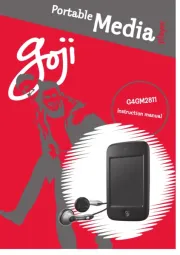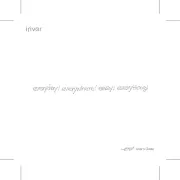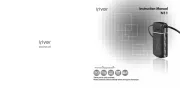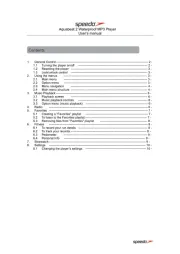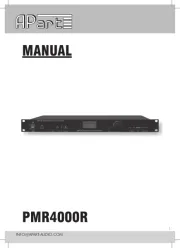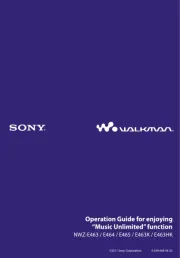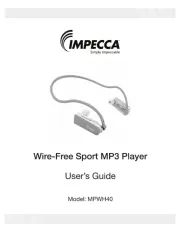Coby MP-C7085 Manual
Læs gratis den danske manual til Coby MP-C7085 (48 sider) i kategorien Mp3-afspiller. Denne vejledning er vurderet som hjælpsom af 40 personer og har en gennemsnitlig bedømmelse på 4.2 stjerner ud af 20.5 anmeldelser.
Har du et spørgsmål om Coby MP-C7085, eller vil du spørge andre brugere om produktet?

Produkt Specifikationer
| Mærke: | Coby |
| Kategori: | Mp3-afspiller |
| Model: | MP-C7085 |
| Bredde: | 40.8 mm |
| Dybde: | 9.3 mm |
| Højde: | 92.7 mm |
| Produktfarve: | Sort |
| Skærm diagonal: | 1.66 " |
| Skærmopløsning: | 160 x 128 pixel |
| FM radio: | Ingen |
| Batteriteknologi: | Lithium-Ion (Li-Ion) |
| Antal USB 2.0-porte: | 1 |
| Dimensioner (BxDxH): | 40.8 x 9.3 x 92.7 mm |
| Forbindelsesteknologi: | Ledningsført |
| Antal understøttede batterier: | 1 |
| Samlet lagringskapacitet: | 1 GB |
| Tilslutning af hovedtelefoner: | 3,5 mm |
| Stemmeoptagelse: | Ja |
| Genopladelig: | Ja |
| Aspiller medietype: | Flash-hukommelse |
| Blisterpakning dimensioner (BxDxH): | 155.5 x 147 x 203.2 |
Har du brug for hjælp?
Hvis du har brug for hjælp til Coby MP-C7085 stil et spørgsmål nedenfor, og andre brugere vil svare dig
Mp3-afspiller Coby Manualer

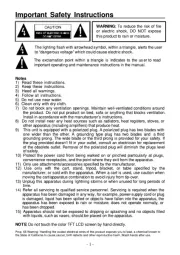
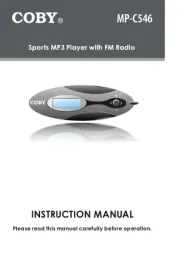
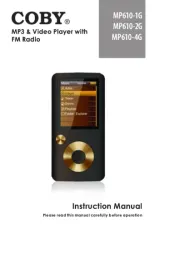



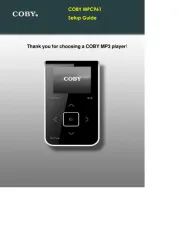


Mp3-afspiller Manualer
Nyeste Mp3-afspiller Manualer