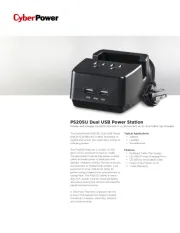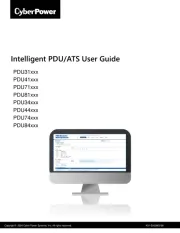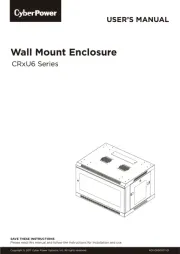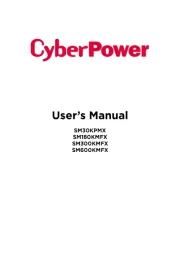HARDWARE INSTALLATION GUIDE
1. Your new UPS may be used immediately upon
receipt. However, after receiving a new UPS, to
ensure the battery’s maximum charge capacity,
it is recommended that you charge the battery
for at least 8 hours. Your UPS is equipped with an
auto-charge feature. When the UPS is plugged
into an AC outlet, the battery will automatically
charge whether the UPS is turned on or turned
*Battery recharges 72 hours to 100% capacity
based on CEC, Energy Star eciency test
2. With the UPS unit turned o and unplugged,
connect your equipment requiring battery backup
into the battery and surge protected outlets. Plug
the other peripheral equipment (printer, scanner,
speakers) into the full-time surge protection
(DO NOT plug a laser printer, paper shredder,
copier, space heater, vacuum, sump pump or
other large electrical device into the “Battery
and Surge Protected Outlets”. The power
demands of these devices will overload and
possibly damage the unit.)
3. Plug the UPS into a 2-pole, 3-wire grounded
receptacle (wall outlet). Make sure the wall branch
outlet is protected by a fuse or circuit breaker and
does not service equipment with large electrical
demands (e.g. air conditioner, refrigerator, copier,
etc…). The warranty prohibits the use of extension
cords, outlet strips, and surge strips.
4. Press the power switch to turn the unit on. The
Power On indicator light will illuminate green and
the unit will “beep” twice.
5. If an overload is detected, an audible alarm will
sound and the unit will emit one long beep. To
correct this, turn the UPS o and unplug at least
one piece of equipment from the battery power
supplied outlets. Make sure the circuit breaker is
depressed and then turn the UPS on.
6. To maintain optimal battery charge, leave the UPS
plugged into an AC outlet at all times.
7. To store the UPS for an extended period of time,
cover it and store with the battery fully charged.
While in storage, recharge the battery every three
months to ensure optimal battery life.
8. Ensure the wall outlet and UPS are located
near the equipment being attached for proper
9. Lay the UPS horizontally or use the key-hole
mounting slots to ax the UPS to the wall in the
YOUR ULTIMATE ALLY IN POWER
Cyber Power Systems (USA), Inc.
4241 12th Avenue East, Suite 400 | Shakopee, MN 55379 | CyberPowerSystems.com
SLIM BATTERY BACKUP UPS SERIES
3. Battery and Surge Protected Outlets
4. Full-Time Surge Protection Outlets
7. Wiring Fault Indicator (red)
9. Lighting Mode Selector Button
Thank you for purchasing a CyberPower product. This UPS is designed to provide unsurpassed power
protection, operation, and performance during the lifetime of the product. Please take a few minutes to
register your product at: www.CyberPowerSystems.com/registration.
Registration certifies your product’s warranty, confirms your ownership in the event of a product loss or theft,
and entitles you to free technical support. Register your product now to receive the benefits of CyberPower
CAUTION! To prevent the risk of fire or electric shock,
install in a temperature and humidity controlled
indoor area free of conductive contaminants. (Please
see specifications for acceptable temperature and
CAUTION! To reduce the risk of electric shock, do not
remove the cover except to service the battery.
There are no user serviceable parts inside except for
CAUTION! For pluggable equipment, the socket-
outlet shall be installed near the equipment and shall
CAUTION! Hazardous live parts inside can be
energized by the battery even when the AC input
CAUTION! The UPS must be connected to an AC
power outlet with fuse or circuit breaker protection.
Do not plug into an outlet that is not grounded. If
you need to de-energize this equipment, turn o and
CAUTION! To avoid electric shock, turn o the unit
and unplug it from the AC power source before
installing a computer component.
CAUTION! To reduce the risk of fire, connect only to
a circuit provided with 20 amperes maximum branch
circuit over current protection in accordance with the
National Electric Code, ANSI/NFPA 70.
CAUTION! Not for use in a computer room as defined
in the Standard for the Protection of Electronic
Computer / Data Processing Equipment, ANSI/NFPA
CAUTION! Do not dispose of batteries in a fire. The
CAUTION! Do not open or mutilate batteries.
Released electrolyte is harmful to the skin and eyes.
DO NOT USE FOR LIFE SUPPORT EQUIPMENT!
CyberPower Systems does not sell products for
life support applications. DO NOT use in any
circumstance that would aect the operation and
safety of life support equipment or patient care. A
malfunction or failure of a Staples Tech UPS systems
could cause abnormal performance of life support
CAUTION! DO NOT USE WITH OR NEAR
To reduce the risk of fire or electric shock, do not use
with or near an aquarium. Condensation from the
aquarium can cause the unit to short out.
CAUTION! DO NOT USE THE UPS ON ANY MEANS
To reduce the risk of fire or electric shock, do not use
the unit on any transportation such as airplanes or
ships. The eect of shock or vibration caused during
transit and the damp environment can cause the unit
IMPORTANT SAFETY WARNINGS
(SAVE THESE INSTRUCTIONS)
This manual contains important instructions that should be followed during installation and maintenance of
the UPS and batteries. Read this manual thoroughly before attempting to unpack, install, or operate your UPS.
INSTALLING YOUR UPS SYSTEM - continued
INSTALLING YOUR UPS SYSTEM
BATTERY REPLACEMENT PROCEDURES
Located on the side of the UPS, the circuit
breaker serves to provide overload and fault
7. Wiring Fault Indicator (red)
This LED indicator will illuminate to warn the
user that a wiring problem exists, such as bad
ground, missing ground or reversed wiring. If this
is illuminated, disconnect all electrical equipment
from the outlet and have an electrician verify the
outlet is properly wired. The UPS will not provide
surge protection without being plugged into a
grounded and properly wired wall outlet.
There are 14 light bar modes available, allowing
you to choose from a variety of colors and eects
to personalize your setup.
9. Lighting Mode Selector Button
1) To turn on the multi color light bar, press and
hold the lighting mode selector button for 3
2) To cycle through the lighting modes, quickly
press and release the lighting mode selector
3) To dim or brighten the multi color light bar,
quickly press the lighting mode selector button
4) To turn o the multi color light bar, press and
hold the lighting mode selector button for three
For Replacement of batteries located in a SERVICE
ACCESS AREA - The service manual shall include the
A) Servicing of batteries should be performed or
supervised by personnel knowledgeable about
batteries and the required precautions.
B) When replacing batteries, replace with the same
type and number of batteries or battery packs.
C) CAUTION: Do not dispose of batteries in a fire.
The batteries may explode.
D) CAUTION: Do not open or mutilate batteries.
Released electrolyte is harmful to the skin and
E) CAUTION: A battery can present a risk of
electrical shock and high short-circuit current. The
following precautions should be observed when
a) Remove watches, rings, or other metal objects.
b) Use tools with insulated handles.
c) Wear rubber gloves and boots.
d) Do not lay tools or metal parts on top of batteries.
e) Disconnect charging source and load prior to
installing or maintaining the battery.
f) Remove battery grounds during installation
and maintenance to reduce likelihood of shock.
Remove the connection from ground if any part of
the battery is determined to be grounded.
1. Turn o the UPS, unplug all connected equipment
and unplug the UPS from AC power source.
2. Place the UPS on its top and remove the retaining
screw on the battery compartment cover.
3. Slide the battery compartment cover completely
4. Remove the battery from the compartment and
disconnect the battery wires from the battery.
5. Install the replacement battery by connecting the
red wire to the positive (+) terminal and the black
wire to the negative (-) terminal of the battery.
6. Slide the battery compartment cover over the
battery and tighten the retaining screw.
7. Charge the unit for 8 hours to ensure the UPS
performs expected runtime.
To turn the UPS on, press the power button
for approximately 2 seconds - you will hear a
constant tone (1 second) - and release after a
To turn the UPS o, press the power button
for approximately 2 seconds - you will hear a
constant tone (1 second) - and release after two
Alarm setting: If you need to switch the buzzer
mode, double-click the power button.
You will receive an audible
notification while the UPS
No alarm while the UPS is
You will receive an audible
reaches low battery status.
The LED indicator will illuminate green when the
utility power is normal and the UPS outlets are
providing power, free of surges and spikes.
3. Battery and Surge Protected Outlets
The unit has five battery powered and surge
protected outlets to ensure temporary
uninterrupted operation of your equipment during
(DO NOT plug a laser printer, paper shredder,
copier, space heater, vacuum cleaner, sump
pump, or other large electrical device into the
“Battery and Surge Protected Outlets.” The
power demands of these devices will overload
and possibly damage the unit.)
4. Full-Time Surge Protection Outlets
The unit has two surge suppression outlets.
USB-A Output : 5Vdc, 2.4A
Total USB Output: 5Vdc, 3.4A Max
Inspect the UPS upon receipt.
The box should contain the following:
REQUIREMENTS OF YOUR EQUIPMENT
1. Ensure that the equipment plugged into the
outlet does not exceed the UPS unit’s rated
capacity. If the rated capacities of the unit are
exceeded, an overload condition may occur and
cause the UPS unit to shut down or the circuit
2. There are many factors that can aect the
amount of power that your electronic equipment
will require. For optimal system performance keep
the load below 80% of the unit’s rated capacity.