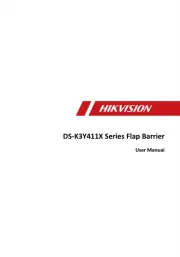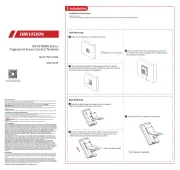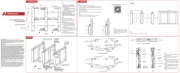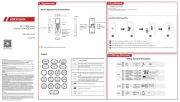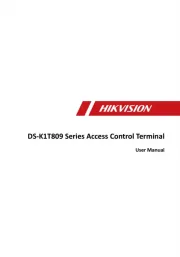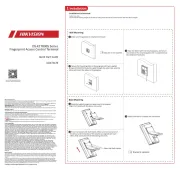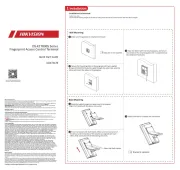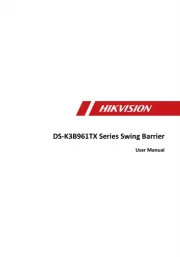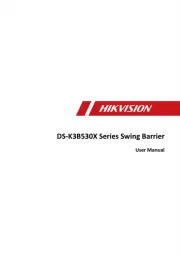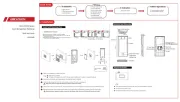Dahua Technology ASC3202B Manual
Læs gratis den danske manual til Dahua Technology ASC3202B (64 sider) i kategorien Adgangskontrolsystem. Denne vejledning er vurderet som hjælpsom af 21 personer og har en gennemsnitlig bedømmelse på 4.7 stjerner ud af 11 anmeldelser.
Har du et spørgsmål om Dahua Technology ASC3202B, eller vil du spørge andre brugere om produktet?

Produkt Specifikationer
| Mærke: | Dahua Technology |
| Kategori: | Adgangskontrolsystem |
| Model: | ASC3202B |
Har du brug for hjælp?
Hvis du har brug for hjælp til Dahua Technology ASC3202B stil et spørgsmål nedenfor, og andre brugere vil svare dig
Adgangskontrolsystem Dahua Technology Manualer

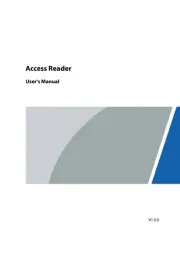
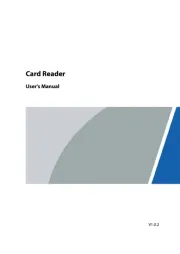


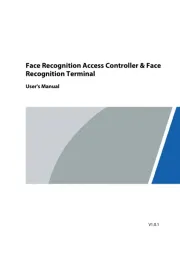




Adgangskontrolsystem Manualer
- Gewiss
- Iget
- Atlantis Land
- Indexa
- Marmitek
- Geovision
- HID Identity
- Panduit
- Viking
- ACTi
- Speco Technologies
- Axis
- ZKTeco
- EverFocus
- SOREX
Nyeste Adgangskontrolsystem Manualer