Dell PowerConnect J-EX4500 Manual
Dell
Ikke kategoriseret
PowerConnect J-EX4500
| Mærke: | Dell |
| Kategori: | Ikke kategoriseret |
| Model: | PowerConnect J-EX4500 |
Har du brug for hjælp?
Hvis du har brug for hjælp til Dell PowerConnect J-EX4500 stil et spørgsmål nedenfor, og andre brugere vil svare dig
Ikke kategoriseret Dell Manualer
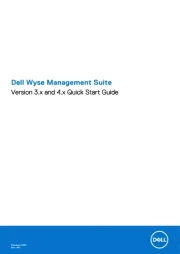
21 August 2025
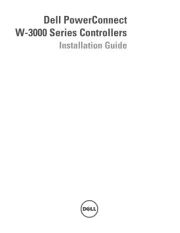
10 August 2025
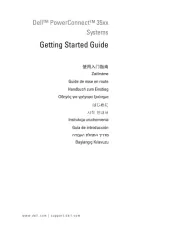
9 August 2025

9 August 2025
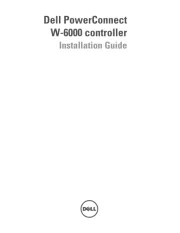
9 August 2025
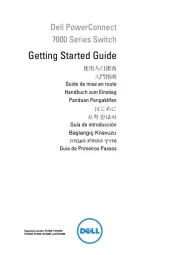
9 August 2025

24 Juli 2025
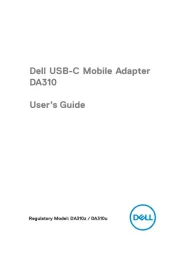
5 Juli 2025
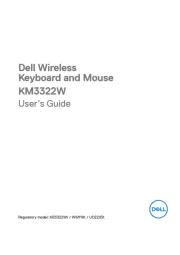
4 Juli 2025
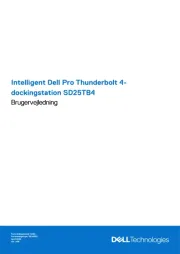
8 Juni 2025
Ikke kategoriseret Manualer
- Sangean
- Christmaxx
- Yli Electronic
- Wood's
- Ergobaby
- Yeastar
- Wolf Garten
- Kalley
- British Telecom
- Røde
- Zafferano
- Korona
- Synology
- Getac
- George Foreman
Nyeste Ikke kategoriseret Manualer

3 November 2025
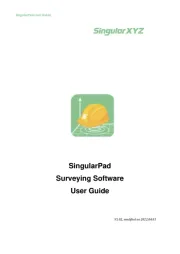
3 November 2025

3 November 2025
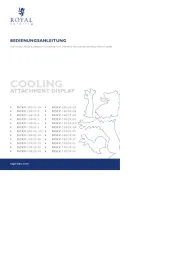
3 November 2025

3 November 2025
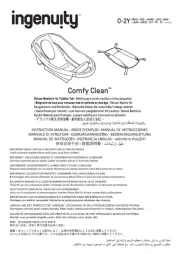
3 November 2025

3 November 2025

3 November 2025
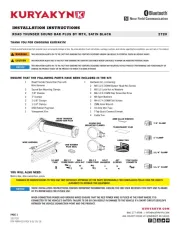
3 November 2025

3 November 2025
