Easypix TSN510 Manual
| Mærke: | Easypix |
| Kategori: | Scanner |
| Model: | TSN510 |
Har du brug for hjælp?
Hvis du har brug for hjælp til Easypix TSN510 stil et spørgsmål nedenfor, og andre brugere vil svare dig
Scanner Easypix Manualer

14 September 2024

1 August 2024

13 April 2023

12 Februar 2023

4 November 2022

22 Oktober 2022
Scanner Manualer
- Targus
- Blackmagic Design
- CDVI
- Fujitsu
- RadioShack
- Kenko
- Tevion
- Medion
- Dnt
- Hama
- Soundsation
- Uniden
- HP
- Ross-Tech
- Wolverine
Nyeste Scanner Manualer

5 December 2025

3 December 2025

3 December 2025

3 December 2025

29 November 2025
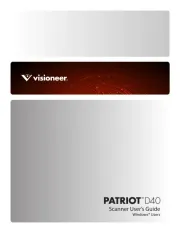
17 November 2025
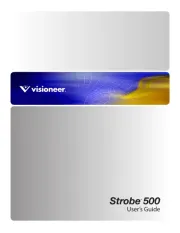
16 November 2025
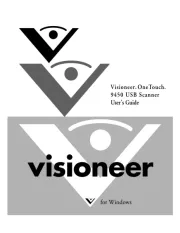
14 November 2025
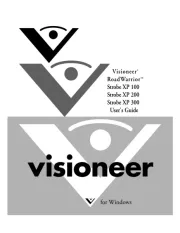
11 November 2025
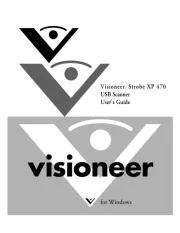
9 November 2025
