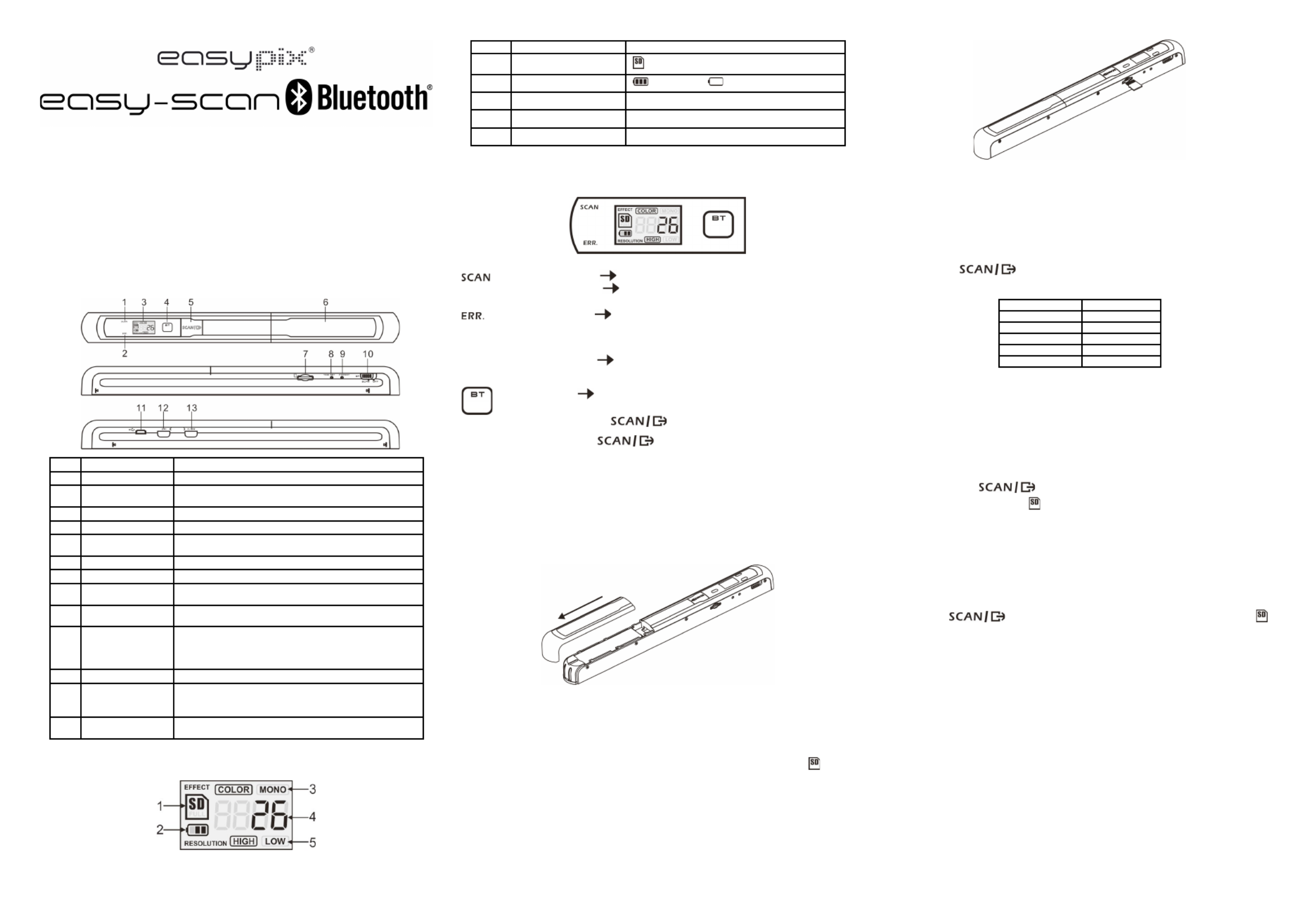Easypix EasyScan Bluetooth Manual
| Mærke: | Easypix |
| Kategori: | Scanner |
| Model: | EasyScan Bluetooth |
Har du brug for hjælp?
Hvis du har brug for hjælp til Easypix EasyScan Bluetooth stil et spørgsmål nedenfor, og andre brugere vil svare dig
Scanner Easypix Manualer

14 September 2024

1 August 2024

13 April 2023

12 Februar 2023

4 November 2022

22 Oktober 2022
Scanner Manualer
- Minolta
- Vupoint Solutions
- Mustek
- Plustek
- Jobo
- Doxie
- Sagem
- Kodak
- Xerox
- Visioneer
- Uniden
- Cobra
- Hama
- Dymo
- Hella
Nyeste Scanner Manualer
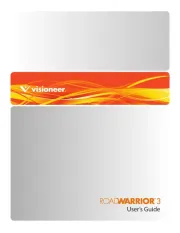
27 Oktober 2025

30 September 2025

28 September 2025
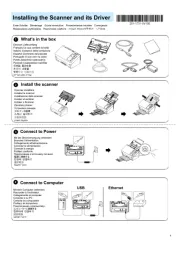
28 September 2025
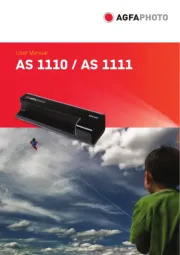
26 September 2025

26 September 2025
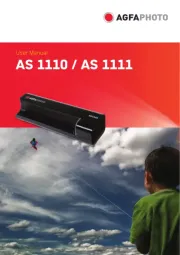
25 September 2025
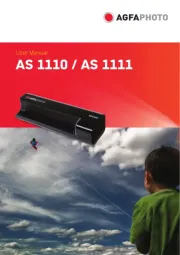
24 September 2025
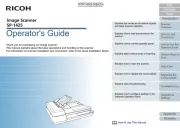
19 September 2025
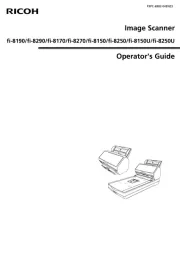
19 September 2025