Edge DiskGO! Manual
Læs gratis den danske manual til Edge DiskGO! (44 sider) i kategorien Ikke kategoriseret. Denne vejledning er vurderet som hjælpsom af 14 personer og har en gennemsnitlig bedømmelse på 4.6 stjerner ud af 7.5 anmeldelser.
Har du et spørgsmål om Edge DiskGO!, eller vil du spørge andre brugere om produktet?
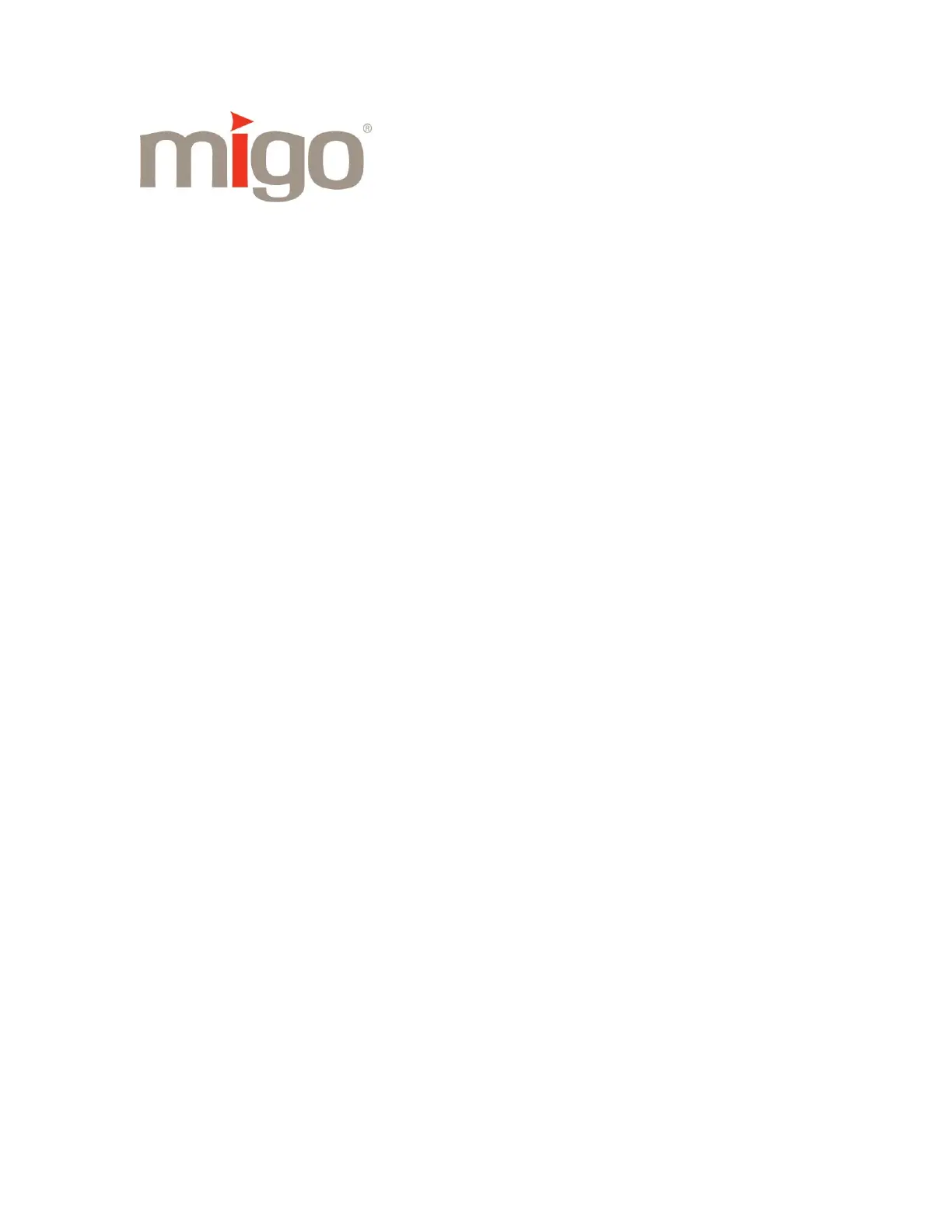
Produkt Specifikationer
| Mærke: | Edge |
| Kategori: | Ikke kategoriseret |
| Model: | DiskGO! |
| Produktfarve: | Sølv |
| Formfaktor: | Hætte |
| Kapacitet: | 0.128 GB |
| USB version: | 2.0 |
| Enhedsgrænseflade: | USB Type-A |
| Plug and play: | Ja |
| Vægt (efter britisk standard): | 0.03 Pund |
| Dimensioner (BxDxH) (efter britisk standard): | 0.6 x 3.4 x 0.4 " |
Har du brug for hjælp?
Hvis du har brug for hjælp til Edge DiskGO! stil et spørgsmål nedenfor, og andre brugere vil svare dig
Ikke kategoriseret Edge Manualer
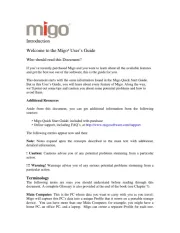
Ikke kategoriseret Manualer
- Lite-On
- SVAN
- Dupla
- Parklands
- AirTurn
- Teltonika
- NetAlly
- Deity
- BMB
- Howard Leight
- FoxFury
- Comfee
- Exibel
- Nanlite
- Arturia
Nyeste Ikke kategoriseret Manualer









