Eizo DuraVision FDS1903-A Manual
Læs gratis den danske manual til Eizo DuraVision FDS1903-A (39 sider) i kategorien overvåge. Denne vejledning er vurderet som hjælpsom af 17 personer og har en gennemsnitlig bedømmelse på 4.0 stjerner ud af 9 anmeldelser.
Har du et spørgsmål om Eizo DuraVision FDS1903-A, eller vil du spørge andre brugere om produktet?

Produkt Specifikationer
| Mærke: | Eizo |
| Kategori: | overvåge |
| Model: | DuraVision FDS1903-A |
Har du brug for hjælp?
Hvis du har brug for hjælp til Eizo DuraVision FDS1903-A stil et spørgsmål nedenfor, og andre brugere vil svare dig
overvåge Eizo Manualer
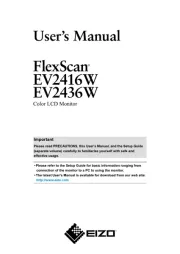


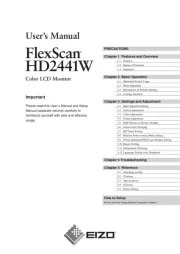
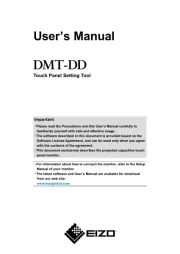
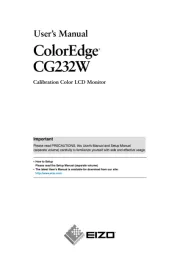

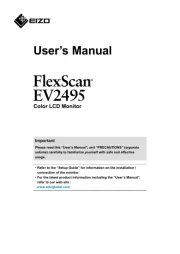
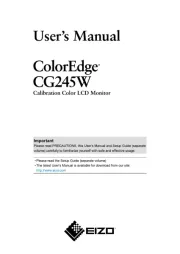
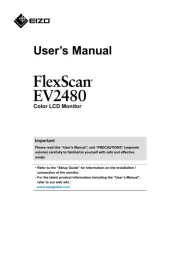
overvåge Manualer
- HP
- Varad
- ITek
- Wortmann AG
- Tannoy
- Joy-It
- Satco
- EKO
- AOC
- Adam
- Viessmann
- Continental Edison
- Schneider
- Odys
- Xoro
Nyeste overvåge Manualer









