Eizo FORIS FS2735 Manual
Læs gratis den danske manual til Eizo FORIS FS2735 (78 sider) i kategorien overvåge. Denne vejledning er vurderet som hjælpsom af 11 personer og har en gennemsnitlig bedømmelse på 3.5 stjerner ud af 6 anmeldelser.
Har du et spørgsmål om Eizo FORIS FS2735, eller vil du spørge andre brugere om produktet?
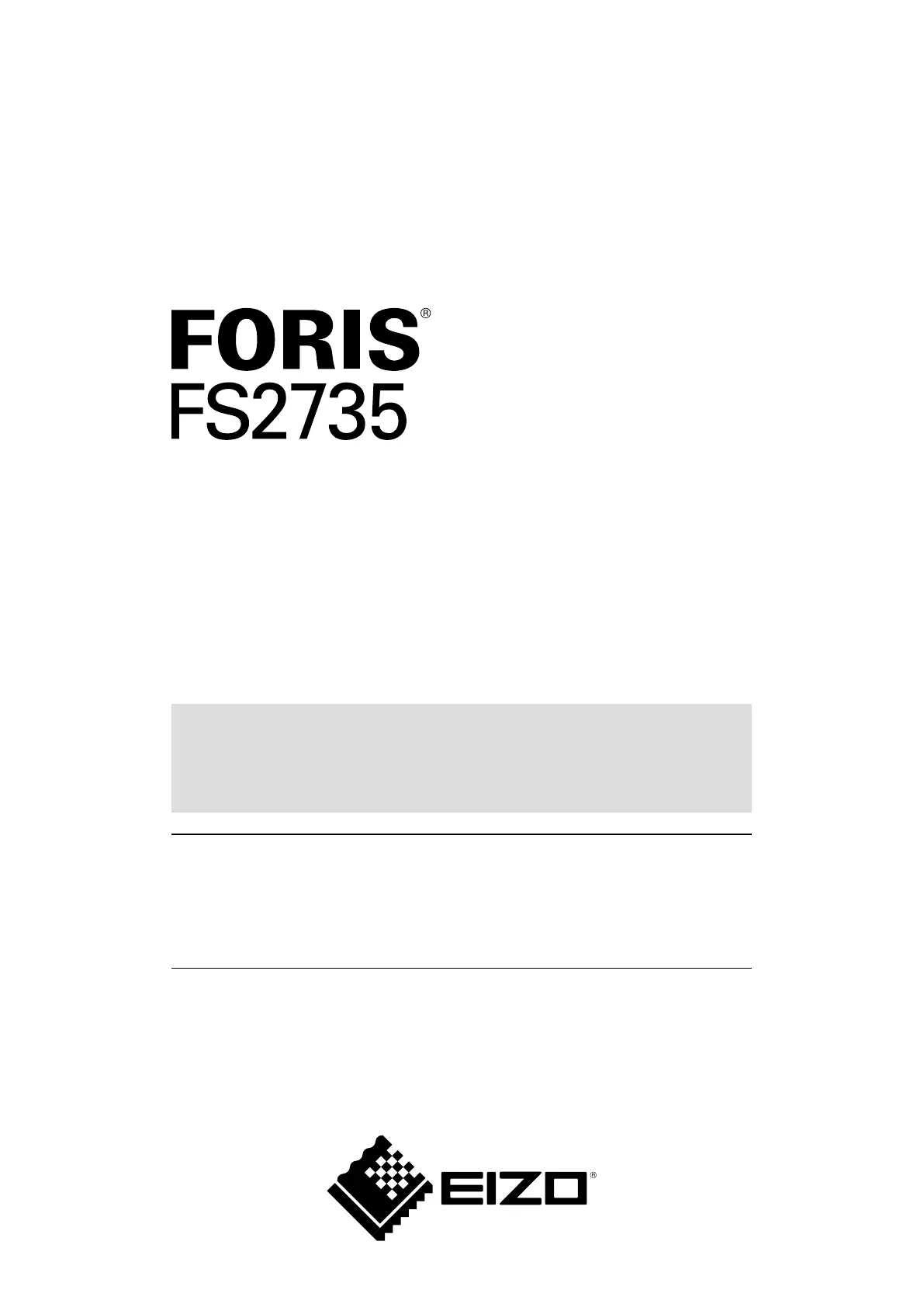
Produkt Specifikationer
| Mærke: | Eizo |
| Kategori: | overvåge |
| Model: | FORIS FS2735 |
| Vekselstrømsindgangsspænding: | 100 - 240 V |
| Vekselstrømsindgangsfrekvens: | 50 - 60 Hz |
| Produktfarve: | Sort |
| Skærm diagonal: | 27 " |
| Skærmopløsning: | 2560 x 1440 pixel |
| Berøringsskærm: | Ingen |
| Bluetooth: | Ingen |
| HD-type: | Quad HD |
| Skærmteknologi: | LED |
| Naturligt aspektforhold: | 16:9 |
| Responstid: | 4 ms |
| Synsvinkel, horisontal: | 178 ° |
| Synsvinkel, vertikal: | 178 ° |
| Indbyggede højttaler(e): | Ja |
| Relativ luftfugtighed ved drift (H-H): | 20 - 80 % |
| Antal højttalere: | 2 |
| Udgangseffekt (RMS): | 2 W |
| Antal HDMI-porte: | 2 |
| HDCP: | Ja |
| DVI-port: | Ja |
| Udgange til hovedtelefoner: | 1 |
| Ethernet LAN: | Ingen |
| Skærmvisning (OSD): | Ja |
| Antal OSD sprog: | 9 |
| OSD-sprog: | CHI (SIMPL), CHI (TR), DEU, ENG, FRE, ITA, JPN, SWE |
| VESA montering: | Ja |
| Panel montering grænseflade: | 100 x 100 mm |
| Strømforbrug (standby): | 0.5 W |
| Strømforbrug (typisk): | 33 W |
| Bredde (uden stativ): | 618.8 mm |
| Dybde (uden stativ): | 56.6 mm |
| Højde (uden stativ): | 362.1 mm |
| Vægt (uden stativ): | 4600 g |
| Bredde (med stativ): | 618.8 mm |
| Dybde (med stativ): | 197.9 mm |
| Højde (med stativ): | 548.7 mm |
| Vægt (med stativ): | 7100 g |
| Driftstemperatur (T-T): | 5 - 35 °C |
| Skærm: | LED |
| Hurtig start guide: | Ja |
| Kabler inkluderet: | AC, DisplayPort, USB |
| Certificering: | CB, CE, TUV/GS, cTUVus, FCC-B, Canadian ICES-003-B, TUV/S, PSE, VCCI-B, Radio Act (Japan), RPC, NCC, CCC, SRRC, EAC, KC, E-standby, WEEE, TUV/Ergonomie, EU Energy Label, China Energy Label |
| Strømforbrug (maks.): | 87 W |
| Strømforbrug (strømbesparelse): | 0.5 W |
| LED-indikatorer: | Ja |
| Indbygget kortlæser: | Ingen |
| Indbygget kamera: | Ingen |
| Paneltype: | IPS |
| Slot til kabellås: | Ingen |
| Lydindgang: | Ja |
| Billedformat: | 16:9 |
| Tilslutning af hovedtelefoner: | 3,5 mm |
| Vis antal farver: | 16,78 millioner farver |
| Farve: | Sort |
| Skærmens lysstyrke (typisk): | 350 cd/m² |
| Kontrastforhold (typisk): | 1000:1 |
| Pixel pitch: | 0.233 x 0.233 mm |
| Synlig størrelse, horisontal: | 596.7 mm |
| Synlig størrelse, vertikal: | 335.7 mm |
| Indbygget USB-hub: | Ja |
| Antal DisplayPorts: | 1 |
| Udgang til hovedtelefoner: | Ja |
| USB-hub-version: | 3.2 Gen 1 (3.1 Gen 1) |
| Højdejustering: | Ja |
| Akse: | Ja |
| Drejelig: | Ingen |
| Hældningsvinkelområde: | -5 - 35 ° |
| TV-tuner, integreret: | Ingen |
| Indbygget subwoofer: | Ingen |
| Overholdelse af branchestandarder: | RoHS |
| Pivot vinkel: | 0 - 90 ° |
| Lydudgang: | Ja |
| Hældningsindstilling: | Ja |
| Separat H/V-synkronisering: | Ja |
| Antal DVI-D-porte: | 1 |
| Tynd klient installeret: | Ingen |
| Brugervejledning på CD-ROM: | Ja |
| Strømstyring: | Ja |
Har du brug for hjælp?
Hvis du har brug for hjælp til Eizo FORIS FS2735 stil et spørgsmål nedenfor, og andre brugere vil svare dig
overvåge Eizo Manualer
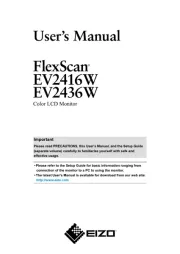


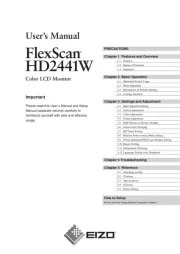
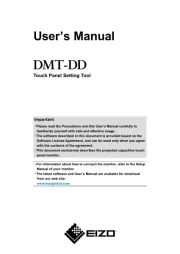
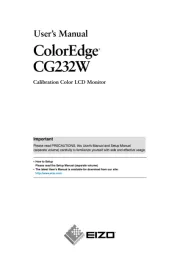

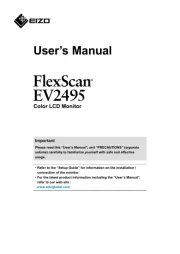
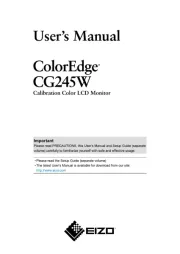
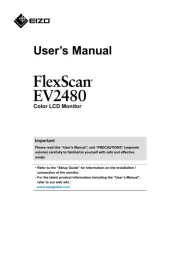
overvåge Manualer
- Denver
- PureTools
- Asus
- HELGI
- Huawei
- Palmer
- Zalman
- Gamber-Johnson
- DTEN
- BenQ
- AJA
- Blue Sea
- Peerless-AV
- Kali Audio
- Epson
Nyeste overvåge Manualer









