Emporia Euphoria Manual
Emporia
Mobiltelefon
Euphoria
| Mærke: | Emporia |
| Kategori: | Mobiltelefon |
| Model: | Euphoria |
| Type: | Senior telefon |
| Bredde: | 59 mm |
| Dybde: | 12.5 mm |
| Højde: | 120 mm |
| Vægt: | 90 g |
| Brugervejledning: | Ja |
| Produktfarve: | Sort, sølv |
| Batterikapacitet: | 1000 mAh |
| Skærmtype: | TFT |
| Skærm diagonal: | 2.3 " |
| Skærmopløsning: | 240 x 320 pixel |
| Berøringsskærm: | Ingen |
| Ekstern skærm: | Ingen |
| Understøttelse af flashkort: | Ja |
| Kompatible hukommelseskort: | MicroSD (TransFlash) |
| Bagerste kamera: | Ja |
| Front kamera: | Ingen |
| SIM-korts kapacitet: | Single SIM |
| Wi-Fi: | Ingen |
| Datanetværk: | GSM |
| 2G-bånd (primær SIM): | 900,1800 Mhz |
| Generering af mobilnetværk: | 2G |
| Bluetooth: | Ja |
| Indbygget lommelygte: | Ja |
| USB-port: | Ja |
| Tekstbeskeder (SMS): | Ja |
| MMS (Multimedia Message Service): | Ja |
| Videoopkald: | Ingen |
| FM radio: | Ja |
| Batteriteknologi: | Lithium-Ion (Li-Ion) |
| Standbytid (2G): | 300 t |
| Taletid (2G): | 3.33 t |
| Placering af position: | Ingen |
| Assisteret GPS (A-GPS): | Ingen |
| Formfaktor: | Menu |
| Personlig informationsstyring (PIM): | Alarm clock, Calculator, Calendar, SOS |
| Kalender: | Ja |
| Kabler inkluderet: | Micro-USB |
| Bluetooth-version: | 3.0 |
| Bluetooth-profiler: | HFP, HSP, OPP, PBAP |
| Højttalertelefon: | Ja |
| Kapacitet for telefonbog: | 300 entries |
| Typer af ringetoner: | Polyfonisk |
| GPS (satellit): | Ingen |
| Bagerste kamera opløsning (numerisk): | 2 MP |
| Maksimal størrelse på hukommelseskort: | 8 GB |
| Vibrationsalarm: | Ja |
| SIM-korttype: | MiniSIM |
| Abonnementstype: | Ingen abonnement |
| USB-stik type: | Micro-USB |
| Specifik absorbationshastighed (SAR) værdi (EU): | 1.2 W/kg |
| Batterioplader inkluderet: | Ja |
| Alarmfunktion: | Ja |
| Regnemaskine: | Ja |
| Tastatur: | Ja |
| Tastaturopsætning: | Alfanumerisk tastatur |
| Batteripakke: | Ja |
| SMS-lagringskapacitet: | 250 |
Jeg kan ik komme ind med puk koden på men emporia- alt godt john
jihnrud - 25 Marts 2025Har du brug for hjælp?
Hvis du har brug for hjælp til Emporia Euphoria stil et spørgsmål nedenfor, og andre brugere vil svare dig
Mobiltelefon Emporia Manualer
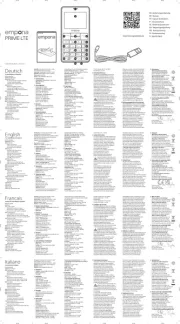
24 Juli 2025

5 Oktober 2024

16 September 2024

28 August 2024

25 August 2024

24 August 2024

26 Juli 2024

23 Juli 2024

15 November 2023

26 August 2023
Mobiltelefon Manualer
- LG
- Palm
- Medion
- Mitsubishi
- Olympia
- Evolveo
- Maxwest
- Polaroid
- Swissvoice
- MaxCom
- Razer
- Amplicomms
- GSmart
- Logicom
- Samsung
Nyeste Mobiltelefon Manualer

28 December 2025

27 December 2025

25 December 2025

25 December 2025

25 December 2025

24 December 2025

24 December 2025

24 December 2025

24 December 2025

24 December 2025
