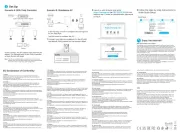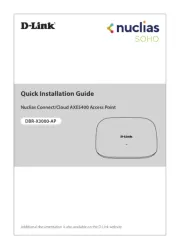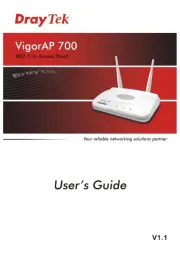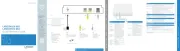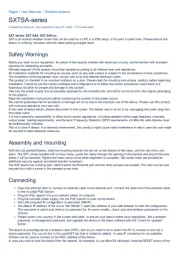EnGenius EOC5611P Manual
Læs gratis den danske manual til EnGenius EOC5611P (69 sider) i kategorien Adgangspunkt. Denne vejledning er vurderet som hjælpsom af 36 personer og har en gennemsnitlig bedømmelse på 4.8 stjerner ud af 18.5 anmeldelser.
Har du et spørgsmål om EnGenius EOC5611P, eller vil du spørge andre brugere om produktet?

Produkt Specifikationer
| Mærke: | EnGenius |
| Kategori: | Adgangspunkt |
| Model: | EOC5611P |
Har du brug for hjælp?
Hvis du har brug for hjælp til EnGenius EOC5611P stil et spørgsmål nedenfor, og andre brugere vil svare dig
Adgangspunkt EnGenius Manualer










Adgangspunkt Manualer
- Eminent
- Hercules
- D-Link
- Renkforce
- Dell
- Grandstream
- Asus
- Edimax
- Premiertek
- Mikrotik
- FlyingVoice
- INCA
- Lancom
- Silex
- HP
Nyeste Adgangspunkt Manualer