EnGenius EWS385AP Manual
EnGenius
Adgangspunkt
EWS385AP
| Mærke: | EnGenius |
| Kategori: | Adgangspunkt |
| Model: | EWS385AP |
| Vekselstrømsindgangsspænding: | 100 - 240 V |
| Vekselstrømsindgangsfrekvens: | 50/60 Hz |
| Bredde: | 200 mm |
| Dybde: | 200 mm |
| Højde: | 540 mm |
| Vægt: | 40.64 g |
| Produktfarve: | Hvid |
| Opbevaringstemperatur (T-T): | -40 - 80 °C |
| Ethernet LAN-porte (RJ-45): | 2 |
| Driftstemperatur (T-T): | 0 - 40 °C |
| Ethernet LAN-datahastigheder: | 10,100,1000 Mbit/s |
| Sikkerhedsalgoritmer: | 802.1x RADIUS, MD5, PEAP, SSL/TLS, TTLS, WPA2-EAP, WPA2-PSK |
| Hurtig start guide: | Ja |
| Kabler inkluderet: | LAN (RJ-45) |
| Certificering: | FCC, IC, CE |
| Strømforbrug (maks.): | 12 W |
| Placering: | Ceiling, Wall |
| Netværksstandarder: | IEEE 802.11a, IEEE 802.11ac, IEEE 802.11b, IEEE 802.11g, IEEE 802.11i, IEEE 802.11k, IEEE 802.11n, IEEE 802.11r, IEEE 802.1D, IEEE 802.1Q, IEEE 802.3, IEEE 802.3ab, IEEE 802.3af, IEEE 802.3u |
| DC-in-stik: | Ja |
| Antenner, antal: | 6 |
| Webbaseret administration: | Ja |
| Knap til nulstilling: | Ja |
| Servicekvalitet support (QoS): | Ja |
| LED-indikatorer: | Ja |
| Harmoniseret systemkode (HS): | 85176990 |
| Slot til kabellås: | Ja |
| Frekvensbånd: | 2.412 - 2.484, 5.18-5.24 & 5.26-5.32 & 5.5-5.7 & 5.745-5.825, 5.15-5.25, 5.25-5.35 GHz |
| Maksimal dataoverførselshastighed: | 1734 Mbit/s |
| Modulation: | 16-QAM, 64-QAM, 256-QAM, BPSK, CCK, DBPSK, DQPSK, QPSK |
| Antenne type: | Intern |
| Kabellåseslids type: | Kensington |
| Strøm over Ethernet (PoE): | Ja |
| Monteringssæt: | Ja |
| MIMO: | Ja |
| VLAN understøttelse: | Ja |
| Vituelle LAN funktioner: | Tagged VLAN |
| Filtrering af MAC-adresser: | Ja |
| Administrationsprotokoller: | SNMP |
| 2.4 GHz: | Ja |
| 5 GHz: | Ja |
| Antennefunktioner: | Integreret antenne |
| Antal SSID understøttet: | 8 |
| Niveau for antennestyrke (maks.): | 5 dBi |
| Wi-Fi-multimedie (WMM)/(WME): | Ja |
| Maksimal dataoverførselshastighed (5 GHz): | 867 Mbit/s |
| Maksimal dataoverførselshastighed (2,4 GHz): | 400 Mbit/s |
| Service Set Identifier (SSID) funktioner: | Multiple SSIDs |
| Syslog: | Ja |
| MIMO type: | Multi User MIMO |
| Antenneretningstype: | Omniretningsbestemt |
| Automatisk kanalvalg: | Ja |
| Tilpas AP stilstandsfunktioner: | Maskenet |
| Båndstyring: | Ja |
| Spread-spectrum-metode: | DSSS, OFDM |
| Hurtig roaming: | Ja |
| Kommandolinjegrænseflade (CLI): | Ja |
Har du brug for hjælp?
Hvis du har brug for hjælp til EnGenius EWS385AP stil et spørgsmål nedenfor, og andre brugere vil svare dig
Adgangspunkt EnGenius Manualer

30 September 2024

17 September 2024

16 August 2024

3 August 2024

30 Juli 2024

27 Juli 2024

26 Juli 2024

26 Juli 2024

25 Juli 2024

25 Juli 2024
Adgangspunkt Manualer
- Crestron
- ComNet
- Moxa
- Ubiquiti Networks
- Tenda
- Syscom
- Mikrotik
- Mojo
- Comtrend
- Fortinet
- Airlive
- 3Com
- AirTies
- TRENDnet
- Silex
Nyeste Adgangspunkt Manualer
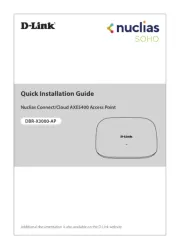
1 November 2025
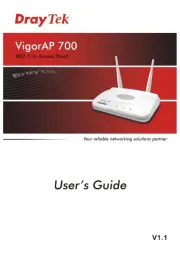
19 Oktober 2025
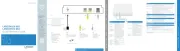
16 Oktober 2025
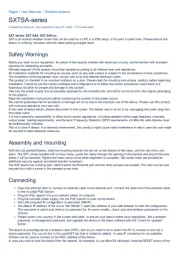
15 Oktober 2025
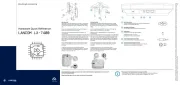
8 Oktober 2025

7 Oktober 2025
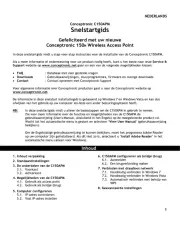
7 Oktober 2025
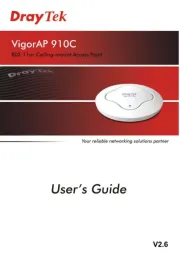
6 Oktober 2025
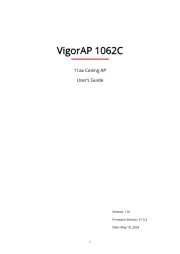
6 Oktober 2025

6 Oktober 2025
