Epson Stylus Photo R245 Manual
| Mærke: | Epson |
| Kategori: | Printer |
| Model: | Stylus Photo R245 |
| Vægt: | 5000 g |
| Antal pr. pakke: | 1 stk |
| Pakkevægt: | 6500 g |
| Pakkedybde: | 495 mm |
| Pakkebredde: | 332 mm |
| Pakkehøjde: | 242 mm |
| Skærm diagonal: | 1.5 " |
| Kompatible hukommelseskort: | Microdrive,MiniSD,MMC,SmartMedia |
| USB-port: | Ja |
| Udskrivningsteknologi: | Inkjet |
| Maksimal opløsning: | 5760 x 1440 dpi |
| Udskrivningshastighed (sort, normal kvalitet, A4/amerikansk papirformat): | 20 sider pr. minut |
| Skærm: | LCD |
| Markedspositionering: | Hjemmekontor |
| Dimensioner (BxDxH): | 436 x 268 x 172 mm |
| Forbindelsesteknologi: | Ledningsført |
| Pallens bruttobredde: | 800 mm |
| Pallens bruttolængde: | 1200 mm |
| Pallens bruttohøjde: | 2086 mm |
| Produkter pr. palle: | 32 stk |
| Mac kompabilitet: | Ja |
| Smartcard slot: | Ja |
| Medfølgende software: | Epson Creativity Suite |
| Kompatible operativsystemer: | Mac OS Classic 9.1\nMac OS X 10.2\nWindows XP/2000/Me/98 |
| Udskrivningshastighed (farve, normal kvalitet, A4/amerikansk papirformat): | 19 sider pr. minut |
| Oprindelsesland: | Japan |
| Produkter pr. palle (UK): | 48 stk |
| Pallelængde (UK): | 1200 mm |
| Pallebredde (UK): | 1000 mm |
| Pallehøjde (UK): | 2086 mm |
| Produkter pr. pallelag: | 4 stk |
| Standard mediestørrelser: | No. 10, DL, Legal, A4, B5, A5, \n130 x 180 mm, 130x200mm, C6, A6, 4x6", \n100 x 150 mm, 90x130mm, Letter |
| Produkter pr. pallelag (UK): | 6 stk |
| Kompatible blæktyper, forsyninger: | Black, Cyan, Magenta, Yellow |
| Antal USB 1.1-porte: | 1 |
Har du brug for hjælp?
Hvis du har brug for hjælp til Epson Stylus Photo R245 stil et spørgsmål nedenfor, og andre brugere vil svare dig
Printer Epson Manualer

6 Oktober 2025

6 Oktober 2025

6 Oktober 2025

6 Oktober 2025

6 Oktober 2025

6 Oktober 2025

6 Oktober 2025

6 Oktober 2025

6 Oktober 2025

6 Oktober 2025
Printer Manualer
- Roland
- MSI
- Dell
- Mitsubishi
- AgfaPhoto
- D-Link
- Olympus
- Mount-It!
- Tally Dascom
- Pantum
- Approx
- ZKTeco
- Elite Screens
- Sawgrass
- Raspberry Pi
Nyeste Printer Manualer
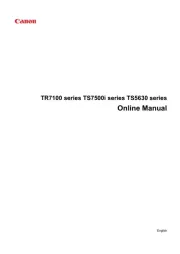
29 Oktober 2025

15 Oktober 2025

15 Oktober 2025

15 Oktober 2025

14 Oktober 2025

11 Oktober 2025

6 Oktober 2025
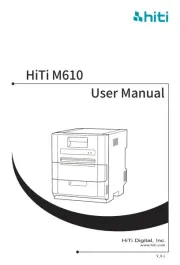
3 Oktober 2025
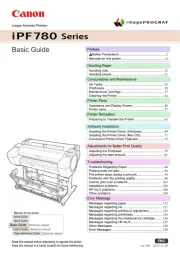
3 Oktober 2025
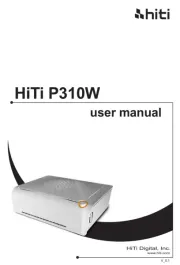
3 Oktober 2025
