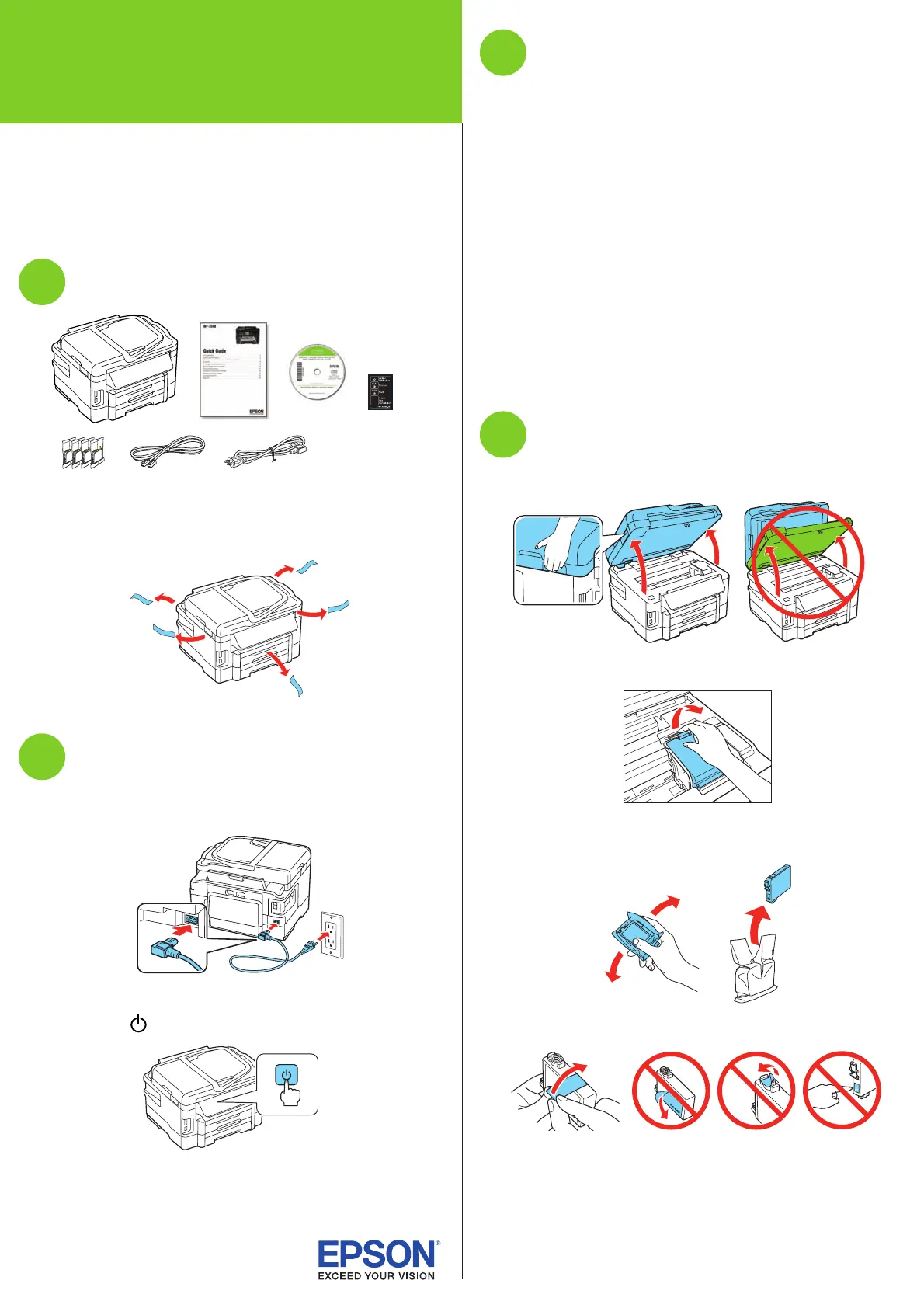Epson WorkForce WF-3540 Manual
| Mærke: | Epson |
| Kategori: | Printer |
| Model: | WorkForce WF-3540 |
Har du brug for hjælp?
Hvis du har brug for hjælp til Epson WorkForce WF-3540 stil et spørgsmål nedenfor, og andre brugere vil svare dig
Printer Epson Manualer

6 Oktober 2025

6 Oktober 2025

6 Oktober 2025

6 Oktober 2025

6 Oktober 2025

6 Oktober 2025

6 Oktober 2025

6 Oktober 2025

6 Oktober 2025

6 Oktober 2025
Printer Manualer
- Metapace
- Thomson
- AgfaPhoto
- Royal Sovereign
- Equip
- Canon
- Cricut
- Vupoint Solutions
- Ultimaker
- Xiaomi
- Polaroid
- Renkforce
- Badgy
- Epson 7620
- Ibm
Nyeste Printer Manualer
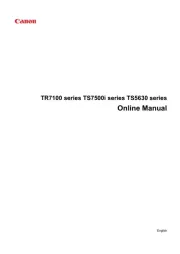
29 Oktober 2025

15 Oktober 2025

15 Oktober 2025

15 Oktober 2025

14 Oktober 2025

11 Oktober 2025

6 Oktober 2025
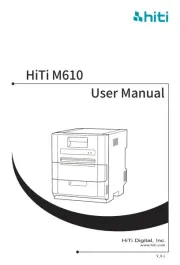
3 Oktober 2025
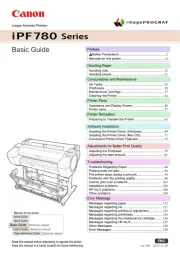
3 Oktober 2025
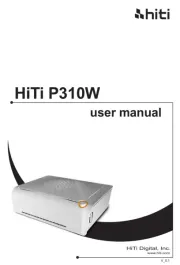
3 Oktober 2025