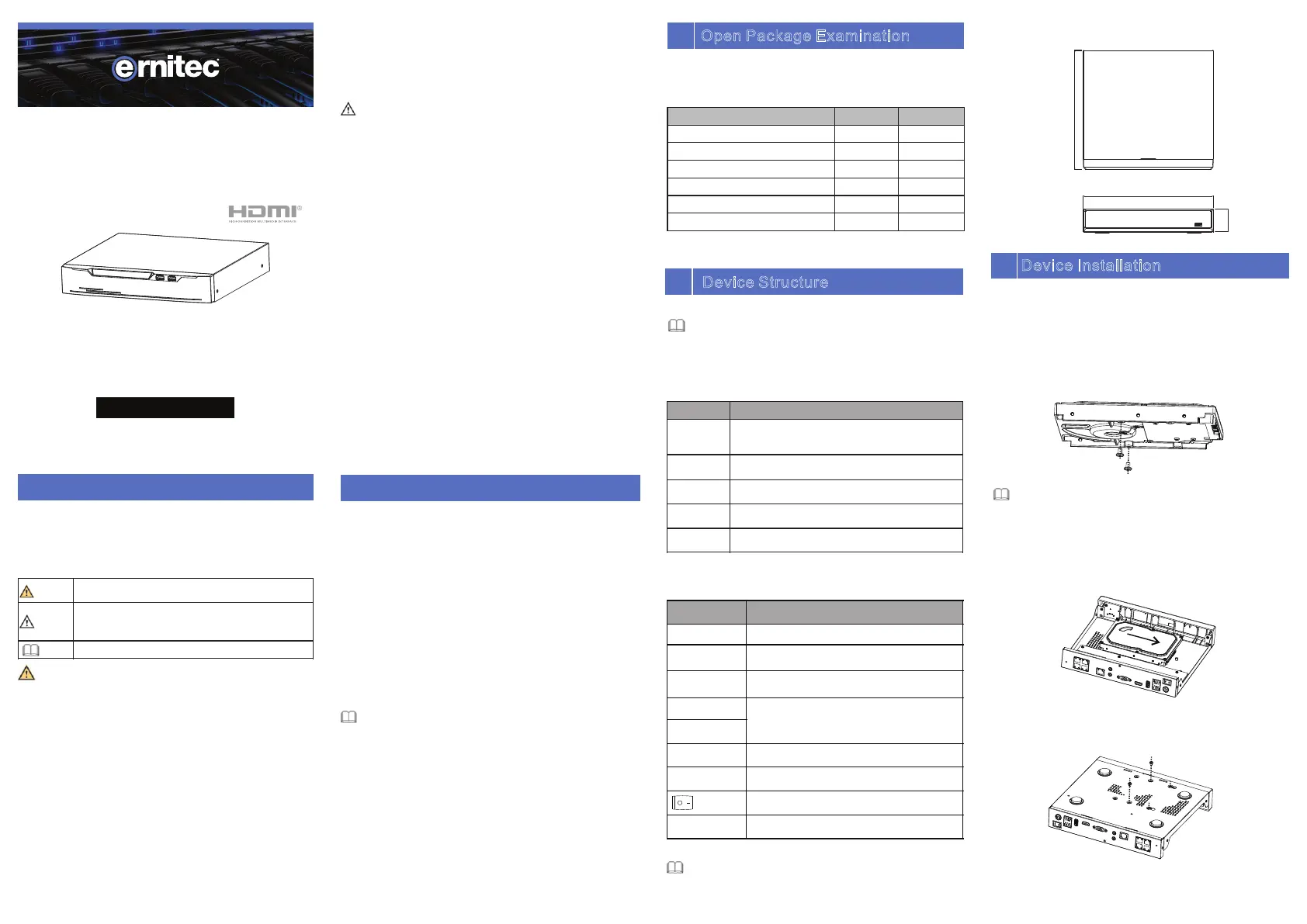Ernitec 0070-10400 Manual
Ernitec
Ikke kategoriseret
0070-10400
| Mærke: | Ernitec |
| Kategori: | Ikke kategoriseret |
| Model: | 0070-10400 |
| Tænd-/slukkontakt: | Ja |
| Bredde: | 255 mm |
| Dybde: | 237 mm |
| Højde: | 47.5 mm |
| Vægt: | 2000 g |
| Produktfarve: | Sort |
| Pakkevægt: | 3000 g |
| Wi-Fi: | Ingen |
| Relativ luftfugtighed ved opbevaring (H-H): | 0 - 90 % |
| Antal HDMI-porte: | 1 |
| Ethernet LAN-porte (RJ-45): | 4 |
| Antal USB 2.0-porte: | 3 |
| Driftstemperatur (T-T): | 10 - 50 °C |
| Maksimal opløsning: | 3840 x 2160 pixel |
| Ethernet LAN-datahastigheder: | 10, 100 Mbit/s |
| Strømforbrug (maks.): | 15 W |
| Ethernet WAN: | Ja |
| Netværksstandarder: | IEEE 802.1x, IEEE 802.3af |
| Understøttede netværksprotokoller: | HTTP, HTTPS, TCP/IP, IPv4, UPnP, UDP, RTSP, SMTP, NTP, DNS, DHCP, P2P, IP Filter, DDNS, 802.1X, SNMP, 3G/4G, PPPoE |
| LED-indikatorer: | Ja |
| Udgangsspænding: | 48 V |
| Udgangsstrøm: | 1.25 A |
| HDD kapacitet: | - GB |
| Antal brugere: | 8 bruger(e) |
| Understøttede mobile operativsystemer: | Android, iOS |
| Bæredygtighedscertifikater: | CE, Federal Communications Commission (FCC), National Defense Authorization Act (NDAA) |
| Optagelsestilstande: | Continuous, Event, Manual, Schedule |
| Maksimum billedhastighed: | 30 fps |
| Strøm over Ethernet (PoE): | Ja |
| Overholdelse af bæredygtighed: | Ja |
| Bevægelsessensor (video): | Ja |
| Line-in: | Ja |
| HDD-grænseflade: | SATA |
| Total Power over Ethernet (PoE): | 32 W |
| Stativ-montering: | Ja |
| Antal blæsere: | 0 blæser(e) |
| Lydudgang: | 3,5 mm |
| Power over Ethernet (PoE) porte, antal: | 4 |
| Maksimal lagerkapacitet: | 12 TB |
| Antal understøttede HHD'er: | 1 |
| Multi-skærm: | Ja |
| Backup funktion: | Ja |
| Video indgangskanaler: | 4 kanaler |
| HDMI udgang: | Ja |
| Indgang båndbredde: | 40 Mbit/s |
| Udgang båndbredde: | 40 Mbit/s |
| VGA (D-Sub) udgangsporte: | 1 |
| Sporing af videotab: | Ja |
| Alarm indgangskanaler: | 4 |
| Alarm udgangskanaler: | 1 |
| Garantiperiode: | 5 År |
Har du brug for hjælp?
Hvis du har brug for hjælp til Ernitec 0070-10400 stil et spørgsmål nedenfor, og andre brugere vil svare dig
Ikke kategoriseret Ernitec Manualer

20 December 2024

22 August 2024

22 August 2024

22 August 2024

16 Juni 2024
Ikke kategoriseret Manualer
- Exit Toys
- TriStar
- Nureva
- Rosco
- Collomix
- Omega
- Global Water
- Eastron
- PVI
- MEPROLIGHT
- VOX
- Intertechno
- Hansgrohe
- G-LAB
- Crimson
Nyeste Ikke kategoriseret Manualer

20 December 2025

20 December 2025

20 December 2025

20 December 2025

20 December 2025

20 December 2025

20 December 2025

20 December 2025

20 December 2025

20 December 2025