Festo CPX-FB37 Manual
Festo
Ikke kategoriseret
CPX-FB37
| Mærke: | Festo |
| Kategori: | Ikke kategoriseret |
| Model: | CPX-FB37 |
Har du brug for hjælp?
Hvis du har brug for hjælp til Festo CPX-FB37 stil et spørgsmål nedenfor, og andre brugere vil svare dig
Ikke kategoriseret Festo Manualer

20 August 2025
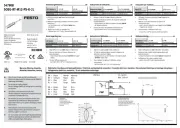
20 August 2025

20 August 2025

19 August 2025
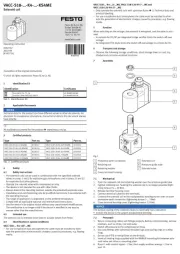
19 August 2025

19 August 2025

19 August 2025
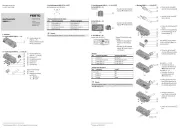
19 August 2025

19 August 2025

19 August 2025
Ikke kategoriseret Manualer
- Progressive Industries
- Televés
- Lascar Electronics
- Metrix
- Atlantic
- Tacklife
- TechLogix Networx
- Rangemaster
- Holman
- EPH Elektronik
- Akrobat
- Mission Air
- CFH
- SoundPEATS
- Iadea
Nyeste Ikke kategoriseret Manualer

2 Januar 2026

2 Januar 2026

2 Januar 2026

2 Januar 2026

2 Januar 2026

2 Januar 2026

2 Januar 2026

2 Januar 2026

2 Januar 2026

2 Januar 2026
