Festo CTEU-VN Manual
Festo
Ikke kategoriseret
CTEU-VN
| Mærke: | Festo |
| Kategori: | Ikke kategoriseret |
| Model: | CTEU-VN |
Har du brug for hjælp?
Hvis du har brug for hjælp til Festo CTEU-VN stil et spørgsmål nedenfor, og andre brugere vil svare dig
Ikke kategoriseret Festo Manualer

20 August 2025
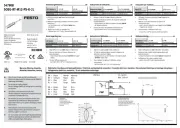
20 August 2025

20 August 2025

19 August 2025
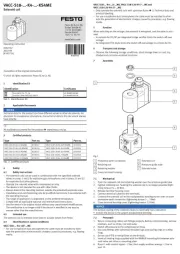
19 August 2025

19 August 2025

19 August 2025
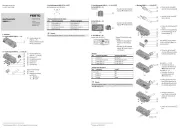
19 August 2025

19 August 2025

19 August 2025
Ikke kategoriseret Manualer
- Cisco
- Elta
- REV
- Intergas
- GMB Audio
- Ambient Recording
- BIG
- Healthy Choice
- Wampler
- Club 3D
- Royal Catering
- Crimson
- RDL
- Allen + Roth
- Thinkware
Nyeste Ikke kategoriseret Manualer

2 Januar 2026

2 Januar 2026

2 Januar 2026

2 Januar 2026

2 Januar 2026

2 Januar 2026

2 Januar 2026

2 Januar 2026

2 Januar 2026

2 Januar 2026
