Garmin EchoMAP CHIRP 72 Manual
Garmin
Ikke kategoriseret
EchoMAP CHIRP 72
| Mærke: | Garmin |
| Kategori: | Ikke kategoriseret |
| Model: | EchoMAP CHIRP 72 |
Har du brug for hjælp?
Hvis du har brug for hjælp til Garmin EchoMAP CHIRP 72 stil et spørgsmål nedenfor, og andre brugere vil svare dig
Ikke kategoriseret Garmin Manualer
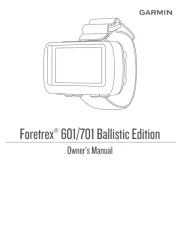
12 August 2025

26 Februar 2025
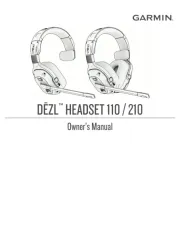
8 Februar 2025

9 Januar 2025

9 Januar 2025

14 November 2024

11 November 2024

4 Oktober 2024

4 Oktober 2024

3 Oktober 2024
Ikke kategoriseret Manualer
- Vaddio
- Selleys
- 909 Outdoor
- Overade
- Brilliant
- LVSUN
- RaySafe
- Sandia Aerospace
- Beeitzie
- Magma
- Artex
- Sportime
- Tilta
- Arctic Air
- Zibro
Nyeste Ikke kategoriseret Manualer

2 December 2025

2 December 2025

2 December 2025

2 December 2025

2 December 2025

2 December 2025

2 December 2025

2 December 2025

2 December 2025

2 December 2025
