Garmin GTM 12 Manual
Læs gratis den danske manual til Garmin GTM 12 (4 sider) i kategorien Ikke kategoriseret. Denne vejledning er vurderet som hjælpsom af 47 personer og har en gennemsnitlig bedømmelse på 4.0 stjerner ud af 24 anmeldelser.
Har du et spørgsmål om Garmin GTM 12, eller vil du spørge andre brugere om produktet?

Produkt Specifikationer
| Mærke: | Garmin |
| Kategori: | Ikke kategoriseret |
| Model: | GTM 12 |
| Vægt: | 76.5 g |
| Produktfarve: | Sort |
| Grænseflade: | USB |
| Kapabilitet: | GVN 52\nnüvi 360 / 370T\nzūmo 400 / 500 / 550 / 660 |
Har du brug for hjælp?
Hvis du har brug for hjælp til Garmin GTM 12 stil et spørgsmål nedenfor, og andre brugere vil svare dig
Ikke kategoriseret Garmin Manualer
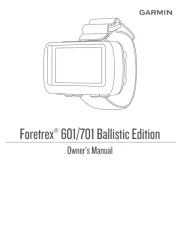

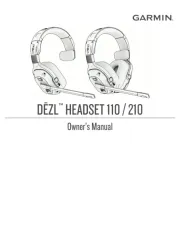







Ikke kategoriseret Manualer
- Crunch
- NaceCare Solutions
- Merax
- Rome
- Nady
- Navionics
- Glyph
- Creda
- Archos
- Techly
- Ram Audio
- Katrin
- Gumdrop
- Meris
- Itechworld
Nyeste Ikke kategoriseret Manualer









