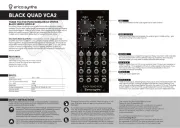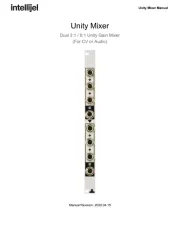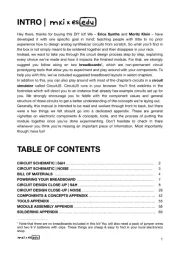Genesis Thor 420 RGB Manual
Læs gratis den danske manual til Genesis Thor 420 RGB (10 sider) i kategorien Tastatur. Denne vejledning er vurderet som hjælpsom af 34 personer og har en gennemsnitlig bedømmelse på 4.8 stjerner ud af 17.5 anmeldelser.
Har du et spørgsmål om Genesis Thor 420 RGB, eller vil du spørge andre brugere om produktet?
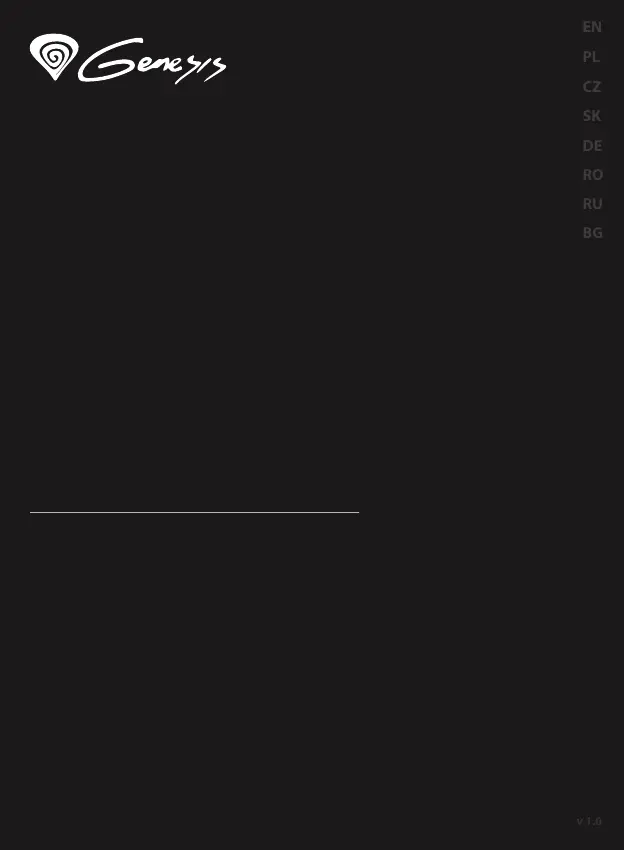
Produkt Specifikationer
| Mærke: | Genesis |
| Kategori: | Tastatur |
| Model: | Thor 420 RGB |
Har du brug for hjælp?
Hvis du har brug for hjælp til Genesis Thor 420 RGB stil et spørgsmål nedenfor, og andre brugere vil svare dig
Tastatur Genesis Manualer
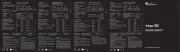

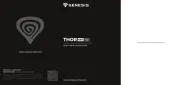







Tastatur Manualer
- General Music
- GPX
- DREVO
- Trust
- SPC
- Satel
- Man & Machine
- Renkforce
- Promate
- Patriot
- Intellijel
- Canyon
- MT Logic
- InLine
- Samson
Nyeste Tastatur Manualer