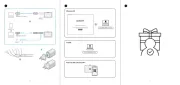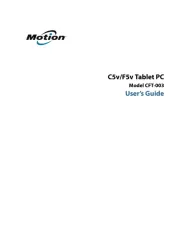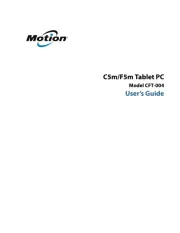Genius EasyPen 340 Manual
Læs gratis den danske manual til Genius EasyPen 340 (12 sider) i kategorien Tegnetablet. Denne vejledning er vurderet som hjælpsom af 41 personer og har en gennemsnitlig bedømmelse på 4.9 stjerner ud af 21 anmeldelser.
Har du et spørgsmål om Genius EasyPen 340, eller vil du spørge andre brugere om produktet?

Produkt Specifikationer
| Mærke: | Genius |
| Kategori: | Tegnetablet |
| Model: | EasyPen 340 |
| Produktfarve: | Sort |
| Dimensioner (BxDxH): | 175 x 184 x 23 mm |
| Hurtig start guide: | Ja |
| Kabler inkluderet: | USB |
| Pakketype: | Kasse |
| Batterier inkluderet: | Ja |
| Forbindelsesteknologi: | Ledningsført |
| Indbygget kortlæser: | Ingen |
| Pakkens dimensioner (BxDxH): | 486 x 279 x 426 mm |
| Batteritype: | AAA |
| Arbejdsområde: | 76.2 x 101.6 mm |
| Antal understøttede batterier: | 1 |
| Enhedsgrænseflade: | USB |
| Medfølgende software: | PenSign\nPen ToolBar |
| Kompatible operativsystemer: | Windows 7\nWindows Vista\nWindows XP\nMac OS 10.4+ |
| Antal knapper: | 6 |
| Understøttede Windows-operativsystemer: | Ja |
| Understøttede Mac-operativsystemer: | Ja |
| Billedformat: | 4:3 |
| Plug and play: | Ja |
| USB-drevet: | Ja |
| Mus inkluderet: | Ingen |
| Opløsning: | 2560 lpi |
| USB påkrævet: | Ja |
| Minimum processor: | IBM PC/Intel Pentium, 233 MHz |
| Optisk drev påkrævet: | Ja |
| Tablet vægt: | 258 g |
| Pen inkluderet: | Ja |
| Tablet inkluderet: | Ja |
| Maksimal læsehøjde: | 7 mm |
| Trykniveauer: | 1024 |
| Antal programmerbare taster: | 6 |
| Maksimal arbejdsområde (BxD): | - mm |
| Tablet indgangstype: | Kuglepen |
| Trådløs pen: | Ja |
| Nøjagtig pen: | 0.25 mm |
| Pen antal knapper: | 2 |
| Antal pennespidser: | 1 |
Har du brug for hjælp?
Hvis du har brug for hjælp til Genius EasyPen 340 stil et spørgsmål nedenfor, og andre brugere vil svare dig
Tegnetablet Genius Manualer




Tegnetablet Manualer
- Monoprice
- Prixton
- Ematic
- Leitz
- Panasonic
- Xplore
- AARP
- Vankyo
- Beafon
- ICAN!
- Veikk
- Boogie Board
- Ugee
- Doro
- Lenovo
Nyeste Tegnetablet Manualer