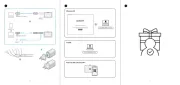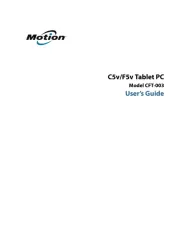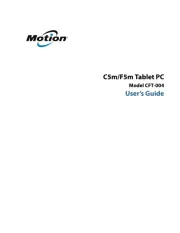Genius EasyPen M406W Manual
Læs gratis den danske manual til Genius EasyPen M406W (19 sider) i kategorien Tegnetablet. Denne vejledning er vurderet som hjælpsom af 22 personer og har en gennemsnitlig bedømmelse på 4.6 stjerner ud af 11.5 anmeldelser.
Har du et spørgsmål om Genius EasyPen M406W, eller vil du spørge andre brugere om produktet?

Produkt Specifikationer
| Mærke: | Genius |
| Kategori: | Tegnetablet |
| Model: | EasyPen M406W |
| Produktfarve: | Sort |
| Antal USB 2.0-porte: | 1 |
| Dimensioner (BxDxH): | 251 x 176 x 21 mm |
| Hurtig start guide: | Ja |
| Kabler inkluderet: | USB |
| Batterier inkluderet: | Ja |
| Frekvensområde: | 2.4 GHz |
| Forbindelsesteknologi: | Trådløs |
| Pakkens dimensioner (BxDxH): | 284 x 262 x 74 mm |
| Batteritype: | AAA |
| Arbejdsområde: | 101.6 x 152.4 mm |
| Antal understøttede batterier: | 3 |
| Enhedsgrænseflade: | RF trådløst |
| Medfølgende software: | MAGIX Photo Manager\r\nMAGIX Photo & Graphic Designer\r\nPenSign\r\nPen ToolBar |
| Kompatible operativsystemer: | Windows 7\r\nWindows Vista\r\nWindows XP\r\nMac OS 10.4+ |
| Modtager inkluderet: | Ja |
| Billedformat: | 4:3 |
| Mus inkluderet: | Ingen |
| Minimum systemkrav: | USB\r\nDVD-ROM |
| Opløsning: | 2560 lpi |
| Minimum processor: | Intel Pentium 233+ |
| Tablet vægt: | 329 g |
| Pen inkluderet: | Ja |
| Maksimal læsehøjde: | - mm |
| Trykniveauer: | 1024 |
| Antal programmerbare taster: | 4 |
| Maksimal arbejdsområde (BxD): | - mm |
| Tablet indgangstype: | Kuglepen |
| Trådløs pen: | Ja |
| Nøjagtig pen: | 0.25 mm |
| Pen uden batteri: | Ja |
| Rapporteringshastighed (pen): | 125 |
| Pen antal knapper: | 2 |
| Antal pennespidser: | 2 |
Har du brug for hjælp?
Hvis du har brug for hjælp til Genius EasyPen M406W stil et spørgsmål nedenfor, og andre brugere vil svare dig
Tegnetablet Genius Manualer




Tegnetablet Manualer
- Ematic
- Zeki
- Wikipad
- Veikk
- BOOX
- Doro
- Rocketbook
- Wacom
- AARP
- InFocus
- Asus
- Xencelabs
- Toshiba
- Samsung
- Beafon
Nyeste Tegnetablet Manualer