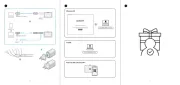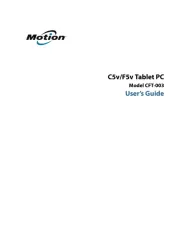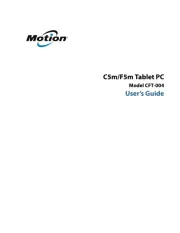Genius EasyPen M406 Manual
Læs gratis den danske manual til Genius EasyPen M406 (10 sider) i kategorien Tegnetablet. Denne vejledning er vurderet som hjælpsom af 29 personer og har en gennemsnitlig bedømmelse på 4.6 stjerner ud af 15 anmeldelser.
Har du et spørgsmål om Genius EasyPen M406, eller vil du spørge andre brugere om produktet?
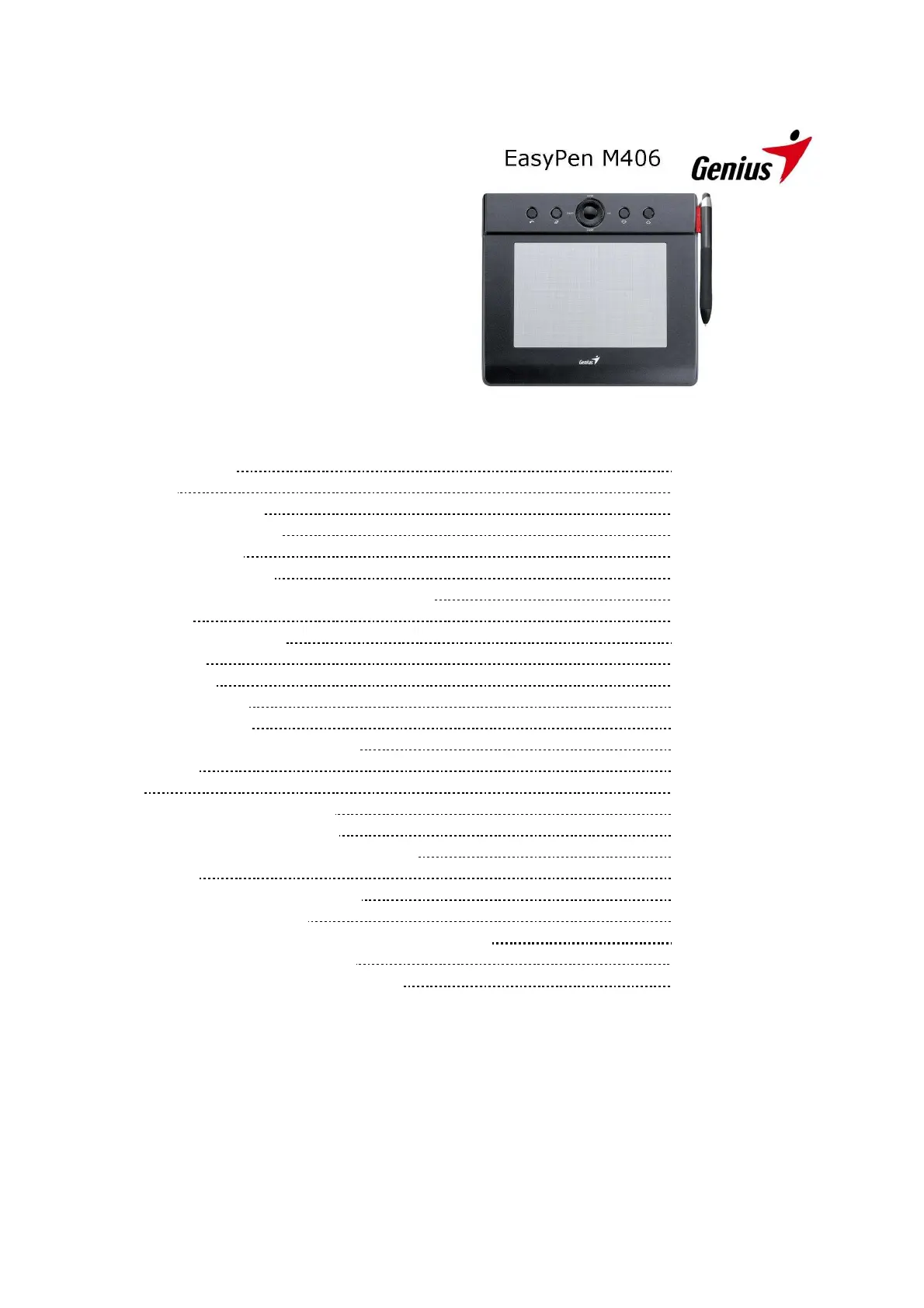
Produkt Specifikationer
| Mærke: | Genius |
| Kategori: | Tegnetablet |
| Model: | EasyPen M406 |
| Produktfarve: | Sort |
| Forbindelsesteknologi: | Trådløs |
| Kompatible operativsystemer: | Windows 7/Vista/XP |
| Antal knapper: | 2 |
| Mus inkluderet: | Ingen |
| Opløsning: | 2560 lpi |
| Tablet vægt: | - g |
| Pen inkluderet: | Ja |
| Tablet inkluderet: | Ja |
Har du brug for hjælp?
Hvis du har brug for hjælp til Genius EasyPen M406 stil et spørgsmål nedenfor, og andre brugere vil svare dig
Tegnetablet Genius Manualer




Tegnetablet Manualer
- Veikk
- Laser
- Medion
- Panasonic
- Creative
- BOOX
- Xencelabs
- Manhattan
- Trust
- Doro
- Samsung
- Sungale
- Leitz
- Gigabyte
- Wacom
Nyeste Tegnetablet Manualer