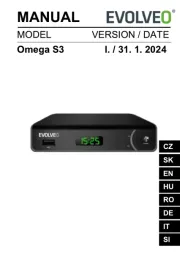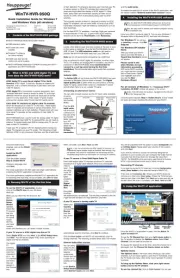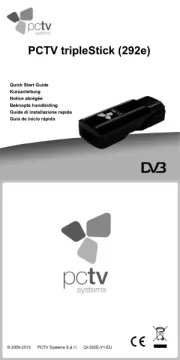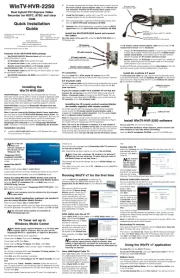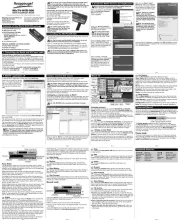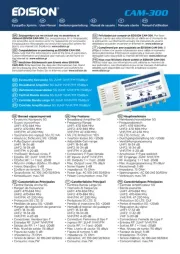Gigabyte U7300 Manual
Læs gratis den danske manual til Gigabyte U7300 (163 sider) i kategorien Computer tv-tuner. Denne vejledning er vurderet som hjælpsom af 21 personer og har en gennemsnitlig bedømmelse på 4.3 stjerner ud af 11 anmeldelser.
Har du et spørgsmål om Gigabyte U7300, eller vil du spørge andre brugere om produktet?

Produkt Specifikationer
| Mærke: | Gigabyte |
| Kategori: | Computer tv-tuner |
| Model: | U7300 |
| Produktfarve: | Sort |
| Understøttede videotilstande: | 1080p |
| 3D: | Ingen |
| Elektronisk programguide (EPG): | Ja |
| Tekst-tv-funktioner: | Ja |
| Understøttede videoformater: | H.264,MPEG2,MPEG4 |
| Sammensat videoindgang: | 1 |
| Fjernbetjening inkluderet: | Ja |
| Videooptagelse: | Ja |
| Tv-tuner type: | DVB-T |
| Kompatible operativsystemer: | Windows XP(SP2)/ XP MCE/ Windows Vista/ Windows 7 |
| Intern: | Ingen |
| Grænsefladetype: | USB |
| USB-drevet: | Ja |
| Tidsforskydning: | Ja |
| Minimum plads på lagerdisk: | 1024 MB |
| Minimum systemkrav: | CD-ROM\nMicrosoft DirectX 9.0c\nNet Framework 3.0+\nSound Card |
| Minimum processor: | Pentium-4 2.0GHz |
| Minimum RAM: | 512 MB |
Har du brug for hjælp?
Hvis du har brug for hjælp til Gigabyte U7300 stil et spørgsmål nedenfor, og andre brugere vil svare dig
Computer tv-tuner Gigabyte Manualer


Computer tv-tuner Manualer
- Ferguson
- Evolveo
- August
- Approx
- Hauppauge
- Advantek Networks
- Steren
- Edision
- Terratec
- Infomir
- AVerMedia
- TechniSat
- Media-Tech
- Elgato
Nyeste Computer tv-tuner Manualer