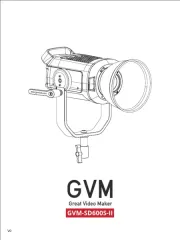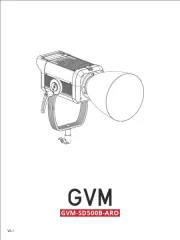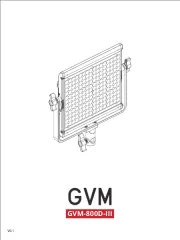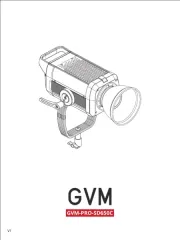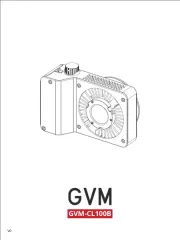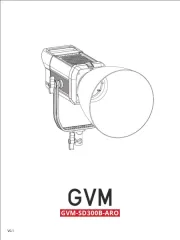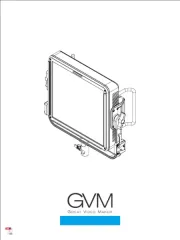160.00 mm
Welcome to "GVM-50RS". This product is specially designed for senior
photography enthusiasts. The product is suitable for live / outdoor / studio
photography, and also for youtube video shooting. The main features of
step-less adjustable RGB color and dual color temperature feature, color
range 3200K ~ 5600k, with 384 LED bulbs, which is helpful to restore and
enrich the color of objects and provide you with natural and vivid shooting
App intelligent control system, which can be controlled by your intelligent
③ LCD screen display and stable system, which can support 360 ° rotation
and effectively control the light Line. You can also install folding and
external soft light board to avoid redundant light and make the light softer.
You can customize the control of fill light, so that you can easily shoot the
We believe that once using our product correctly, you can make huge progress
when shooting. Before using the product, you are strongly recommended to
read the instructions below carefully.
The lamp can be installed and fixed on the bracket by rotating the knob
clockwise, and unloaded by rotating in the counterclockwise direction.
External soft-board (purchased separately):
Make the light softer and achieve the effect of soft light box.
Install the external Diffuser: install the diffuser support frame to the
lamp, align the diffuser with the screw hole, and lock the diffuser
Insert the Subdued light board from the top of the light panel.
Loosen the adjustment knobs on both sides of the U-bracket, adjust
the angle of the panel you need, and then tighten the adjustment
knobs on both sides of the U-bracket.
There are two power supply modes to choose.
① connect the power cord and adapter for power supply.
② purchase two other suitable lithium batteries and use them for power
supply. ( both battery cells must be plugged in to power )
Before using this product, please read the instructions carefully and make sure
use the product correctly. If you don’t obey the instructions and warnings, you
maybe cause harm to yourself and the people around, or even damage the
product and other things around.
2. Once you use this product, you are deemed to have read the disclaimer and warning
carefully, understand and acknowledge all the terms and contents of this statement,
and promise to take full responsibility for the use of this product and possible
④The product can simulate 8 kinds of scene lights: Lightning, Police car,
Candlelight, TV, Bad light bulb, Party, Disco, Paparazzi.
② Adjust brightness : (BRG) range 0%~100%
MODE:Rotate:Adjust brightness, color temperature, hue and purity by
Special Light:There are 8 kinds of scenes: Lightning, police car, Candle,
TV, Bad Bulb, Party, Disco, Paparazzi. The brightness, color temperature,
time and other parameters can be changing the addition and subtraction
keys and adjusted by rotating the knob. (Note: The lightning mode is
executed through the compound knob key. )
In WIF I mode , the color temp erature can be a djusted by APP when
Adjust brightness, color temperature, hue and color purity MODE:Master:
by rotating the knob, and make the slave machines of the same channel
also adjust synchronously.
MODE:Slave:Only the channel can be adjusted.And the master and slave
computers can be synchronously controlled by the master under the same
MODE:WIFI:Adjust brightness, color temperature, hue and color purity
③ Adjust color temperature : (CCT) range 3200K~5600K
In WIF I mode , the color temp erature can be a djusted by APP when
④ Adjust HUE: range 0 ~ 360° °
In WIF I mode , the color temp erature can be a djusted by APP when
⑤ Adjust SAT: range 0%~100%
In WIF I mode , the color temp erature can be a djusted by APP when
In WIF I mode , the color temp erature can be a djusted by APP when
⑧ On-line control (Joint control between lamps and lanterns):
color purity, on/off of the camera lamp via APP. If there is a slave, online
control can also be performed via APP.
You can prepare more than two photographing lights, set one to the master
mode, set the rest to the slave mode, and set the channel (CH) of the
master / slave by addition and subtraction button.When the channels
of the master and the slave are the same, the brightness and color
temperature, hue, color purity and on/off of the slave in the same channel
can be synchronously controlled by adjusting the brightness of the master
You can prepare more than two photographing lights, set one to WIFI mode,
set the rest to slave mode, and set the slave channel through the addition
and subtraction button, so that when the WIFI mode machine is controlled
through APP, the brightness and color temperature, hue, color purity,
on/off of the slave of the same channel as the WIFI mode machine can be
synchronously controlled.
Slight press the mode button to shift mode, the mode includes:
Rotate, Master, Slave, WIFI, Special Light.
The camera lamp switched to WIFI mode. The mobile phone connects the
camera lamp via WIFI, and controls the brightness, color temperature, hue,
Type : photography fill light
Material : aluminum alloy
Number of light beads : 384
Color-rendering Index : ≥97
Color Temperature : 3200K---5600K
Luminance : 6500lux/0.5m, 1600lux/1m
Light adjustment method : Stepless adjustment
Light angle of lamp bead : 120°
Function / Feature : RGB, APP, Joint control, Special light,
High color rendering index light beads
Power Supply Mode : DC input & Battery
Power specification : DC15V/4A
Battery Capacity : 7.4V-4400mAh*2 ( to be purchased separately)
Cooling : Natural heat dissipation
In master mode / rotate mode, you can switch to HUE by pressing the
compound knob button lightly, and then rotate the compound knob button
In master mode / rotate mode, you can switch to SAT by pressing the
compound knob button lightly, and then rotate the compound knob button
to adjust the color purity.
In master mode / rotate mode, the brightness can be adjusted by rotating
the brightness level knob.
In master mode / rotate mode, you can switch to CCT by pressing the
compound knob button lightly, and then rotate the compound knob button
to adjust the color temperature.
In master mode / rotate mode, you can set the channel value by pressing
WIFI username and password resetting
It is able to reset the WIFI username and password if long press the WIFI reset
button for over 5 seconds. After resetting, the username and the password will
return to the initial ( WIFI username GVM_LED, WIFI password gvm_admin ): : .
First, press the mode key to switch the photography lights to WIFI mode.
Scan the QR code on the back of the manual to download the APP
At this time, you can use the brightness, hue, color purity, color temperature,
channel, ON / OFF, and other control keys on the APP to control the
brightness, hue, color purity, color temperature, channel value and ON / OFF.
Open the "GVM Easily" APP on your mobile phone (the phone needs WIFI
function at this time), register the APP account (as long as the email format is correct,
the email account password can be entered at will, because the next time you open the
APP, you will automatically login), and in the main interface of the application
interface Switch devices in the menu --- Select the device type as "RGB light",
and then set in the main menu of the APP interface, select "Switch WIFI",
select WIFI After the (WiFi initial user name: GVM_LED, password: gvm_admin)
mobile phone is successfully connected to the photography lights WiFi
"GVM_LED".It returns to the APP main interface, "Connected" is displayed,
indicating that the phone has successfully connected to the APP.
If there is a slave, the slave of the same channel as the WIFI mode machine is
controlled by the APP, and the current channel value can be changed by sliding
the current channel value up and down.
Check if the mode were set as
slave mode, lightness and color
temperature of the products
cannot be controlled in slave
Make sure the adapter is well
contacted with the power plug.
Charge the battery before using
Pressthe“MODE”button for once,
switch the mode from slave mode
adapter indicator light up
When using lithium battery,
make sure there's no "low
Check whether the WiFi is
c o n n e c ted in W iFi mode,
whether the WiFi is successfully
c o n n e c t e d , a n d w h e t h e r
“Connected” is displayed on the
Swit ch to WiF i mo de a fter
Successfully connect to WiFi;
③O p e n t h e A PP a nd the
connection will be successful.
Check if the product is “OFF”
because of the APP of the
Press the “ON/OFF” button once
Check if the "S witch Dev ice"
type in the APP main menu is
Click APP main menu → Switch
Check whether the color purity
SAT value is too low or 0; the
color purity value is 100, the
color difference is most obvious.
In the Master mode / Rotate
mode, In the master mode /
r o t a t e m o d e , u s e t h e
composite knob to increase
the value of the color pure
Connect to APP in WIFI mode
and increase the value of
Product introduction Page 1- ---------------------------------------- --
Disclaimers Page 2--------------------------------------------------------
Precautions Page 2------------------------------------------------------
Product parameter Page 3------ ------------ -- -------------- ---- --- ----
Product structure analysis Page 4--------------------- ------------- --
Installation method Page 5 6 7------------------------ --- ---------- --- , ,
Installation of folding and external mulberry plate --------------
---------- --- ---------------------------------------------------- ----- Page 8,9
Description of product control keys Page 10------------ ------- --
Function introduction and instruction for use ---------------------
Page 11,12,13-----------------------------------------------------------------
APP connection and APP control Page 14,15----------------- ---
Use and preservation Page 15-----------------------------------------
Simple faults and troubleshooting Page 16,17--------------------
Packing list Page 18------------------------------------------------ -------
DC15V power input interface
Mode button / WIFI reset button: Short press to switch mode, long press
for 5 seconds to reset WIFI username and password.
Channel addition and subtraction key: Adjust channel
Compound knob buttons: Adjust color temperature, hue, color purity
and execute lightning mode
LCD screen: Display brightness, hue, saturation, color temperature,
mode, channel value and other data
Brightness adjustment button: Adjust the brightness
Light control folding (to be purchased separately):
You can buy a set of light control folding to control the angle of light.
Install the hinge: align the front mounting hole with the screw hole
of the hinge, and lock the door latch with the screw.
INATALLATION OF FOLDING AND
①Please use the matching power adapter or lithium battery with the same
specification to power the product. Do not use power adapter with
different output voltage parameters.
The product is not waterproof, please use it in rainproof environment.②
The product is not anti-corrosion, therefore do not let the product touch
When using the product, make sure the product is put firmly and prevent
If the product will not be used for a long time, please switch off the power
Do not put the product in a highly humid, strong electromagnetic field,
direct sunlight, high-temperature environment. If not use the product for a
long time, disconnect the power and take out the battery.
Clean:Before clean, disconnect the power plug. And use wet cloth rather than any
detergent or soluble liquid, avoiding damaging the surface layer.
Repairing:If there is fault or performance degradation, do not unpack the shell by
yourself, avoiding damage the machine and lose the right of maintenance. When there
is a fault, do not hesitate to contact us, and we will do our best to deal with the problem.
Accessories:Please use the accessories provided by manufacturer and approved
ones, in order to maximize the performance.
Guarantee:Do does not modify the product, or you will lose the right of maintenance.
Power:Make sure the power is in the demanded range, not too high or too low. Correctly
load the battery, in order not the damage to machine.
GVM Email: support@gvmled.com
Amazon Email: amazonsupport@gvmled.com
Warehouse Add: 4301 N Delaware ave, unit D. PHILADELPHIA, PA19137, USA