Hanwha SMT-4032A Manual
Læs gratis den danske manual til Hanwha SMT-4032A (185 sider) i kategorien overvåge. Denne vejledning er vurderet som hjælpsom af 25 personer og har en gennemsnitlig bedømmelse på 4.5 stjerner ud af 13 anmeldelser.
Har du et spørgsmål om Hanwha SMT-4032A, eller vil du spørge andre brugere om produktet?
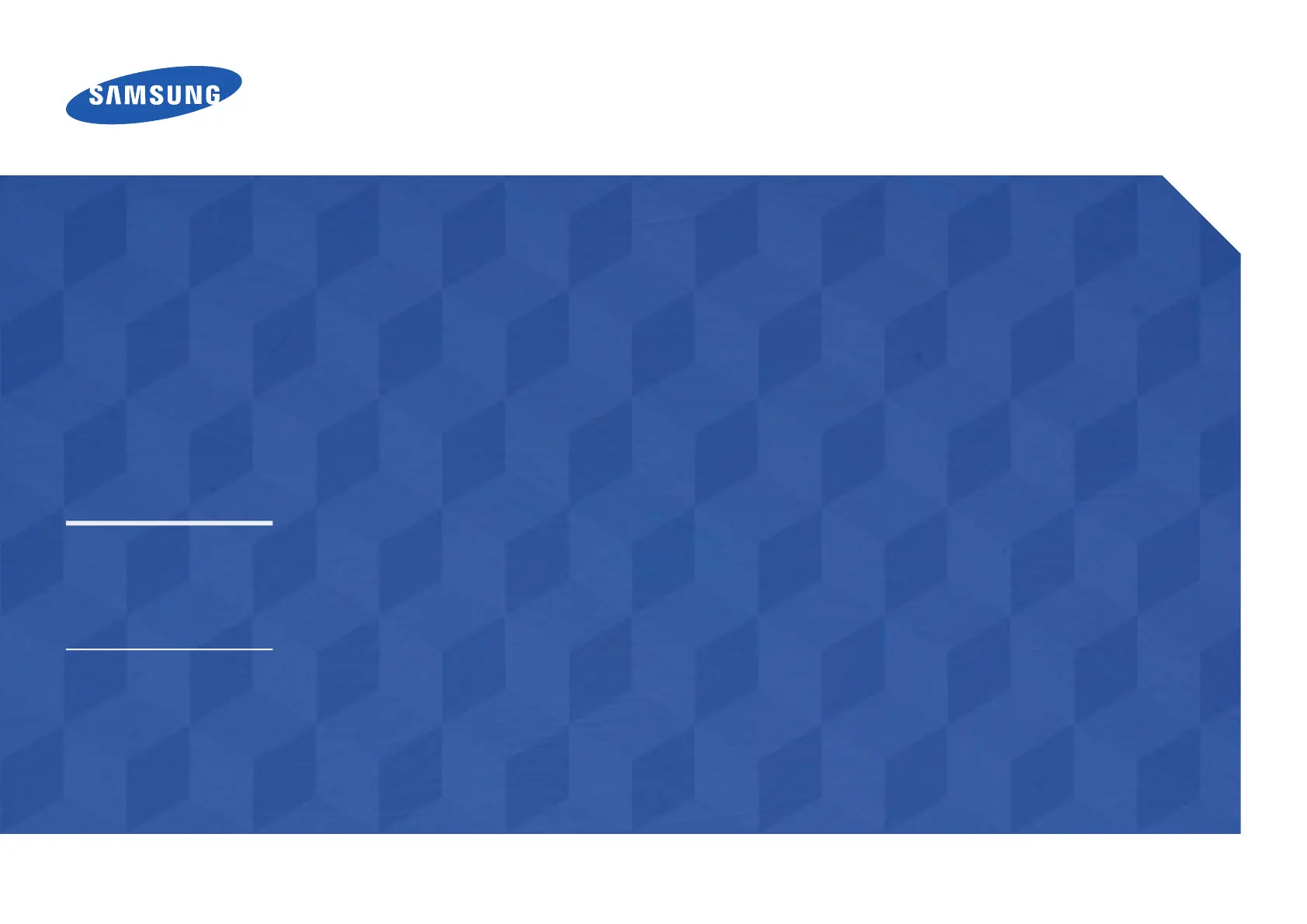
Produkt Specifikationer
| Mærke: | Hanwha |
| Kategori: | overvåge |
| Model: | SMT-4032A |
| Vekselstrømsindgangsspænding: | 100 - 240 V |
| Bredde: | 906.6 mm |
| Dybde: | 49.9 mm |
| Højde: | 524.7 mm |
| Vægt: | 16540 g |
| Produktfarve: | Sort |
| Skærm diagonal: | 40 " |
| Skærmopløsning: | 1920 x 1080 pixel |
| Wi-Fi: | Ja |
| USB-port: | Ja |
| HD-type: | Fuld HD |
| Skærmteknologi: | LED |
| Naturligt aspektforhold: | 16:9 |
| Skærmens lysstyrke: | 350 cd/m² |
| Responstid: | 8 ms |
| Synsvinkel, horisontal: | 178 ° |
| Synsvinkel, vertikal: | 178 ° |
| Indbyggede højttaler(e): | Ja |
| Relativ luftfugtighed ved drift (H-H): | 10 - 80 % |
| Udgangseffekt (RMS): | 20 W |
| Antal HDMI-porte: | 1 |
| DVI-port: | Ja |
| Ethernet LAN-porte (RJ-45): | 1 |
| Komponentvideo (YPbPr/YCbCr) indgang: | 1 |
| Ethernet LAN: | Ja |
| Skærmvisning (OSD): | Ja |
| OSD-sprog: | CHI (SIMPL), DEU, ENG, ESP, FRE, ITA, KOR, POL, POR, RUS, SWE |
| Processorkerner: | 4 |
| VESA montering: | Ja |
| Panel montering grænseflade: | 200 x 200 mm |
| Strømforbrug (standby): | - W |
| Strømforbrug (typisk): | 121 W |
| Driftstemperatur (T-T): | 0 - 40 °C |
| Intern hukommelse: | 1.5 GB |
| Operativsystem installeret: | Linux |
| Fjernbetjening inkluderet: | Ja |
| Antal indbyggede højttalere: | 2 |
| USB version: | 2.0 |
| Understøttet placering: | Indendørs |
| AUX-indgang: | Ja |
| Processorfrekvens: | 1 GHz |
| Processorserie: | ARM Cortex |
| Hukommelsesur hastighed: | 1866 MHz |
| Formål: | Detail |
| Processormodel: | A9 |
| Intern lagerkapacitet: | 8 GB |
| Vis antal farver: | 16,78 millioner farver |
| Kontrastforhold (typisk): | 5000:1 |
| Pixel pitch: | - mm |
| Brugerhukommelse: | 5.35 GB |
| Produktdesign: | Digital fladpaneldisplay |
| VGA (D-Sub) indgangsporte: | 1 |
| Panel levetid: | 50000 t |
| Computersystem: | Ja |
| RS-232C: | Ja |
| Antal DVI-D-porte: | 1 |
| Facet bredde (bund): | 15 mm |
| Facet bredde (øverste): | 9.5 mm |
Har du brug for hjælp?
Hvis du har brug for hjælp til Hanwha SMT-4032A stil et spørgsmål nedenfor, og andre brugere vil svare dig
overvåge Hanwha Manualer









overvåge Manualer
- AOC
- Tannoy
- EMachines
- Alpine
- Portkeys
- Epson
- SWIT
- UPERFECT
- Krom
- Barco
- Palmer
- Positivo
- HKC
- Samsung
- Omron
Nyeste overvåge Manualer









