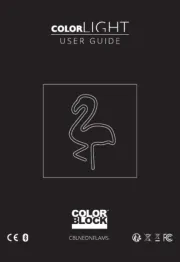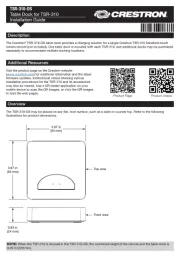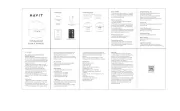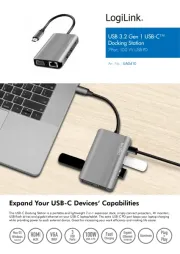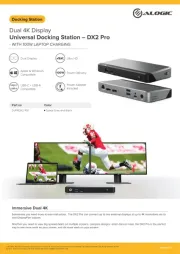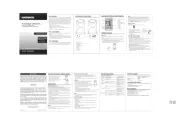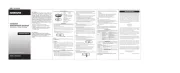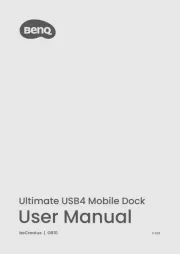Harman Kardon JBLOnBeat Venue Manual
Læs gratis den danske manual til Harman Kardon JBLOnBeat Venue (4 sider) i kategorien Vugge/dockingstation. Denne vejledning er vurderet som hjælpsom af 12 personer og har en gennemsnitlig bedømmelse på 4.2 stjerner ud af 6.5 anmeldelser.
Har du et spørgsmål om Harman Kardon JBLOnBeat Venue, eller vil du spørge andre brugere om produktet?

Produkt Specifikationer
| Mærke: | Harman Kardon |
| Kategori: | Vugge/dockingstation |
| Model: | JBLOnBeat Venue |
Har du brug for hjælp?
Hvis du har brug for hjælp til Harman Kardon JBLOnBeat Venue stil et spørgsmål nedenfor, og andre brugere vil svare dig
Vugge/dockingstation Harman Kardon Manualer





Vugge/dockingstation Manualer
- Aiwa
- J5 Create
- Schwaiger
- Teac
- X-MINI
- Parat
- Vimar
- Highpoint
- Pioneer
- Klip Xtreme
- Electro-Voice
- Gamber-Johnson
- GPX
- Brydge
- Nokia
Nyeste Vugge/dockingstation Manualer