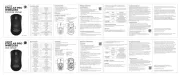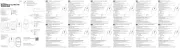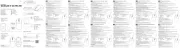3. RGB scroll wheel/middle click button
4. Side front mouse button
5. Side back mouse button
• HATOR Quasar 2 PRO Wireless mouse
• 1.8m USB Type-A to USB Type-C cable
• USB Type-A to USB Type-C adapter
• Mouse anti-slip grip tapes
• Replacement 100% PTFE feet
Software is available on Windows® only.
Platform: Windows® 10 (64-bit) / Windows® 11 (64-bit)
500Mb of free data storage space for installation
CONNECTING YOUR GAMING MOUSE
1. Connect your mouse to the USB Type-A port of your PC.
2. Turn to wired mode using mode switch (6) on the back of the mouse.
OS will detect the mouse automatically.
1. Connect the 2.4GHz dongle to the USB Type-A/Type-C port of your PC.
2. Turn to 2.4GHz wireless mode using mode switch (6) on the back of the mouse.
OS will detect the mouse automatically.
For better gaming performance, place the dongle closer to your mouse.
NOTICE: If the scroll wheel is flashing but the mouse is not working,
try to pair the mouse and dongle manually:
1. Turn to 2.4GHz wireless mode using mode switch (6)
2. Press and hold down left, middle and right click buttons (1, 3 and 2)
The scroll wheel (3) will start flashing
3. Connect the 2.4GHz dongle to the USB Type-A port of your PC. After successful pairing, the indicator
1. Turn to BT mode using mode switch (6)
2. Press and hold down left, middle and right click buttons (1, 3 and 2)
Wait for the moment when the scroll wheel (3) starts flashing blue rapidly.
3. Start searching for available BT devices on your PC.
4. Find the HATOR Quasar mouse in the list and connect to it.
After successfully pairing, the mouse will connect automatically with the selected device as soon as you
NOTICE: Before using the mouse in wireless mode, make sure that the mouse is charged.
VERBINDEN IHRER GAMING-MAUS
1. Verbinden Sie Ihre Maus mit dem USB Type-A-Anschluss Ihres PC.
2. Schalten Sie in den Kabelmodus mit dem Modusschalter (6) auf der Rückseite der Maus.
Das Betriebssystem erkennt die Maus automatisch.
1. Verbinden Sie den 2.4-GHz Dongle mit dem USB Type-A/Type-C-Anschluss Ihres PCs.
2. Schalten Sie den 2.4GHz Funkmodus mithilfe des Modusschalters (6) auf der Rückseite der Maus ein.
Das Betriebssystem erkennt die Maus automatisch.
Für eine bessere Gaming-Leistung platzieren Sie den Dongle näher an Ihrer Maus.
HINWEIS: Wenn das Scrollrad blinkt, aber die Maus nicht funktioniert,
versuchen Sie, die Maus und den Dongle manuell zu koppeln:
1. Schalten Sie in den 2.4GHz Wireless-Modus mit dem Modusschalter (6).
2. Drücken und halten Sie die linke, mittlere und rechte Maustaste (1, 3 und 2).
Das Scrollrad (3) beginnt zu blinken.
3. Schließen Sie den 2.4GHz Dongle an den USB Type-A Anschluss Ihres PCs an. Nach erfolgreicher
Kopplung erlischt der Indikator.
1. Schalten Sie in den BT-Modus mit dem Modusschalter (6).
2. Drücken und halten Sie die linke, mittlere und rechte Maustaste (1, 3 und 2).
Warten Sie, bis das Scrollrad (3) schnell blau zu blinken beginnt.
3. Starten Sie die Suche nach verfügbaren BT-Geräten auf Ihrem PC.
4. Finden Sie die HATOR Quasar Maus in der Liste und verbinden Sie sich damit.
Nach erfolgreicher Kopplung verbindet sich die Maus automatisch mit dem ausgewählten Gerät, sobald Sie in
HINWEIS: Bevor Sie die Maus im Wireless-Modus verwenden, stellen Sie sicher, dass die Maus aufgeladen ist.
CONNEXION DE VOTRE SOURIS DE JEU
1. Connectez votre souris au port USB Type-A de votre PC.
2. Passez en mode filaire en utilisant l'interrupteur de mode (6) à l'arrière de la souris.
Le système d'exploitation détectera automatiquement la souris.
1. Connectez le dongle 2.4GHz au port USB Type-A/Type-C de votre PC.
2. Passez en mode sans fil 2.4GHz en utilisant l'interrupteur de mode (6) à l'arrière de la souris.
Le système d'exploitation détectera automatiquement la souris.
Pour de meilleures performances de jeu, placez le dongle plus près de votre souris.
REMARQUE : Si la molette de défilement clignote mais que la souris ne
fonctionne pas, essayez de jumeler la souris et le dongle manuellement :
1. Passez en mode sans fil 2.4GHz en utilisant l'interrupteur de mode (6).
2. Appuyez et maintenez les boutons de clic gauche, central et droit (1, 3 et 2).
La molette de défilement (3) commencera à clignoter.
3. Connectez le dongle 2.4GHz au port USB Type-A de votre PC. Après un appairage réussi, l'indicateur
1. Passez en mode BT en utilisant l'interrupteur de mode (6).
2. Appuyez et maintenez les boutons de clic gauche, central et droit (1, 3 et 2).
Attendez que la molette de défilement (3) commence à clignoter rapidement en bleu.
3. Commencez à rechercher des appareils BT disponibles sur votre PC.
4. Trouvez la souris HATOR Quasar dans la liste et connectez-vous à celle-ci.
Après un jumelage réussi, la souris se connectera automatiquement à l'appareil sélectionné dès que
vous passerez en mode BT.
REMARQUE : Avant d'utiliser la souris en mode sans fil, assurez-vous que la souris est chargée.
COLLEGARE IL TUO MOUSE DA GIOCO
1. Collega il mouse alla porta USB Type-A del tuo PC.
2. Passa alla modalità cablata utilizzando l'interruttore di modalità (6) sul retro del mouse.
Il sistema operativo rileverà automaticamente il mouse.
1. Collega il dongle a 2.4GHz alla porta USB Type-A/Type-C del tuo PC.
2. Passa alla modalità wireless a 2.4GHz utilizzando l'interruttore di modalità (6) sul retro del mouse.
Il sistema operativo rileverà automaticamente il mouse.
Per migliorare le prestazioni di gioco, posiziona il dongle più vicino al mouse.
AVVISO: Se la rotellina di scorrimento lampeggia ma il mouse non
funziona, prova a collegare manualmente il mouse e il dongle:
1. Passa alla modalità wireless a 2.4GHz utilizzando l'interruttore di modalità (6).
2. Premi e tieni premuti i pulsanti sinistro, centrale e destro (1, 3 e 2).
La rotella di scorrimento (3) inizierà a lampeggiare.
3. Collega il dongle 2.4GHz alla porta USB Type-A del tuo PC. Dopo l'associazione riuscita, l'indicatore
1. Passa alla modalità BT utilizzando l'interruttore di modalità (6).
2. Premi e tieni premuti i pulsanti sinistro, centrale e destro (1, 3 e 2).
Aspetta che la rotella di scorrimento (3) inizi a lampeggiare rapidamente in blu.
3. Inizia a cercare i dispositivi BT disponibili sul tuo PC.
4. Trova il mouse HATOR Quasar nell'elenco e connettilo.
Dopo l'accoppiamento riuscito, il mouse si connetterà automaticamente al dispositivo selezionato non
appena passerai alla modalità BT.
AVVISO: Prima di utilizzare il mouse in modalità wireless, assicurati che il mouse sia carico.
CONECTANDO TU RATÓN PARA JUEGOS
1. Conecta tu ratón al puerto USB Type-A de tu PC.
2. Cambia al modo con cable usando el interruptor de modo (6) en la parte posterior del ratón.
El sistema operativo detectará el ratón automáticamente.
Modo inalámbrico de 2.4GHz
1. Conecta el dongle de 2.4GHz al puerto USB Type-A/Type-C de tu PC.
2. Cambia al modo inalámbrico de 2.4GHz usando el interruptor de modo (6) en la parte posterior del ratón.
El sistema operativo detectará el ratón automáticamente.
Para un mejor rendimiento en los juegos, coloca el dongle más cerca de tu ratón.
AVISO: Si la rueda de desplazamiento parpadea pero el ratón no funciona,
intenta emparejar el ratón y el dongle manualmente:
1. Cambia al modo inalámbrico de 2.4GHz usando el interruptor de modo (6).
2. Mantén presionados los botones izquierdo, central y derecho (1, 3 y 2).
La rueda de desplazamiento (3) empezará a parpadear.
3. Conecta el dongle de 2.4GHz al puerto USB Type-A de tu PC. Después de un emparejamiento exitoso,
1. Cambia al modo BT usando el interruptor de modo (6).
2. Mantén presionados los botones izquierdo, central y derecho (1, 3 y 2).
Espera hasta que la rueda de desplazamiento (3) comience a parpadear rápidamente en azul.
3. Comienza a buscar dispositivos BT disponibles en tu PC.
4. Encuentra el ratón HATOR Quasar en la lista y conéctalo.
Después de un emparejamiento exitoso, el ratón se conectará automáticamente al dispositivo seleccionado
tan pronto como cambies al modo BT.
AVISO: Antes de usar el ratón en modo inalámbrico, asegúrate de que el ratón esté cargado.
1. Sluit uw muis aan op de USB Type-A-poort van uw pc.
2. Schakel naar de bekabelde modus met de modusknop (6) aan de achterkant van de muis.
Het besturingssysteem zal de muis automatisch detecteren.
1. Sluit de 2.4GHz dongle aan op de USB Type-A/Type-C-poort van uw pc.
2. Schakel naar de 2.4GHz draadloze modus met de modusknop (6) aan de achterkant van de muis.
Het besturingssysteem zal de muis automatisch detecteren.
Voor betere gameprestaties plaatst u de dongle dichter bij uw muis.
OPMERKING: Als het scrollwiel knippert maar de muis niet werkt, probeer dan
de muis en de dongle handmatig te koppelen:
1. Schakel naar de 2.4GHz draadloze modus met de modusknop (6).
2. Houd de linker-, middelste en rechterknoppen (1, 3 en 2) ingedrukt.
Het scrollwiel (3) begint te knipperen.
3. Sluit de 2.4GHz-dongle aan op de USB Type-A-poort van je pc. Na succesvolle koppeling gaat
1. Schakel naar de BT-modus met de modusknop (6).
2. Houd de linker-, middelste en rechterknoppen (1, 3 en 2) ingedrukt.
Wacht tot het scrollwiel (3) snel blauw begint te knipperen.
3. Begin met zoeken naar beschikbare BT-apparaten op uw pc.
4. Zoek de HATOR Quasar-muis in de lijst en maak verbinding.
Na succesvolle koppeling zal de muis automatisch verbinding maken met het geselecteerde apparaat zodra
u overschakelt naar de BT-modus.
OPMERKING: Zorg ervoor dat de muis is opgeladen voordat u de muis in de draadloze modus gebruikt.
1. Podłącz mysz do portu USB Type-A w komputerze.
2. Przełącz na tryb przewodowy za pomocą przełącznika trybu (6) z tyłu myszy.
System operacyjny automatycznie wykryje mysz.
1. Podłącz odbiornik 2.4GHz do portu USB Type-A/Type-C w komputerze.
2. Przełącz na tryb bezprzewodowy 2.4GHz za pomocą przełącznika trybu (6) z tyłu myszy.
System operacyjny automatycznie wykryje mysz.
Aby uzyskać lepszą wydajność w grach, umieść odbiornik bliżej myszy.
1. Przełącz na tryb bezprzewodowy 2.4GHz za pomocą przełącznika trybu (6).
2. Naciśnij i przytrzymaj przyciski lewy, środkowy i prawy (1, 3 i 2).
Kółko przewijania (3) zacznie migać
3. Podłącz adapter 2.4GHz do portu USB Type-A w Twoim komputerze. Po pomyślnym sparowaniu
1. Przełącz na tryb BT za pomocą przełącznika trybu (6).
2. Naciśnij i przytrzymaj przyciski lewy, środkowy i prawy (1, 3 i 2).
Poczekaj, aż kółko przewijania (3) zacznie szybko migać na niebiesko.
3. Rozpocznij wyszukiwanie dostępnych urządzeń BT na swoim komputerze.
4. Znajdź mysz HATOR Quasar na liście i połącz się z nią.
Po pomyślnym sparowaniu mysz automatycznie połączy się z wybranym urządzeniem, gdy tylko przełączysz
UWAGA: Przed użyciem myszy w trybie bezprzewodowym upewnij się, że mysz jest naładowana.
1. Conectați mouse-ul la portul USB Type-A al PC-ului dvs.
2. Treceți la modul cu fir folosind comutatorul de mod (6) de pe spatele mouse-ului.
Sistemul de operare va detecta mouse-ul automat.
1. Conectați dongle-ul de 2.4GHz la portul USB Type-A/Type-C al PC-ului dvs.
2. Treceți la modul wireless 2.4GHz folosind comutatorul de mod (6) de pe spatele mouse-ului.
Sistemul de operare va detecta mouse-ul automat.
Pentru o performanță mai bună în jocuri, plasați dongle-ul mai aproape de mouse.
1. Treceți la modul wireless 2.4GHz folosind comutatorul de mod (6)
2. Apăsați și mențineți apăsate butoanele de clic stânga, mijloc și dreapta (1, 3 și 2).
Roata de derulare (3) va începe să clipească.
3. Conectați dongle-ul de 2.4GHz la portul USB Type-A al PC-ului dvs. După asocierea cu succes,
indicatorul se va stinge.
1. Treceți la modul BT folosind comutatorul de mod (6).
2. Apăsați și mențineți apăsate butoanele de clic stânga, mijloc și dreapta (1, 3 și 2).
Așteptați până când roata de derulare (3) începe să clipească rapid în albastru.
3. Începeți să căutați dispozitive BT disponibile pe PC-ul dvs.
4. Găsiți mouse-ul HATOR Quasar în listă și conectați-vă la acesta.
După împerecherea cu succes, mouse-ul se va conecta automat la dispozitivul selectat imediat ce treceți la
AVIZ: Înainte de a utiliza mouse-ul în modul wireless, asigurați-vă că mouse-ul este încărcat.
A JÁTÉK EGÉR CSATLAKOZTATÁSA
1. Csatlakoztassa az egeret a számítógép USB Type-A portjához.
2. Kapcsolja vezetékes módba az egér hátoldalán található üzemmódkapcsolóval (6).
Az operációs rendszer automatikusan felismeri az egeret.
2.4GHz-es vezeték nélküli mód
1. Csatlakoztassa a 2.4GHz adaptert a számítógép USB Type-A/Type-C portjához.
2. Kapcsolja 2.4GHz vezeték nélküli módba az egér hátoldalán található üzemmódkapcsolóval (6).
Az operációs rendszer automatikusan felismeri az egeret.
A jobb játékélmény érdekében helyezze az adaptert közelebb az egérhez.
MEGJEGYZÉS: Ha a görg villog, de az egér nem m ködik, próbálja meg ő ű
kézzel párosítani az egeret és az adaptert:
1. Kapcsolja 2.4GHz vezeték nélküli módba az üzemmódkapcsolóval (6).
2. Nyomja le és tartsa lenyomva a bal, középs és jobb gombokat (1, 3 és 2).ő
A görgő (3) villogni kezd.
3. Csatlakoztassa a 2.4GHz dongle-t a PC USB Type-A portjához. Sikeres párosítás után
1. Kapcsolja BT módba az üzemmódkapcsolóval (6).
2. Nyomja le és tartsa lenyomva a bal, középs és jobb gombokat (1, 3 és 2).ő
Várjon addig, amíg a görg (3) gyorsan villogni kezd kéken.ő
3. Kezdje el keresni az elérhet BT eszközöket a számítógépen.ő
4. Keresse meg a listában a HATOR Quasar egeret, és csatlakozzon hozzá.
Sikeres párosítás után az egér automatikusan csatlakozik a kiválasztott eszközhöz, amint BT módba kapcsol.
MEGJEGYZÉS: Mielőtt az egeret vezeték nélküli módban használná, győződjön meg arról, hogy az egér
СВЪРЗВАНЕ НА ВАШАТА ГЕЙМЪРСКА МИШКА
1. Свържете мишката към USB Type-A порта на вашия компютър.
2. Превключете на проводен режим, като използвате превключвателя на режим (6) на гърба на мишката.
Операционната система ще разпознае мишката автоматично.
1. Свържете 2.4GHz адаптера към USB Type-A/Type-C порта на вашия компютър.
2. Превключете на 2.4GHz безжичен режим, като използвате превключвателя на режим (6) на гърба на мишката.
Операционната система ще разпознае мишката автоматично.
За по-добра гейминг производителност, поставете адаптера по-близо до мишката.
ЗАБЕЛЕЖКА: Ако скрол колелото мига, но мишката не работи, опитайте
да сдвоите мишката и адаптера ръчно:
1. Превключете на 2.4GHz безжичен режим, като използвате превключвателя на режим (6).
2. Натиснете и задръжте левия, средния и десния бутон (1, 3 и 2).
Скрол колелото (3) ще започне да мига.
3. Свържете 2.4GHz донгъла към USB Type-A порта на вашия компютър. След успешно сдвояване,
1. Превключете на BT режим, като използвате превключвателя на режим (6).
2. Натиснете и задръжте левия, средния и десния бутон (1, 3 и 2).
Изчакайте момента, когато скрол колелото (3) започне да мига бързо в синьо.
3. Започнете търсене на налични BT устройства на вашия компютър.
4. Намерете мишката HATOR Quasar в списъка и се свържете с нея.
След успешно сдвояване, мишката ще се свърже автоматично с избраното устройство веднага щом
ЗАБЕЛЕЖКА: Преди да използвате мишката в безжичен режим, уверете се, че мишката е заредена.
1. Připojte myš k portu USB Type-A na vašem počítači.
2. Přepněte do kabelového režimu pomocí přepínače režimů (6) na zadní straně myši.
Operační systém myš automaticky rozpozná.
1. Připojte 2.4GHz dongle k portu USB Type-A/Type-C na vašem počítači.
2. Přepněte do 2.4GHz bezdrátového režimu pomocí přepínače režimů (6) na zadní straně myši.
Operační systém myš automaticky rozpozná.
Pro lepší herní výkon umístěte dongle blíže k myši.
1. Přepněte do 2.4GHz bezdrátového režimu pomocí přepínače režimů (6).
2. Stiskněte a podržte levé, prostřední a pravé tlačítko (1, 3 a 2).
Rolovací kolečko (3) začne blikat.
3. Připojte 2.4GHz dongle do USB Type-A portu vašeho počítače. Po úspěšném spárování
1. Přepněte do BT režimu pomocí přepínače režimu (6).
2. Přidržte levé, prostřední a pravé tlačítko myši (1, 3 a 2).
Počkejte, až kolečko pro rolování (3) začne rychle blikat modře.
3. Zahajte vyhledávání dostupných BT zařízení na vašem počítači.
4. Najděte myš HATOR Quasar v seznamu a připojte se k ní.
Po úspěšném spárování se myš automaticky připojí k vybranému zařízení, jakmile přepnete
POZNÁMKA: Před použitím myši v bezdrátovém režimu se ujistěte, že je myš nabitá.
1. Pripojte myš k portu USB Type-A na vašom počítači.
2. Prepnite do režimu s káblom pomocou prepínača režimov (6) na zadnej strane myši.
Operačný systém myš automaticky rozpozná.
1. Pripojte 2.4GHz dongle k portu USB Type-A/Type-C na vašom počítači.
2. Prepnite do 2.4GHz bezdrôtového režimu pomocou prepínača režimov (6) na zadnej strane myši.
Operačný systém myš automaticky rozpozná.
Pre lepší herný výkon umiestnite dongle bližšie k myši.
1. Prepnite do 2.4GHz bezdrôtového režimu pomocou prepínača režimov (6).
2. Stlačte a podržte ľavé, stredné a pravé tlačidlo (1, 3 a 2).
Rolovacie koliesko (3) začne blikať.
3. Pripojte 2.4GHz dongle do USB Type-A portu vášho počítača. Po úspešnom spárovaní
1. Prepnite do BT režimu pomocou prepínača režimov (6).
2. Stlačte a podržte ľavé, stredné a pravé tlačidlo (1, 3 a 2).
Počkajte na okamih, keď rolovacie koliesko (3) začne rýchlo blikať modro.
3. Spustite vyhľadávanie dostupných BT zariadení na vašom počítači.
4. Nájdite myš HATOR Quasar v zozname a pripojte sa k nej.
Po úspešnom spárovaní sa myš automaticky pripojí k vybranému zariadeniu, keď prepnúte
UPOZORNENIE: Pred použitím myši v bezdrôtovom režime sa uistite, že je myš nabitá.
1. Pievienojiet peli jūsu datora USB Type-A portam.
2. Pārslēdziet uz vadu režīmu, izmantojot režīma slēdzi (6) peles aizmugurē.
Operētājsistēma automātiski atpazīs peli.
1. Pievienojiet 2.4GHz dongli jūsu datora UUSB Type-A/Type-C portam.
2. Pārslēdziet uz 2.4GHz bezvadu režīmu, izmantojot režīma slēdzi (6) peles aizmugurē.
Operētājsistēma automātiski atpazīs peli.
Lai uzlabotu spēļu veiktspēju, novietojiet dongli tuvāk pelei.
1. Pārslēdziet uz 2.4GHz bezvadu režīmu, izmantojot režīma slēdzi (6).
2. Nospiediet un turiet kreiso, vidējo un labo klikšķa pogu (1, 3 un 2).
Ritināšanas ritenītis (3) sāks mirgot.
3. Pievienojiet 2.4GHz dongli jūsu datora USB Type-A portam. Pēc veiksmīgas savienošanas
1. Pārslēdziet uz BT režīmu, izmantojot režīma slēdzi (6).
2. Nospiediet un turiet kreiso, vidējo un labo klikšķa pogu (1, 3 un 2).
Pagaidiet brīdi, kad ritināšanas ritenītis (3) sāk ātri mirgot zilā krāsā.
3. Sāciet meklēt pieejamās BT ierīces jūsu datorā.
4. Atrodiet HATOR Quasar peli sarakstā un pieslēdzieties tai.
Pēc veiksmīgas savienošanas pārī pele automātiski izveidos savienojumu ar izvēlēto ierīci, tiklīdz
pārslēgsieties uz BT režīmu.
PAZIŅOJUMS: Pirms peles lietošanas bezvadu režīmā pārliecinieties, ka pele ir uzlādēta.
For access to a wide range of customization options,
download the software from the official web page:
https://hator.gg/download/
When the battery is less than 20%
the RGB scroll wheel will flash red.
BT Pairing: The blue light flashes slowly in the reconnection mode, and flashes
quickly in the pairing mode
Successfully connected: lights preselected color.
Yellow light flashes: mouse needs to be
re-paired with the 2.4GHz dongle.
Adjust the sensor in special mouse
Use to switch between predefined DPI profiles.
2.4GHz Low latency wireless mode
Mouse enters the power saving mode after 1 minute of
inactivity (time can be customized in software).
To wake up, please move the mouse or click the button.
Charge a mouse from a computer
or laptop using a USB cable.
Do not use a charger more than 10W!
It can cause the device to malfunction.