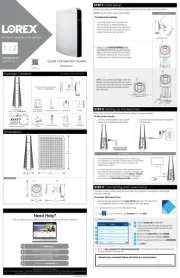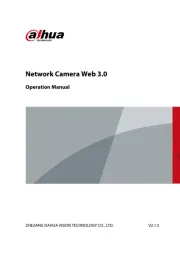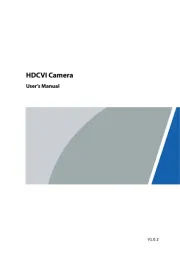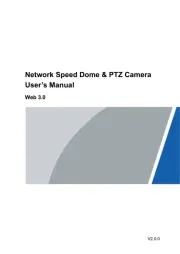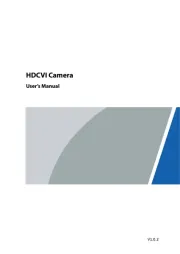Hikvision DS-2TD2166-25/V1 Manual
Læs gratis den danske manual til Hikvision DS-2TD2166-25/V1 (135 sider) i kategorien Overvågningskamera. Denne vejledning er vurderet som hjælpsom af 16 personer og har en gennemsnitlig bedømmelse på 4.8 stjerner ud af 8.5 anmeldelser.
Har du et spørgsmål om Hikvision DS-2TD2166-25/V1, eller vil du spørge andre brugere om produktet?

Produkt Specifikationer
| Mærke: | Hikvision |
| Kategori: | Overvågningskamera |
| Model: | DS-2TD2166-25/V1 |
Har du brug for hjælp?
Hvis du har brug for hjælp til Hikvision DS-2TD2166-25/V1 stil et spørgsmål nedenfor, og andre brugere vil svare dig
Overvågningskamera Hikvision Manualer

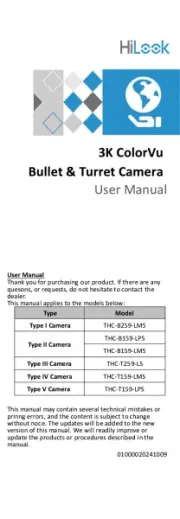

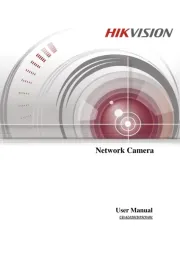
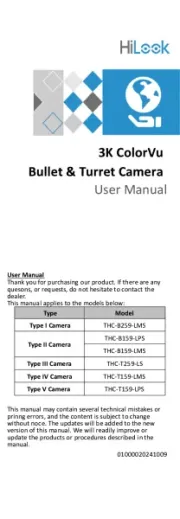

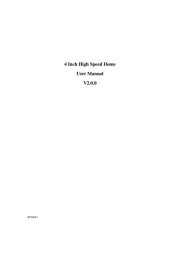
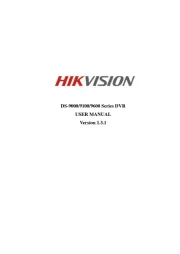


Overvågningskamera Manualer
- Surveon
- Ipevo
- Hombli
- Xiaomi
- Lutec
- Arecont Vision
- Metra
- I3International
- Renkforce
- Vimar
- xmartO
- Dorr
- Laxihub
- Avanti
- Milestone Systems
Nyeste Overvågningskamera Manualer