HP 10 G2 2301 Manual
Læs gratis den danske manual til HP 10 G2 2301 (45 sider) i kategorien Tablet. Denne vejledning er vurderet som hjælpsom af 20 personer og har en gennemsnitlig bedømmelse på 4.9 stjerner ud af 10.5 anmeldelser.
Har du et spørgsmål om HP 10 G2 2301, eller vil du spørge andre brugere om produktet?

Produkt Specifikationer
| Mærke: | HP |
| Kategori: | Tablet |
| Model: | 10 G2 2301 |
Har du brug for hjælp?
Hvis du har brug for hjælp til HP 10 G2 2301 stil et spørgsmål nedenfor, og andre brugere vil svare dig
Tablet HP Manualer
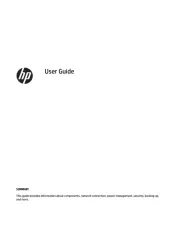
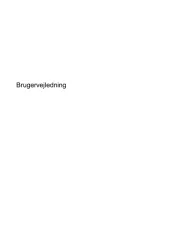








Tablet Manualer
- Odys
- Laser
- Microsoft
- Toshiba
- Ferguson
- Xplore
- Polaroid
- CUSTOM
- Acer
- Ematic
- TechniSat
- BlackBerry
- Hip Street
- Vinci
- Navitel
Nyeste Tablet Manualer









