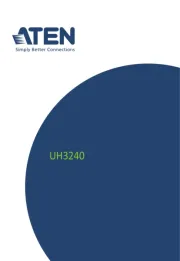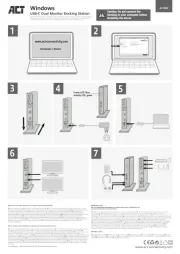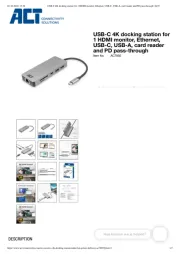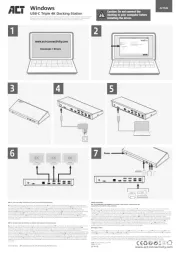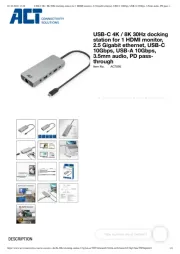HP Thunderbolt Dock 120W G4 Manual
Læs gratis den danske manual til HP Thunderbolt Dock 120W G4 (31 sider) i kategorien Andet computertilbehør. Denne vejledning er vurderet som hjælpsom af 12 personer og har en gennemsnitlig bedømmelse på 4.4 stjerner ud af 6.5 anmeldelser.
Har du et spørgsmål om HP Thunderbolt Dock 120W G4, eller vil du spørge andre brugere om produktet?

Produkt Specifikationer
| Mærke: | HP |
| Kategori: | Andet computertilbehør |
| Model: | Thunderbolt Dock 120W G4 |
Har du brug for hjælp?
Hvis du har brug for hjælp til HP Thunderbolt Dock 120W G4 stil et spørgsmål nedenfor, og andre brugere vil svare dig
Andet computertilbehør HP Manualer





Andet computertilbehør Manualer
- NewStar
- IC Intracom
- SIIG
- Digitus
- Xcellon
- Kingston Technology
- Kensington
- Satechi
- Acer
- Ibm
- D-Link
- Accell
- Uncaged Ergonomics
- Act
- IRIS
Nyeste Andet computertilbehør Manualer