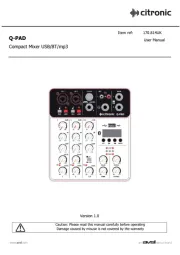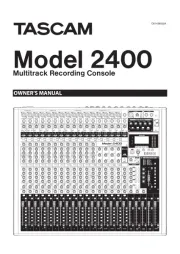Icon Platform Nano Air Manual
Læs gratis den danske manual til Icon Platform Nano Air (115 sider) i kategorien Blandekonsol. Denne vejledning er vurderet som hjælpsom af 9 personer og har en gennemsnitlig bedømmelse på 4.4 stjerner ud af 5 anmeldelser.
Har du et spørgsmål om Icon Platform Nano Air, eller vil du spørge andre brugere om produktet?
![]()
Produkt Specifikationer
| Mærke: | Icon |
| Kategori: | Blandekonsol |
| Model: | Platform Nano Air |
Har du brug for hjælp?
Hvis du har brug for hjælp til Icon Platform Nano Air stil et spørgsmål nedenfor, og andre brugere vil svare dig
Blandekonsol Icon Manualer


Blandekonsol Manualer
- Denon
- Dateq
- ANT
- Audio-Technica
- Team
- M-GAME
- Primo
- BeamZ
- Flama
- OSD Audio
- Midas
- Blaupunkt
- American Audio
- Home Electric
- Roland
Nyeste Blandekonsol Manualer