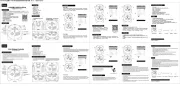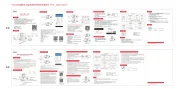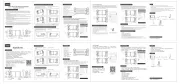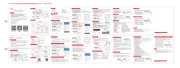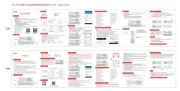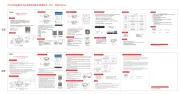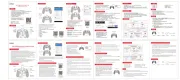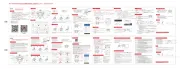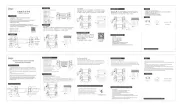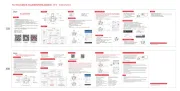Usage of iOS devices
Support iOS non jail-breaking devices. Could play games which download from Apple APP Store.
Searching "iCade" from APP Store will come out vast of iCade games for playing.
(Support parts of games under iCade mode as game devices is limited for iOS system.)
1.Firstly, you need to set keyboard input in English. Pic1
2.Pull the mode switch to position;
3.Press and hold HOME 5 seconds for first connection, release Home button until LED indicator under
X/B/A/Y flash slowly turn to quickly; Pic2
4.Turn on Bluetooth function on iOS device, and click scan to search;
5.Find and select “PG-9069” for Bluetooth pairing; Pic3
6.The LED indicator under X/B/A/Y key will be on after Bluetooth connected successfully; Pic4
(Press and hold Home 1 second for reconnection)
Support parts of games under iCade mode:
Applicable instructions
Introduction for key functions:
iOS system Windows system
HID Mode (GamePad)
Need buy a USB Bluetooth
3.0 receiver
iCade Mode
Default English
keyboard input
1.Working voltage:DC3.7V
2.Working current:50 mA
3.Continuous gameplay time:10H
4.Static current:<35uA
5.Charging voltage/current:DC5V/500mA
6.Bluetooth transmission distance:≤8M
7.Battery capacity:380mAh
8.Standby time:up to 60days once fully charged
Electrical Parameters:
Android system
Remark
Bluetooth pairing buttons
Bluetooth pairing buttons
Mode Switch location
Mode Switch location
Remark
HID Mode(GamePad)
Press HOME button
for 5 seconds
Press HOME button
for 5 seconds
Press HOME button
for 5 seconds
Press HOME button
for 5 seconds
flash slowly
turn to quickly
flash slowly
turn to quickly
Keyboard/Mouse Mode
Operation instructions:
Charge/ Sleep/ Wake up function of Gamepad:
1.The side of LED indicator will lit on while charging and
will turn off after fully charged.
2.Sleep/Wake up function: Gamepad will enter into
sleeping mode if not in use for 5 minute, and press
HOME button for wake up and reconnect automatically.
3.The side of LED indicator flashing quickly for low
battery remind.
Support mouse touch function,can operate more
conveniently under Android/ PC platform.
1.Please move your fingure slightly on the
sensitive area if you want to move the cursor.
2.Please click the touching pad once slightly if you
want to select an object.
3.If you want to double click an object, please
focus the cursor on the object and double click.
1.Thanks for purchasing iPega developed Bluetooth Gamepad with Touch pad.
2.This Gamepad support playing games on Bluetooth enabled Android tablet / smart phone / TV
box / smart TV / VR, IOS mobile phone / tablet , Win7 / Win8 / Win10 PC without any drivers.
3.The bottom of A/B/X/Y function key has white LED light. While the device is switched on, the
LED illuminate for 3 seconds and its better for game playing in dark area.
4.L2 and R2 function keys are installed within the hall effect sensor. Make game playing be more
accurately controlled.
5.Ergonomic design bring you extremely cool and comfortable hand hold feelings.
6.With dual motor vibration Function.There is vibration feedback while power on gamepad.
Support playing games which has vibration function. (under wired connected PC in X-INPUT
mode only)
7.With Mouse touch function, operate more conveniently under Android/ PC platform.
Due to the official game platform software upgrades or source code changes and other not
resist factors caused some of the game can not be played or connected with our Gamepad,
iPega company has no responsibility.iPega reserve the right of final interpretation for this.
Usage of Android device
It supports the vast majority of games, such as: Shadow gun/Modern Warfare 5/Asphalt/Con-
tract/metal Slug, and emulator games (such as MC4, Wild blood, Dungeon Hunter, Zombie, FC
emulator, GBA emulator, arcade emulator, SFC emulator, N64 emulator, Shadow gun,sonic
CD, Cory, Soul craft, zenonia4, 9 Innings 2013,Riptide GP, etc.). Or you can scan QR code to
download Android Game Center and download games from Android Game Center for playing.
1.Pull the mode switch to position;
2.Press and hold HOME 5 seconds for first connection, release Home button until LED indicator
under X/B/A/Y flash slowly turn to quickly; Pic1
3.Turn on Bluetooth function on Android system device, and click scan to search;
4.Find and select “PG-9069” for Bluetooth pairing; Pic2
5.The LED under X/B/A/Y key will be on after Bluetooth connected successfully; Pic3 (Press and
hold Home 1 second for next connection)
6.You can scan QR code to download Android Game Center and download games from Android
Game Center for playing.
7.Support kinds of games which download from Google Play Store, such as:
lmplosion / Dead Trigger / Dead Effect / CS Portable / The dungeon hunter 4 glory palace /
SHADOWGUN: DeadZone / SoulCraft - Action RPG
How to connect PC device for playing games by using USB data cable:
How to connect PC device with Bluetooth:
1.USB data cable is required to connect the USB port of the PC device with the gamepad.
When the WIN7 or above system is connected by default, the indicator light is on, and showing
the operation mode of X-INPUT.
In X-INPUT wired mode, it can support the operation of vast majority of classic large-scale
games in PC version.
Such as: 1.Need for Speed
1. Turn on Gamepad for Bluetooth pairing: Pull the mode switch to position. Press and hold
HOME 5 seconds for first connection, release Home button until LED indicator under X/B/A/Y
flash slowly turn to quickly.
2. Bluetooth paring: Turn on the Bluetooth setting on our PC and start searching Bluetooth
device. Detail operation as following:
2.1 Insert Bluetooth 3.0 receiver into the USB interface on PC device; Windows system will
automatically install the driver.
2.2 After the driver is installed successfully, the symbol of the Bluetooth device will be displayed
in the lower right corner of the computer.
2.3 Move the mouse to the Bluetooth symbol, click the right mouse button and select "Add
Device";
2.4 After selecting "Add Device", the icon of the model of the device (PG-9069) will be searched
in the dialog box;
2.5 Click "Next" and select "Do not use the code to match", it will be automatically added after
confirming, then remind the Bluetooth is connected successfully! After connecting OK, the
indicator light is always on! (Press and hold Home 1 second for reconnection)
2.6 It will be D_INPUT mode after the Bluetooth is connected successfully, and can support the
games running in simulator way.
Instruction of Macro button:
Instruction of Turbo button:
Android Game Center
1.工作电压:DC3.7V
2.工作电流:50 mA
3.持续使用时:10H
4.静态电流:<35uA
5.充电电压/电流:DC5V/500mA
6.蓝牙传输距离:≤8M
7.电池容量:380mAh
8.待机时间:满电放置60天
电性参数:
支持鼠标触摸功能,在安卓或PC平台下操作更加方便快捷!
1、要移动光标,请在感应区域上轻轻移动手指;
2、要选择对象,请在触摸板表面轻轻敲击一次;
3、要双击一个对象,请将光标定位在对象上,然
后敲击两次。
触摸板介绍:
iOS 系统
X_Keyboard模式
长按HOME键5秒
Windows系统
HID模式(GamePad)
长按HOME键5秒
需配蓝牙适配器
iCade 模式
长按HOME键5秒
默认为键盘英文输入法
Android 系统
模式配对
开关位置
备 注
模式配对
开关位置
备 注
HID模式(GamePad)
长按HOME键5秒
键盘/鼠标模式
长按HOME键5秒
长按HOME键5秒
长按HOME键5秒
由慢闪变快闪
由慢闪变快闪
支持iOS非越狱设备
操作使用模式:
1.非常感谢您购买艾派格公司开发生产的魔域触摸蓝牙手柄;
2.产品主要适用于在Android 4.3/iOS 9.0/Win 7/8/10以上系统蓝牙连接时,进行游戏操作时使用!
3.适用设备:智能手机/平板电脑/智能电视机、机顶盒/PC电脑;
4.产品A/B/X/Y功能按键底部带有四色LED灯,夜间操作游戏时按键常亮更为光芒耀眼;
5.L2、R2功能键内置霍尔传感器件,按压时呈线性功能,在操作游戏时更加精准可控;
6.结构设计符合人体工程学, 游戏操作时炫酷十足;
7.支持双马达功能,且在开机瞬间有振动提示!此功能仅限于在PC有线 X-INPUT模式下,游戏支
持振动功能时,手柄才会有振动;
8.支持鼠标触摸功能,在安卓或PC平台下操作更加方便快捷!
9.带有TURBO加速和MACRO编程功能,适用于格斗游戏放大招的功能操作;
适用说明:
功能按键图示:
因官方游戏平台软件升级或源代码变更等不可抗拒的因素造成部分游戏无法与本产品连接操作,
我公司不负任何责任。对此我公司保留最终解释权。
魔域触摸蓝牙手柄
产品说明书(PG-9069)中文版
安卓设备使用说明:
安卓系统绝大多数游戏使用HID模式进行游戏操作!
*在相关手机游戏厅或模拟器下载的游戏同样支持,如“葡萄游戏厅”)
1.关机状态下,将模式开关置于“ ”位置;
2.首次连接长按住HOME键5秒,此时ABXY键下方LED指示灯由慢闪变快闪; 图1
3.将Android设备端的蓝牙功能打开,点击“扫描”
4.当搜索到蓝牙名为“PG-9069”的设备名时,选择配对连接;图2
5.连接成功,ABXY键下方指示灯常亮!图3
(下次连接时,只需短按HOME键1秒,即可自动连接)
6.手机扫描二维码下载游戏平台,进入平台下载所需要的游戏,进入游戏(游戏厅或模拟器下载
的游戏可以直接玩)
7.推荐游戏:
1.荒野行动 2.CF(穿越火线) 3.小米枪战 4.王者荣耀 5.终结者2
1.关机状态下,将模式开关置于“ ”位置;
2.首次连接长按住HOME键5秒,此时ABXY键下方LED指示灯由慢闪变快闪; 图1
3.将iOS设备端的蓝牙功能打开,当搜索到蓝牙名为“Newgamepad N1”的设备名时,选择配对连接;图2
4.连接成功,ABXY键下方指示灯常亮!图3(下次连接时,只需短按HOME键1秒,即可自动连接)
5.安装第三方游戏平台,进入平台下载所需要的游戏。
X_Keyboard模式(支持iOS非越狱设备,支持第三方购买的游戏平台在相关手机游戏厅或模拟器下载的
游戏同样支持 (关注艾派格官方微信公众号 下载游戏大厅, 购买第三方激活码, 激活游戏大厅, 仅限
中国大陆地区)
iOS设备X_Keyboard模式
R2键
打开限位功能
L2键
打开限位功能
L2键
无限位功能
游戏手柄 x1 手机支架 x1 说明书 x1 Micro USB线 x1
R2键
无限位功能
1.支持iOS第三方游戏平台,如需要更改按键功能,在游戏内
操作手柄即可更改;
2.艾派格游戏大厅映射方法:同时按下START+SELECT组合
按键调出映射菜单;
3.将需要映射的按键,托到相应的触摸功能键上与之重叠保存
后即可操作游戏!
iOS按键映射功能:
TUBRO功能说明:
1>TUBRO功能的设定: 同时按住TUBRO和要设定的功能键
(如A键),此时A键就有加速连打功能了! 如右图
2>能够被TUBRO键的有:A、B、X、Y、L1、R1、L2、R2.
3>TUBRO功能清除:同时按住TUBRO和要设定的功能键
(如A键),此时A键加速连打功能取消!
Macro键操作说明:
1. 可以当做macro的键有:L1/R1
当 L1,R1用作了用于自定义的macro键时, L1,R1,本身的键值失效;
清除 L1,R1,的macro功能后,可以恢复 L1,R1,的键值。
2. 能够被Macro键的有:A、B、X、Y、L1、R1、L2、R2、D_PAD(十字键).
3. 每一个Macro键只能编入8个键.
4. 当编程好Macro键中含有的功能键,同时与macro键按下时,原按键功能同时有效;
5. 用户定义macro键:
#1 在gamepad模式下,按下macro按键,指示灯闪烁两次,表示进入了macro模式;
#2 按下需要编程的键( L1,R1 两个中一个),指示灯闪烁一次,表示确认了该键;
#3 此时进入了编程模式,输入需要的组合键(在A,B,X,Y以及十字键中选取),每次按键输入成功,
指示灯闪烁一次表示确认。
#4 目前可以支持的最大组合键为8个键值。
#5 当用户输入的组合键值大于8个时,会自动保存退出macro模式,指示灯闪烁四次表示退出。
当用户输入的组合键不足8个时,可以按一次macro按键,强制保存退出macro模式,指示
灯闪烁四次表示退出。
6. 清除用户定义的macro键:可以清除(L1,R1)中的组合键
#1 在gamepad模式下,按下macro按键,,指示灯闪烁两次,表示进入了macro模式;
#2 按下需要编程的键( L1,R1,两个中一个),指示灯闪烁一次,表示确认了该键;
#3 此时,跳过输入组合键过程,直接按下macro按键,指示灯闪烁四次表示退出。
#4 清除macro功能后,(L1,R1)代表其本身的键值。
7. 不支持掉电保存组合键功能。
TUBRO/Macro功能说明:
L2/R2键限位功能说明:
为了在不同游戏中,获得更好的游戏体验效
果,设置L2/R2键的操作行程限位功能!
1.当打开( )行程开关功能后,模拟量的
有效值(0 ̄100)为:60 ̄70之间!
2.当关闭( )行程开关功能后,模拟量
的有效值(0 ̄100)为:0 ̄100之间!
PC蓝牙连接操作方法:
1.开机蓝牙搜索: 当模式开关置于 图标处,首次连接长按住HOME键5秒,此时ABXY键下
方LED指示灯由慢闪变快闪, 手柄进入HID搜索状态;
2.配对连接:打开PC设备的蓝牙功能,并进行蓝牙搜索,具体操作如下:
2.1将蓝牙3.0接收器插入 PC设备的USB接口;Windows 系统会自动安装驱动程序;
2.2驱动程序安装成功后,会在电脑的右下角显示蓝牙设备的符号;如下图1
2.3将鼠标移动在蓝牙符号处,单击鼠标右键,选择“添加设备”;如下图2
2.4选择“添加设备”后,会在对话框内搜索到设备的型号(如:PG-9069)图标;如下图3
2.5点击“下一步”,并选择“不使用代码进行配对”,确认后则会自动添加,提示蓝牙连接
成功!连接OK后,指示灯常亮!如下图4
(下次连接时,只需短按HOME键1秒,即可自动连接)
2.6蓝牙连接成功后为D_INPUT模式; 在D_INPUT模式下,支持以模拟器方式运行的游戏!
PG-9069说明书 80g米黄色特种纸,双面折页 尺寸:840x142mm
正面
反面
图1 图2
图4
图3
PG-9069
注意事项:
1.请不要把本产品放在潮湿或高温地方存储;
2.不要敲击、摔打、棒打、刺穿、或试图去分解本产品,以免对产品造成不必要的损害;
3.产品内置电池,请勿和垃圾一起丢弃;
4.不要在靠近火或其它热源的地方对手柄进行充电。
5.非专业人员勿拆卸本产品,否则不在售后保修服务内;
配件清单:
手柄充电/休眠/唤醒功能:
1.充电时侧面LED指示灯常亮,充饱后熄灭!
2.睡眠/唤醒功能: 游戏手柄在5分钟内不使用会进
入休眠状态,当需要重新使用时需按HOME键唤
醒即可回连;
3.电池电量不足时侧面LED指示灯快闪提示;
PG-9069
PG-9069
HOMESELECT START
TURBO MACRO
HOMESELECT START
TURBO MACRO
充电指示灯
L1/L2功能键
SELECT键
HOME键
左3D摇杆及垂
直下压为L3键
右3D摇杆及垂
直下压为R3键
TURBO键
MACRO键
ABXY功能键
START键
R1/R2功能键
充电接口
十字方向键
模式切换开关
触摸板
HOMESELECT START
TURBO MACRO
Charging indicator
L1/L2 key
SELECT
HOME
Left 3D and down
press L3 key
Right 3D and
down press R3
key
TURBO
MACRO
A/B/X/Y
START
R1/R2 key
Micro USB
charging port
D-Pad
Mode switch
Touch pad
HOMESELECT START
TURBO MACRO
HOMESELECT START
TURBO MACRO
HOMESELECT START
TURBO MACRO
HOMESELECT START
TURBO MACRO
HOMESELECT START
TURBO MACRO
HOMESELECT START
TURBO MACRO
HOMESELECT START
TURBO MACRO
HOMESELECT START
TURBO MACRO
HOMESELECT START
TURBO MACRO
HOMESELECT START
TURBO MACRO
HOMESELECT START
TURBO MACRO
有线连接PC设备的操作方法:
1.需用USB数据线将手柄和PC设备的USB接口
相连,WIN7以上系统默认连接OK后,指示灯常
亮,表示为X-INPUT的操作模式;
2.X-INPUT有线模式下支持绝大多数PC版的经
典大型游戏的操作! 如:极品飞车18等;
HOMESELECT START
TURBO MACRO
Instruction of L2/R2 analog limit switch Function
In order to gain better gameplay
experience during playing different
games, you can set analog gameplay
control function for L2/ R2 buttons.
1. After turned on the analog limit switch
function, the valid value of analog
(0~100) will be between 60~70
2. After turned off the analog limit switch
function, the valid value of analog
(0~100) will be between 0~100
Bluetooth Gamepad with Touch pad
Item Code: PG-9069
Notes:
1. Please do not store this product in wet or high-temperature areas.
2. Don't knap, beat, drub, pierce, or try to decompose this product, to avoid unnecessary damage
to the product.
3. The product has built-in batteries, and please don’t discard them together with the garbages.
4. Don't charge the controller in a place near the fire or other heat source.
5. Non professional personnel should not disassemble the product, otherwise it will not be
covered in the after-sales warranty service.
HOMESELECT START
TURBO MACRO
PG-9069
Turn on limit
function of
R2 button
Turn off limit
function of
R2 button
Turn on limit
function of
L2 button
Turn off limit
function of
L2 button
手机支架装配步骤:
手机支架拆卸步骤:
1.将手机支架的三个定位槽对
准手柄顶部的三个按钮,把手机
支架固定夹从手柄底部穿过.
2.将固定夹顶端的定位孔对齐
手柄上的拨动开关,同时往上推.
3.确认固定夹顶端卡住手柄边缘,
装配完成.
1.抠住固定夹顶部边缘,往下扳,
直到固定夹边缘离开手柄.
2.将固定夹向下移,同时往后推. 3.将固定夹整个往后移,即可完成
拆卸.
How to assemble phone holder on the gamepad
Mouse touching pad function
How to detach the phone holder
1.Align the three positioning slots of the gamepad with the three buttons on the top, and make the
fixed clip across the bottom of the gamepad.
2.Align the positioning hole on the top of fixed clip with the toggle switch of the gamedpad and
push it up at the same time.
3.Assembling finished after confirmed the top of the clip fixed the edge of the gamepad.
1. Pull off the top edge of the fixed clip, then pull down until the edge is removed from the gamepad.
2. Move the fixed clip down and push it back at the same time.
3. Move the whole of fixed clip back, then the detachment is finished.
Gamepad x1 Smart Phone Stand x1 User Manual x1 Micro USB Charging Cable x1
Accessories List
Akane the Kunoichi Lite-haruneko
Temple Run-Imangi Studios,LLC
Rush city-Acceleroto
Iron Frost-YOMEN,inc.
Recess Riot-Deceased Pixel LLC
Super Mega Worm Lite - Deceased Pixel LLC
Emerald Mine - Les Bird
Guns n'Bottles - Ivanovich Games
Danmaku Unlimited 2 lite - Bullet Hell Shump
qub - Andrew Brinkhaus
Alien Annihilation-Free retro - space shooter
Heli Apps
Bullet Hell Infinite - Nicolas Bevillard
Retro Dust-Classic Arcade - Asteroids Vs
Invaders
Rl Productions
J-Werewolf LITE - Daniel Novais
Recess Riot Lite - Deceased Pixel LLC
Space Inversion FREE - merlyn lear
Vector Star Brawl - Jorge Arroyo
The Invaders - RI Productions
Towerman - Tomek Szczepanski
Bunny Leap - John Carlyle
Press and hold HOME 5 seconds for first connection
Press and hold HOME 5 seconds for first connection
售后客服QQ群:344494518
客服电话:400-806-3006
在线时间:周一至周五9:30-17:30
安卓游戏平台下载二维码 艾派格官方微信公众号
(扫码看教程)
Patent NO. :ZL201630192784.2
专利号:ZL201630192784.2
Function
Description
Setting
condition
Step 1
Step 2
Step 3
Step 4
Through the Marco button, for example, we can set the function of A/B/X/Y button
to R1 button and set D-pad function to L1 button. Then press R1 button will have
the accelerate attack function of all A/B/X/Y buttons at the same time, press the
L1 button will have the accelerate attack function of all D-pad buttons at the same
time. Which will make you easy to defeat the game opponent.
1. Under Android Gamepad Mode
2. Suitable set Marco buttons at the Fighting games
3. The programmable button has L1,R1,L2,R2,A,B,X,Y,D-PAD(L1/R1/L2/R2 are
main key, A/B/X/Y and D-PAD buttons are set key)
4. The back light under A/B/X/Y button is the indicator.
Follow below steps set the Marco buttons:
Follow below steps clear the Marco function
Click Marco button, indicator blink 2 times.
Step 1
Click Marco button, indicator blink 2 times.
Step 2
Click R1 button, indicator blink 1 time.
Step 3
Remark:
Click Marco button, indicator blink 4times means R1 button has cleared the Marco
function and R1 key restores the default key value.
1. Set other Marco functional keys same as above steps.
2. It not support to store the Marco settings while game controller powered off.
3. Maximum 8 keys could be set in one time.
Click one of the main key, such as R1 button, indicator blink 1 time.
Choose and click the set key, such as A/B/X/Y buttons, the indicator blink 2 times
while you click each set keys.
Click Marco button, indicator blink 4times means successful set R1 as a main key.
While you press the R1 button at this time, it will have all A/B/X/Y buttons function at the
same time. But R1 default key value is not existed until you clear the Marco function.
Function
Description
Setting
condition
Step 1
Step 2
Step 3
Remark:
A/B/X/Y/L1/R1/L2/R2 can be set as Turbo functions. Press the Turbo set button,
it has the continuous attack function in the games.
1. Under Android Gamepad Mode.
2. Suitable set Turbo buttons at the Fighting games
3. Only A/B/X/Y/L1/R1/L2/R2 can be set as Turbo functions
4. The back light under A/B/X/Y button is the indicator.
Follow below steps set and clear the Turbo function:
Press and hold the button you want set Turbo function (such as A button), then
press the Turbo button until indicator blinks then release two buttons.
Press and hold button A and the indicator blink all the time means A button was
successful set Turbo function in the games.
Clear Turbo function: Press and hold A button, then press Turbo button, indicator
blink until you release two buttons, means you have cleared the Turbo function on
A button and restores the default key value.
1. Follow above steps set other button B/X/Y/L1/R1/L2/R2 with Turbo functions.
2. It not support to store the Marco settings while game controller powered off.