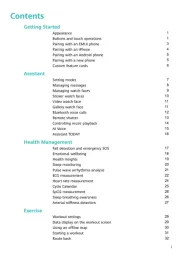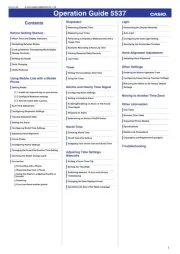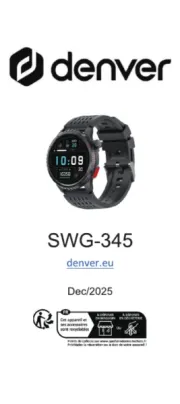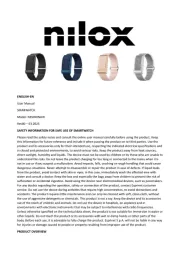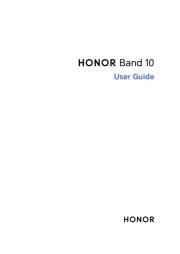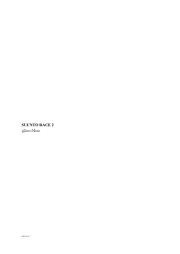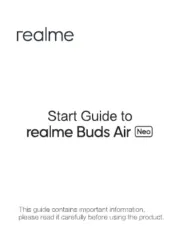Kronoz ZeNano Manual
Læs gratis den danske manual til Kronoz ZeNano (178 sider) i kategorien Smartwatch. Denne vejledning er vurderet som hjælpsom af 20 personer og har en gennemsnitlig bedømmelse på 4.7 stjerner ud af 10.5 anmeldelser.
Har du et spørgsmål om Kronoz ZeNano, eller vil du spørge andre brugere om produktet?

Produkt Specifikationer
| Mærke: | Kronoz |
| Kategori: | Smartwatch |
| Model: | ZeNano |
Har du brug for hjælp?
Hvis du har brug for hjælp til Kronoz ZeNano stil et spørgsmål nedenfor, og andre brugere vil svare dig
Smartwatch Kronoz Manualer





Smartwatch Manualer
- Manta
- BEMI
- Bryton
- Emporia
- Jawbone
- Emporio Armani
- Calypso
- Geonaute
- Pebble
- Cobra
- IOPLEE
- Nedis
- Ninetec
- Sempre
- Thomson
Nyeste Smartwatch Manualer