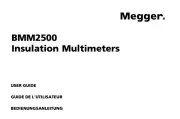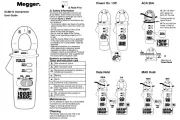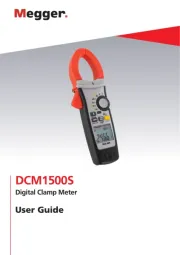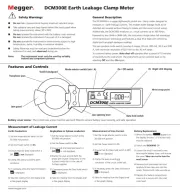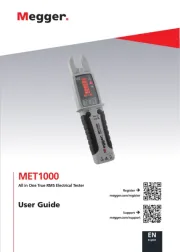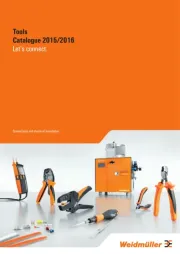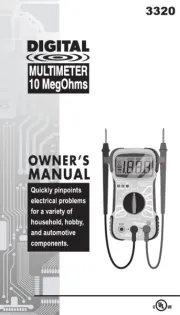Kyoritsu KEW 2510 Manual
Læs gratis den danske manual til Kyoritsu KEW 2510 (29 sider) i kategorien Multimeter. Denne vejledning er vurderet som hjælpsom af 10 personer og har en gennemsnitlig bedømmelse på 4.3 stjerner ud af 5.5 anmeldelser.
Har du et spørgsmål om Kyoritsu KEW 2510, eller vil du spørge andre brugere om produktet?
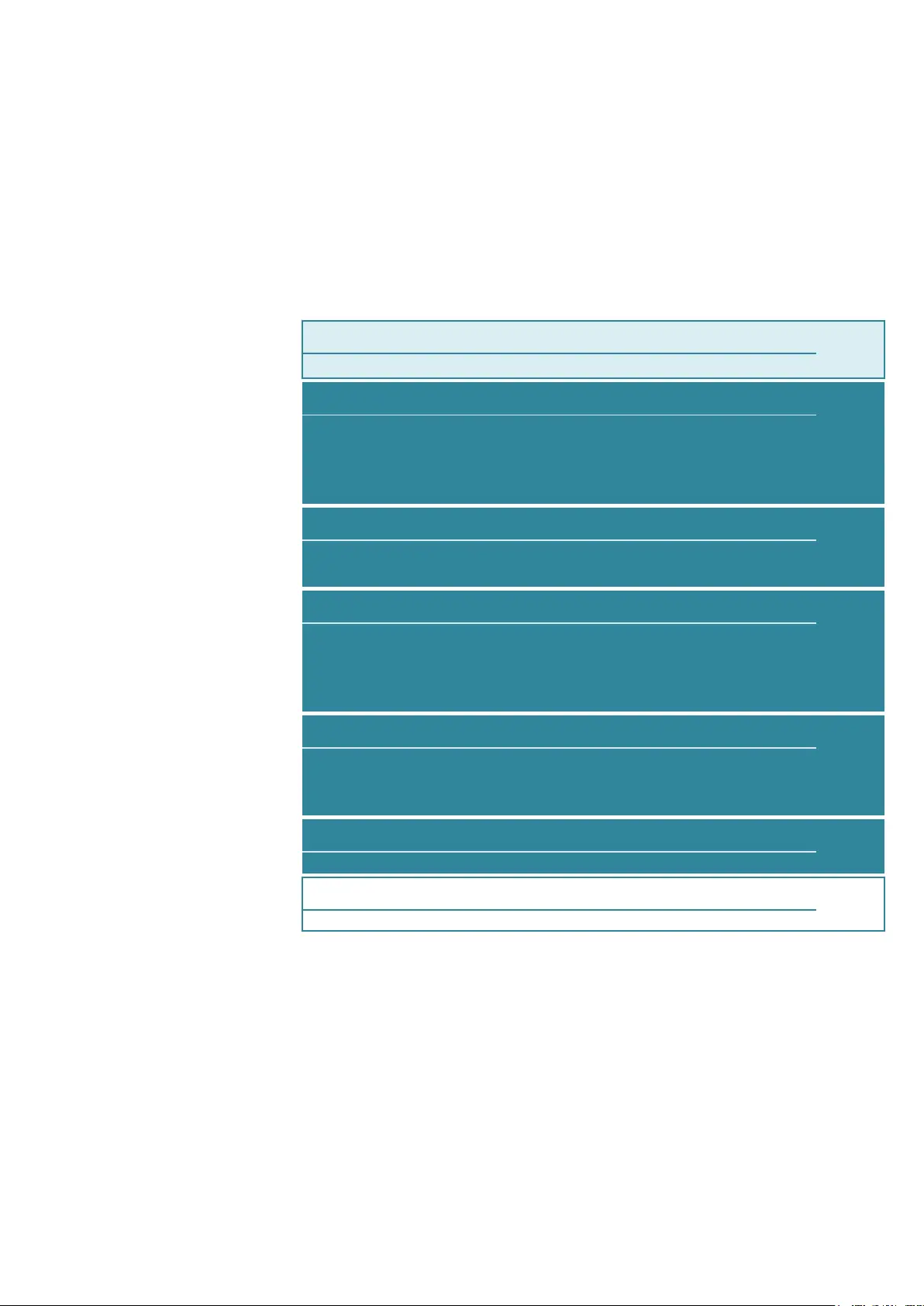
Produkt Specifikationer
| Mærke: | Kyoritsu |
| Kategori: | Multimeter |
| Model: | KEW 2510 |
Har du brug for hjælp?
Hvis du har brug for hjælp til Kyoritsu KEW 2510 stil et spørgsmål nedenfor, og andre brugere vil svare dig
Multimeter Kyoritsu Manualer
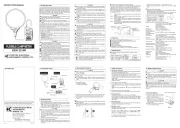


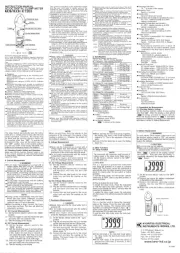

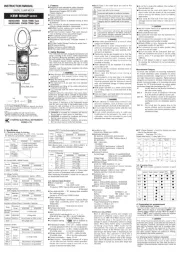
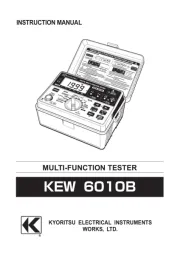



Multimeter Manualer
- Hubinont
- Seaward
- Monacor
- Beha-Amprobe
- Weltron
- FERM
- Aim TTi
- Kurth Electronic
- Clas Ohlson
- EEVBlog
- Silverline
- Bosch
- Workzone
- Laserliner
- Tacklife
Nyeste Multimeter Manualer