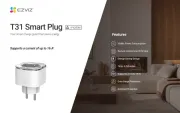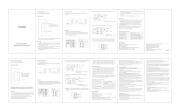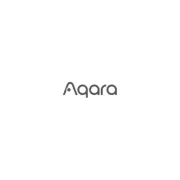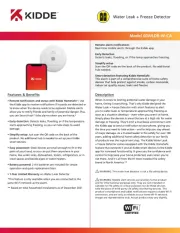Mach Power SM-DLMW-007 Manual
Læs gratis den danske manual til Mach Power SM-DLMW-007 (29 sider) i kategorien Smart hjem. Denne vejledning er vurderet som hjælpsom af 30 personer og har en gennemsnitlig bedømmelse på 4.3 stjerner ud af 15.5 anmeldelser.
Har du et spørgsmål om Mach Power SM-DLMW-007, eller vil du spørge andre brugere om produktet?
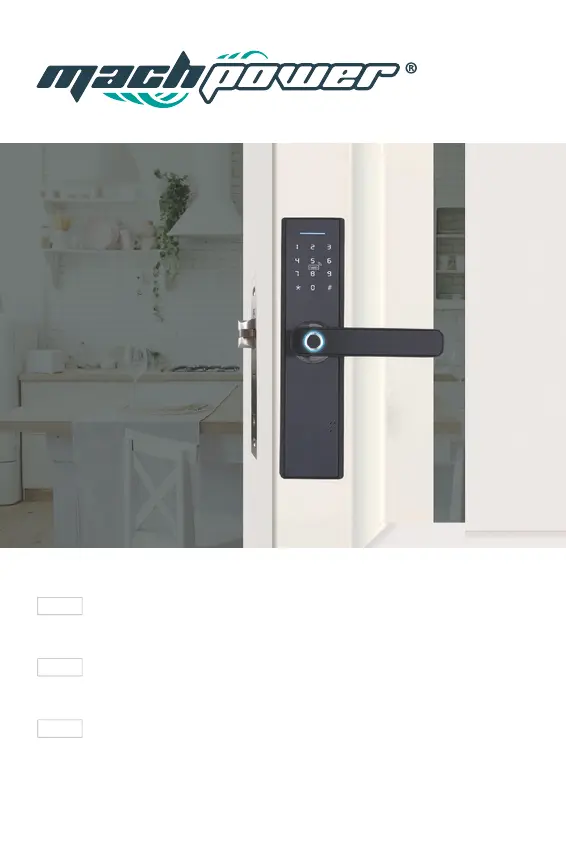
Produkt Specifikationer
| Mærke: | Mach Power |
| Kategori: | Smart hjem |
| Model: | SM-DLMW-007 |
Har du brug for hjælp?
Hvis du har brug for hjælp til Mach Power SM-DLMW-007 stil et spørgsmål nedenfor, og andre brugere vil svare dig
Smart hjem Mach Power Manualer





Smart hjem Manualer
- Bose
- Fantini Cosmi
- TOA
- Allview
- Honeywell
- KanexPro
- Crestron
- Abus
- Renkforce
- Tesla
- Aqara
- Adurosmart
- Osram
- Blumfeldt
- D-Link
Nyeste Smart hjem Manualer