Medion Akoya X54000 (MD 20165) Manual
| Mærke: | Medion |
| Kategori: | overvåge |
| Model: | Akoya X54000 (MD 20165) |
Har du brug for hjælp?
Hvis du har brug for hjælp til Medion Akoya X54000 (MD 20165) stil et spørgsmål nedenfor, og andre brugere vil svare dig
overvåge Medion Manualer

8 December 2024
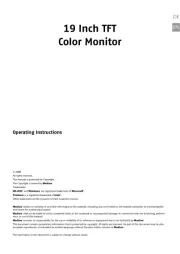
8 December 2024
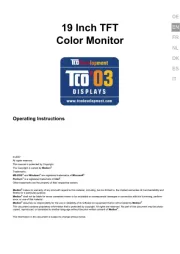
8 December 2024

2 Oktober 2024

31 August 2024

11 August 2024

7 August 2024

6 August 2024

5 August 2024

5 August 2024
overvåge Manualer
- Vimar
- M-Audio
- Ikan
- Iiyama
- Lenovo
- SmallHD
- Deltaco
- Avocor
- Kindermann
- MSI
- Salora
- ARRI
- Samsung
- TV One
- Mackie
Nyeste overvåge Manualer

8 April 2025

8 April 2025

8 April 2025

7 April 2025

4 April 2025

2 April 2025

1 April 2025

30 Marts 2025

30 Marts 2025

30 Marts 2025
