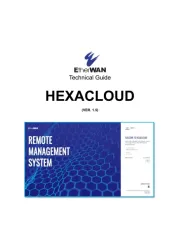Mercusys MB135-4G Manual
Læs gratis den danske manual til Mercusys MB135-4G (2 sider) i kategorien Router. Denne vejledning er vurderet som hjælpsom af 22 personer og har en gennemsnitlig bedømmelse på 4.5 stjerner ud af 11.5 anmeldelser.
Har du et spørgsmål om Mercusys MB135-4G, eller vil du spørge andre brugere om produktet?

Produkt Specifikationer
| Mærke: | Mercusys |
| Kategori: | Router |
| Model: | MB135-4G |
Har du brug for hjælp?
Hvis du har brug for hjælp til Mercusys MB135-4G stil et spørgsmål nedenfor, og andre brugere vil svare dig
Router Mercusys Manualer

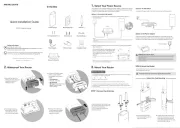
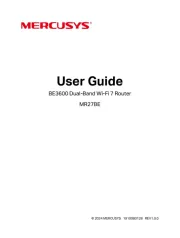
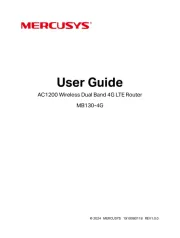
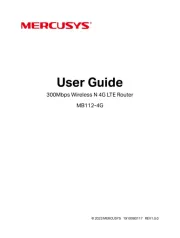
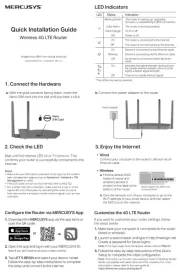
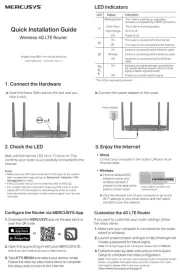

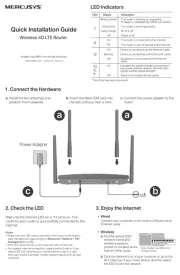
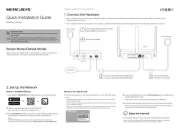
Router Manualer
- Davolink
- Sagem
- Beafon
- Xiaomi
- OneAccess
- Planet
- Sitecom
- Phicomm
- Edimax
- Manhattan
- Renkforce
- Cambium Networks
- Mercku
- Nest
- Netgear
Nyeste Router Manualer