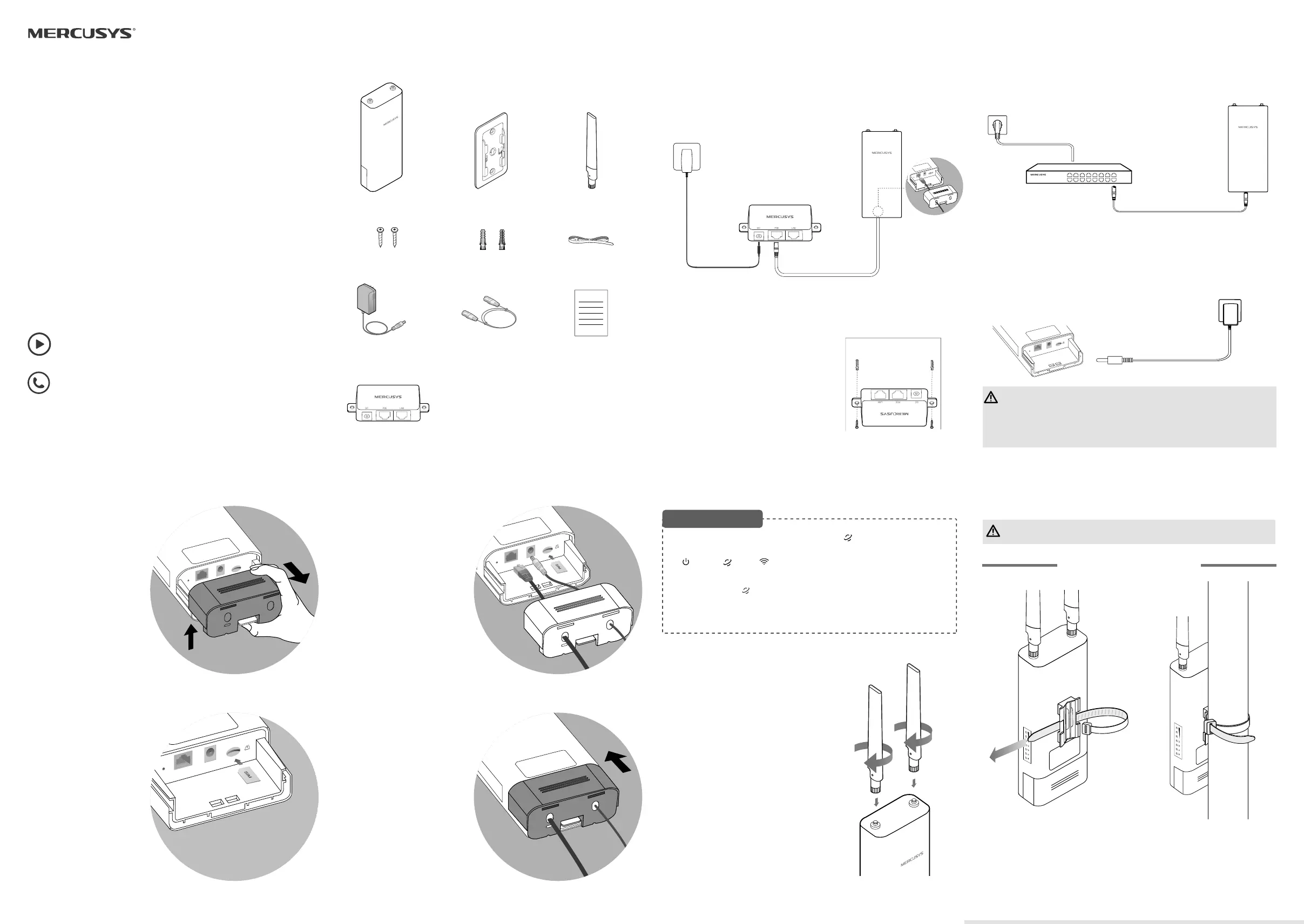Mercusys MB118-4G Manual
| Mærke: | Mercusys |
| Kategori: | Router |
| Model: | MB118-4G |
Har du brug for hjælp?
Hvis du har brug for hjælp til Mercusys MB118-4G stil et spørgsmål nedenfor, og andre brugere vil svare dig
Router Mercusys Manualer
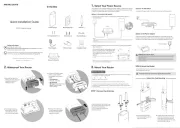
2 Oktober 2025
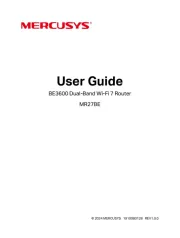
31 August 2025
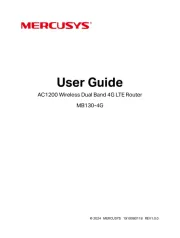
6 August 2025
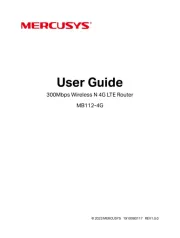
6 August 2025
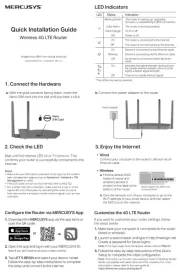
25 Juli 2025
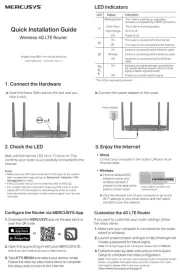
11 Juli 2025

4 Juli 2025
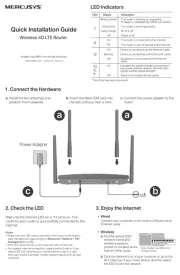
3 Juli 2025
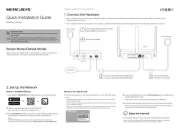
25 Februar 2025

4 September 2024
Router Manualer
- Kyocera
- WyreStorm
- ATen
- Cisco
- SPL
- Digitus
- Trust
- Peak
- Powerplus
- BenQ
- NEC
- Cambium Networks
- Verizon
- Evolution
- Gefen
Nyeste Router Manualer

6 December 2025

29 November 2025

29 November 2025

27 November 2025

26 November 2025

25 November 2025

21 November 2025

16 November 2025

14 November 2025
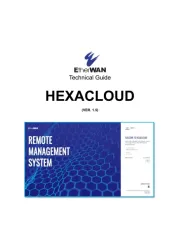
13 November 2025