Metra SPY-NVR165MP1 Manual
Læs gratis den danske manual til Metra SPY-NVR165MP1 (7 sider) i kategorien Overvågningskamera. Denne vejledning er vurderet som hjælpsom af 21 personer og har en gennemsnitlig bedømmelse på 4.6 stjerner ud af 11 anmeldelser.
Har du et spørgsmål om Metra SPY-NVR165MP1, eller vil du spørge andre brugere om produktet?
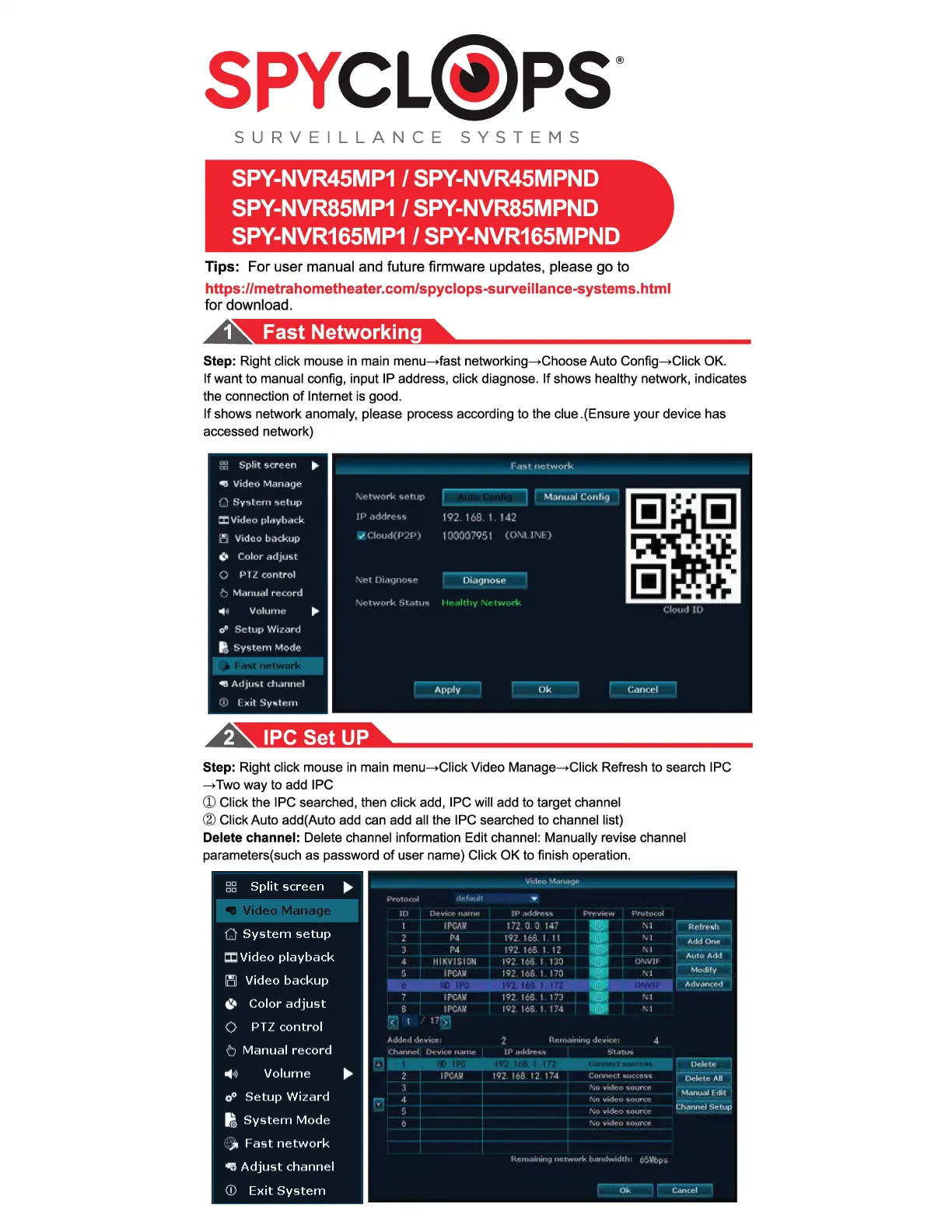
Produkt Specifikationer
| Mærke: | Metra |
| Kategori: | Overvågningskamera |
| Model: | SPY-NVR165MP1 |
Har du brug for hjælp?
Hvis du har brug for hjælp til Metra SPY-NVR165MP1 stil et spørgsmål nedenfor, og andre brugere vil svare dig
Overvågningskamera Metra Manualer
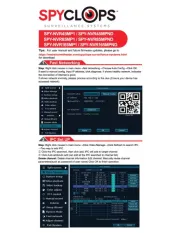
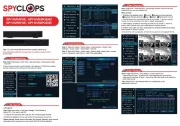
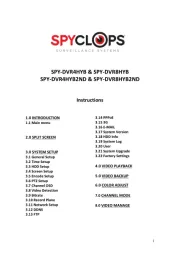
Overvågningskamera Manualer
- EZFIX
- 3xLOGIC
- Videcon
- Bolin Technology
- Vimar
- Ganz
- BIRDFY
- Perel
- Marquant
- Schneider
- Strong
- Spyclops
- SereneLife
- Fortinet
- DSC
Nyeste Overvågningskamera Manualer









