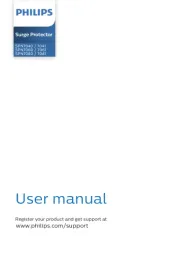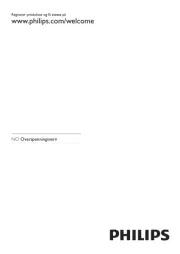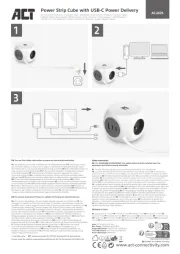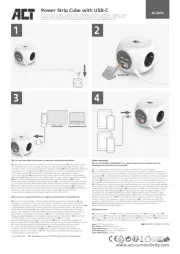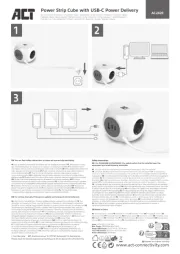Middle Atlantic RLNK-1015V Manual
Læs gratis den danske manual til Middle Atlantic RLNK-1015V (71 sider) i kategorien Strømskinne. Denne vejledning er vurderet som hjælpsom af 34 personer og har en gennemsnitlig bedømmelse på 4.4 stjerner ud af 17.5 anmeldelser.
Har du et spørgsmål om Middle Atlantic RLNK-1015V, eller vil du spørge andre brugere om produktet?

Produkt Specifikationer
| Mærke: | Middle Atlantic |
| Kategori: | Strømskinne |
| Model: | RLNK-1015V |
Har du brug for hjælp?
Hvis du har brug for hjælp til Middle Atlantic RLNK-1015V stil et spørgsmål nedenfor, og andre brugere vil svare dig
Strømskinne Middle Atlantic Manualer
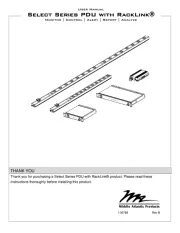
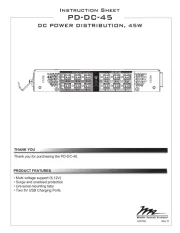
Strømskinne Manualer
- Sven
- APC
- Nedis
- Altronix
- Bauhn
- Hama
- Legrand
- Tecnoware
- ATen
- Eminent
- Philips
- Adam Hall
- CyberPower
- Icy Box
- Act
Nyeste Strømskinne Manualer